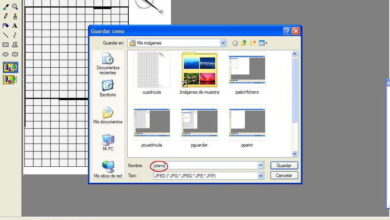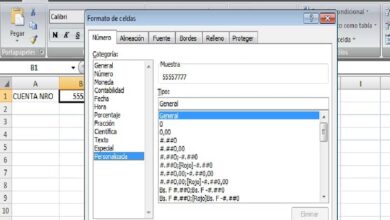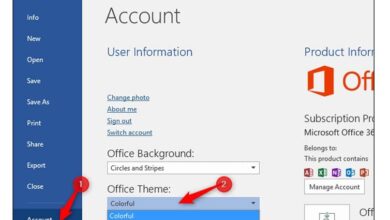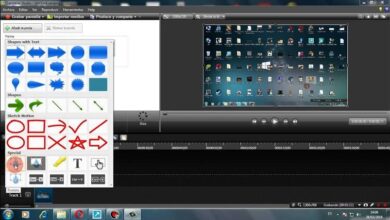How to view the product key or serial number for Office 2019 and Office 2016
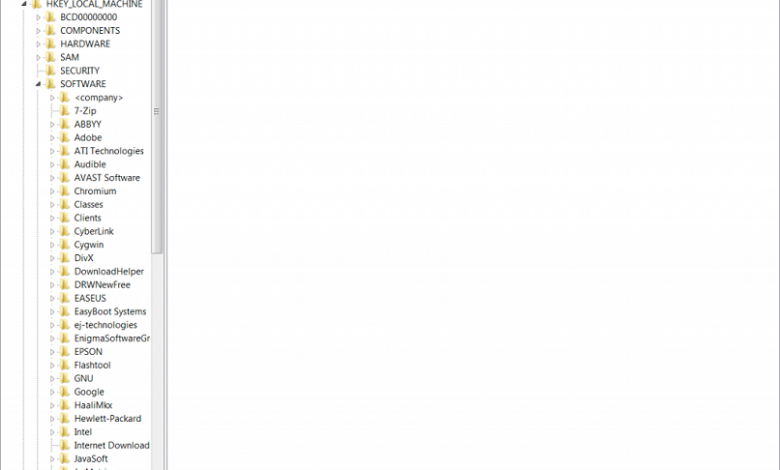
Why see the key or serial number of Microsoft products?
The reasons for not having the product keys vary from: not having the original installation software documents , the labels of the computers with Microsoft products are erased or lost, or a product is updated from an old one.
It is important to know the serial number of Microsoft products because otherwise we will not be able to activate the software or use it to its full capacity if it is reinstalled on another computer. In addition, the product keys confirm that you own it. You may find it useful to enter the Office 365 admin portal for this.
In order to know or find out the password, it is necessary to have the product installed and activated on the computer, otherwise, we will not be able to find out, since it has never really been had. Not only can you have these programs on Windows computers, but you can also install Office 365 on your Mac if you want.
Ways to see the key or serial number of Office 2019 and 2016
There are several ways to find out the key or serial number of Microsoft products such as Office 2019 and 2016, we describe 4 of them.
First way: Research in the product documentation
It seems obvious, but it is the easiest and most accurate way to get the serial number. This shape should not be underestimated. Get the covers, installation disc cases, or user manuals for the Microsoft products you purchased and search them for the required information.
If you don’t have this documentation, check the back or bottom of the case for some kind of label with the serial number information, which usually consists of a mix of 25 numbers and letters, grouped into five groups separated by hyphens.
Second way: Use specialized software
There are different types of programs or software on the web that once downloaded, installed and run on the computer, can find out the key or serial number of the product you need. Some of these are: Software Produkey or Belarc Advisor.
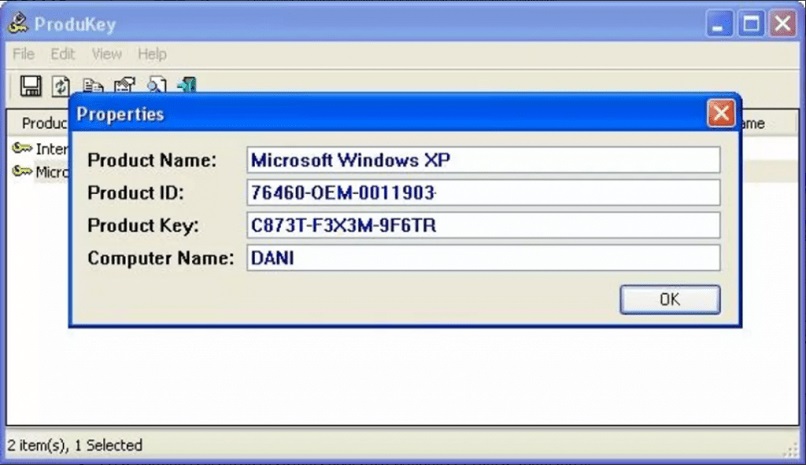
You can find out how they are used online or google to find other useful programs that meet your need to know the product key.
Third way: Use CMD commands
The other way we describe in this post involves using commands in the CMD dialog, which takes a bit of patience and some technical knowledge, but it can be done. These commands are useful for other tasks as well, such as making web pages and even creating folders and directories from CMD.
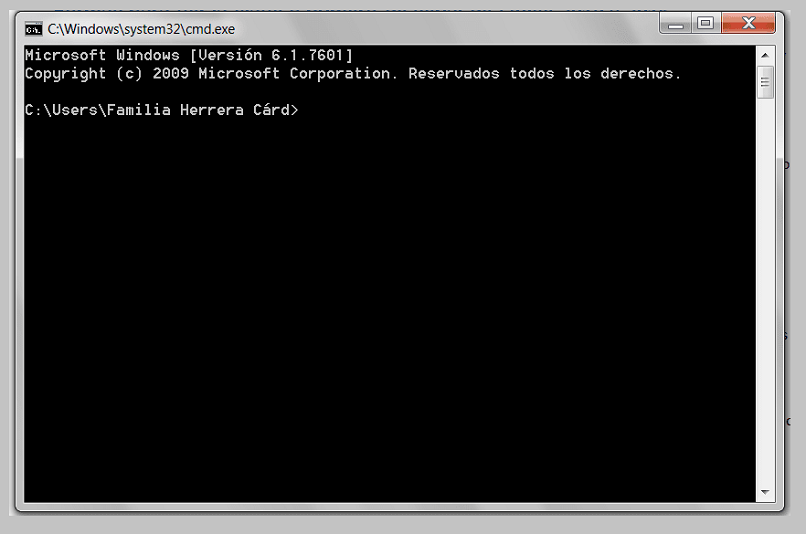
- Run as administrator the command screen called command prompt or CMD.
- You run the following command lines depending on the product whose key you want to find out:
- If Office 2019 is used in a 32-bit version of Windows, type:
cscript “C: \ Program Files \ Microsoft Office \ Office19 \ OSPP.VBS” / dstatus - If Office 2016 is used in a 32-bit version of Windows, type:
cscript “C: \ Program Files \ Microsoft Office \ Office16 \ OSPP.VBS” / dstatus
- If Office 2019 is used in a 32-bit version of Windows, type:
- Observe the results of the written commands. The downside to using this form is that it only shows the last 5 digits of the password.
Fourth way: Use the registry editor
Finally, you can find out the key or serial number of the Office 2019 or 2016 product using the registry editor tool that opens in the search box on the taskbar, typing the phrase regedit.
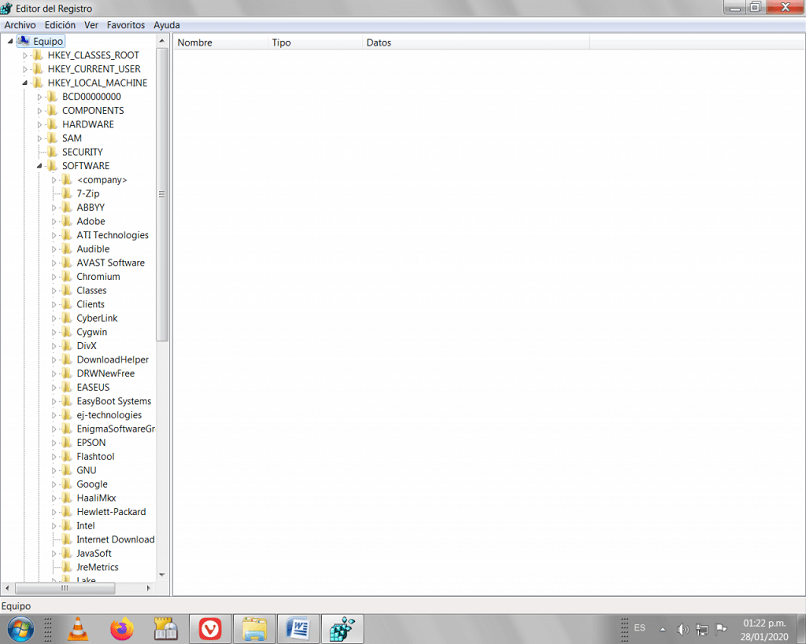
You must go to the following path : HKEY_LOCAL_MACHINE / SOFTWARE / Microsoft / WindowNT / CurrenteVersion / DefaultProductKey and observe the value of DigitalProductID on the right side of the screen. You can save that information for future reference, such as if you ever need to reset and reinstall Microsoft Edge .
With these procedures described and following the steps mentioned, you will be able to obtain the product key or serial number of Office 2019 or Office 2016. Thus, when you need to reinstall your programs, you will be able to activate them without any problem.