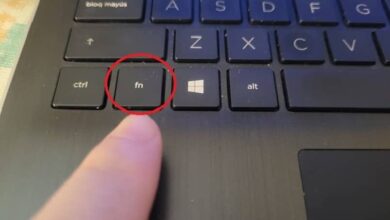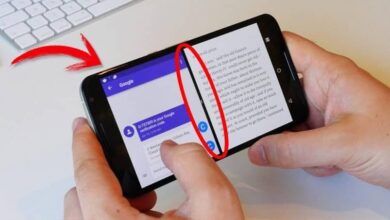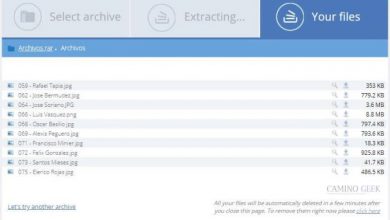What is the difference between suspend and hibernate in Windows?

The Windows operating system presents a list of programs, commands, and options through the start button. It also allows the computer to enter sleep and hibernate state. If someone asks you, What is the difference between Sleep and Hibernate in Windows? Would you answer with effective information?
This article will allow you to clarify doubts regarding the use of two options offered by the start menu to be able to preserve the state of our system and conserve energy without directly turning off the equipment.
In any case, if you do not use them, there is also the possibility of both enabling or disabling the Hibernate and Suspend modes . Although the truth is that both can be very useful in some circumstances.
What is the difference between suspend and hibernate in Windows?
The start button is the one most often pressed by Windows users. Through it you can quickly access programs and folders. The Shut down button is also displayed with options such as: restart, suspend, and hibernate.
What is “suspend” in Windows?
“Sleep” is a process in which the most current data in the system is preserved and the computer enters a state of minimal power consumption.
During this mode, the RAM remains operational and keeps all documents and windows open as they were before activating Sleep. It is very useful if you want to keep your job to come back to it later.
What is “hibernate” in Windows?
“Hibernate” is a power saving mode that allows the current state of the system to be stored. Therefore, a hibernation file is generated that occupies a space on the hard disk. This mode does not produce additional energy consumption and when we start the system again we can resume the session without any problem.

Note that you can create shortcuts to Shut Down, Sleep, or Hibernate Windows 10 . Something very useful if you need to quickly access some of these settings.
Differences between suspend and hibernate in Windows
With suspension, the equipment consumes minimal energy since it starts working at very low power. In contrast, during hibernation there is no additional consumption of power but of hard disk space.
During sleep mode, the computer saves the current state of the system in volatile memory and when the computer starts up again, the user can continue with their activities because folders and documents are open.
For its part, the hibernate mode saves the current state of the system on the hard disk specifically in a file called hiberfil.sys. When you start the computer again, the RAM memory loads the data that was stored on the disk.
When activating sleep mode
If we activate the sleep mode, the system startup will be much faster than in hibernate mode. This occurs because the hard drive must respond to RAM when loading the hibernation file. Therefore, the speed of the hard disk sets the restart time of the computer.
It is common for sleep to be activated automatically when the computer is not in use, while hibernation always needs to be activated by the user.
This mode is used very constantly by laptops, in order to save battery life. Still, it is also possible to turn off the laptop screen in Windows 10 without suspending , but it is something that is little recommended, since the mode is useful to extend the battery life.
Hibernation file
The hibernation file can take up a lot of space on the hard disk, but this does not happen when the computer is suspended as this mode only consumes power. So if your laptop stays for a long time with the battery in a “sleep” state, it will lose all its power.
Make sure you have enough space on your hard drive so that the current state of the system can be stored in the hiberfil.sys file if you choose hibernate mode.
As with sleep mode, hibernation can prove useful for portable devices. Given this, it is always good to know the methods with which you can activate hibernate or suspend the laptop when closing the lid , since it is certainly very useful to save battery.
After knowing the difference between suspend and hibernate which one is better?
The best option will depend on the user’s requirements and the specifications of the equipment, be it a desktop or laptop. You should check the battery operation and the available space on your hard drive before choosing.
If you want to take a short break of up to half an hour, suspension will be the best option for your team because you can keep it “idle” for a short time. On the other hand, if you don’t want to turn off the computer yet, but the inactivity will last for hours, then the best option will be hibernation.