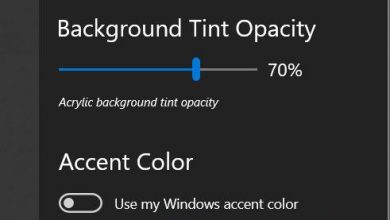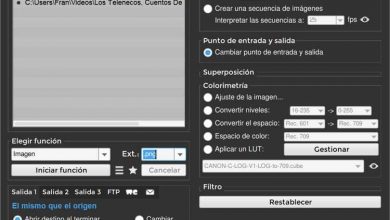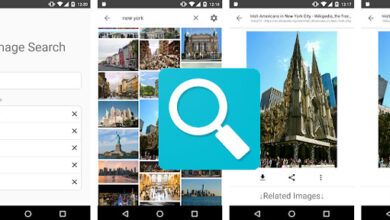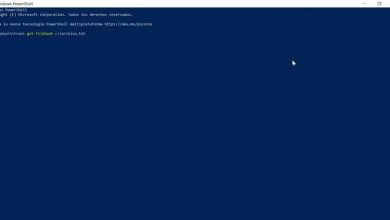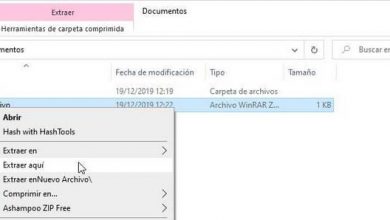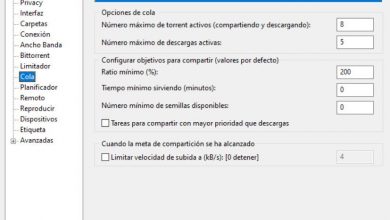Windows monitor internet usage in real time with bitmeter os
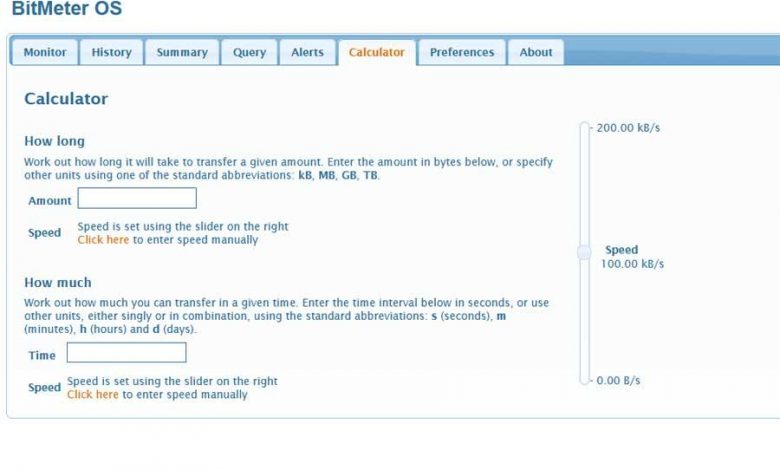
The Internet is an element that is present in a good part of our lives at the moment, either in one way or another. This is something that is extended to both desktop computers and mobile devices, so being able to measure their use will never hurt. This is something that we achieve with specific applications for it, as in the case of BitMeter OS that we will review below and we will explain in detail how it works.
And it is necessary to bear in mind that in these times, the Internet is an element that we use for a multitude of tasks, both related to work and leisure. But we don’t always have a connection to ourselves, or it doesn’t always work out the way we’d like. Likewise, having some control over the use made of this connection can be very useful in certain circumstances.
As we mentioned before, for this we have several specific applications, as is the case that we will see in these lines with BitMeter OS.
How will the use of BitMeter OS help us?
To begin with, we will tell you that this is a useful tool that is in charge of providing us with a more detailed view of the amount of data we use. Specifically, it shows us the online data used by our Windows PC, both in real time and in specific periods of time. It also has some interesting integrated functions to be able to customize and adapt its operation to what we need.
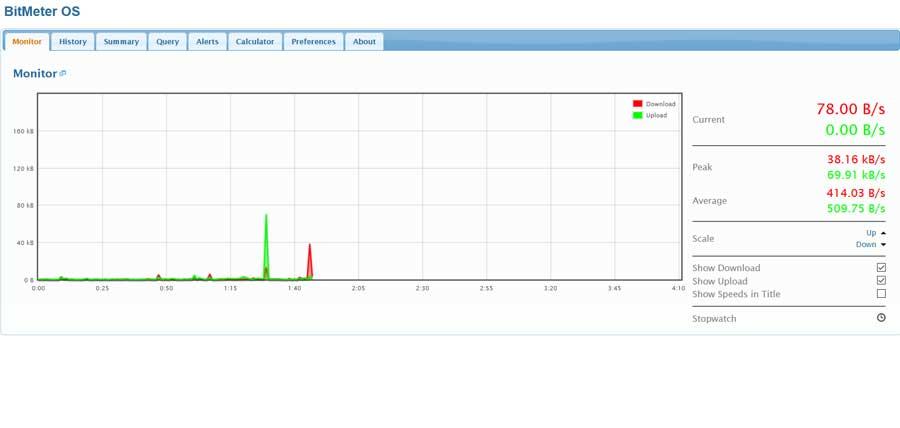
One of the main advantages that it presents us when measuring the use of our Internet connection, is that it is very detailed with what it shows. Thus, once we have installed it, it runs directly in a window of our favorite Internet browser. To say that it is also a totally free open source platform . Thus, its source code can be found on the GitHub platform , at this link.
As you can imagine and so that all the exposed data are more understandable, we can find them in a very visual graph. This will greatly facilitate the analysis operations of the use of connectivity that we do in real time. But that’s not all, but in addition to obtaining a detailed breakdown of our Internet use, we can also configure certain alerts. For example, we can use these when a high use of data is made during a certain period of time.
How to use the main panel of BitMeter OS
Once we have installed the program as such and we put it into operation in the system, as we say, it runs in a browser tab . It starts to work automatically, showing us from the outset the use we are making of the connection at that moment. Likewise, at the top of the main interface, we find a series of tabs that will help us when configuring and adapting the platform.
For example, from the section called History, we find, also based on graphs, the history of Internet use on the computer. We even have the opportunity to create a CSV file with all the data collected in this regard and save or share it.
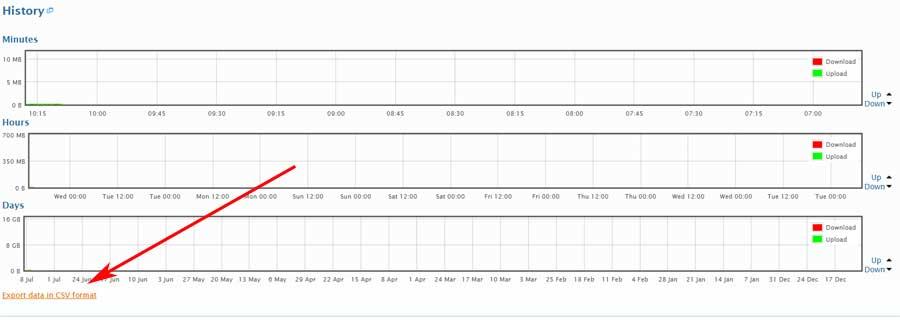
In the event that we want to dispense with the aforementioned graphs in real time, and be able to read more specific data, we must go to Sumary. Here the consumption of Internet data for the present day, the month, and even the whole year is exposed. Similarly, it may also be the case that what we need is to collect consumption data for a certain period of time, for which we have the Query section.
(Query BitMeter)
Here we will have the possibility to establish the two time limits between which we need to consult the data consumed by the equipment.
Other features to take advantage of BitMeter OS
But as we mentioned before, this is a tool that presents us with some additional functions to use it in the most efficient way. This is the case of the alerts that we can establish to notify us of various issues. Thus, we will be able to create alerts of consumption limits, for certain users of the equipment, for certain hours of use, etc; all from the Alerts tab.
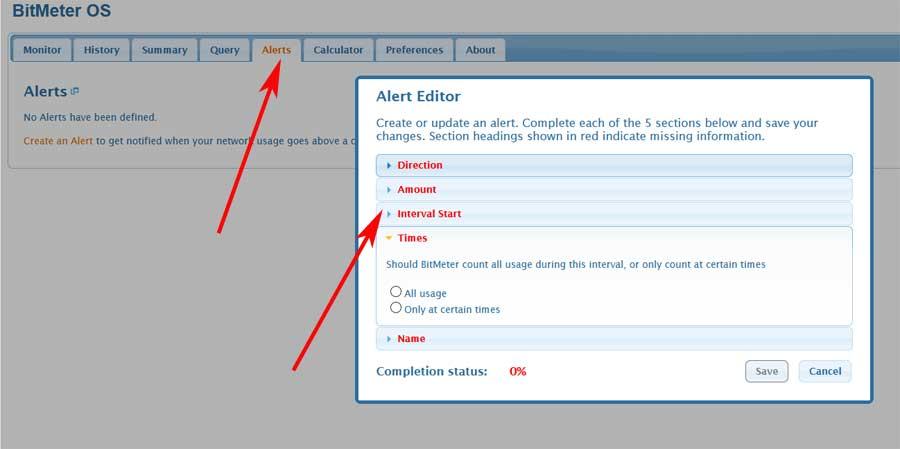
Of course, there are times when we can get a little involved with the enormous amount of data related to data consumption that BitMeter provides us . At the same time, it may be the case that we need to work with certain measures of this type. Therefore, the developers of this solution, aware of all this, at the same time offer us a specific calculator for all this.
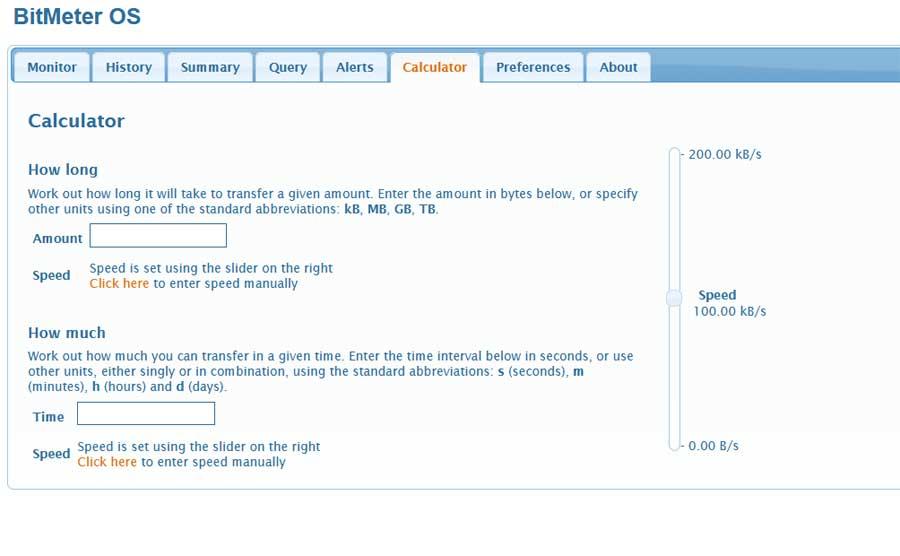
Thus, as we can see, thanks to this free application, we will have the possibility of having a much greater control of the consumption that our team makes of the Internet. In addition, this is something that is especially useful if we have to control all this about several users who use the same computer.
How to install BitMeter OS
As we mentioned before, we are facing a free and open source program that does not stop evolving and improving. That is why we will have the possibility to download, install and use it without having to pay a single euro. Well, for all this, the first thing we will do is access this link from our favorite Internet browser.
Once the corresponding file is downloaded, we can run it like any other conventional program. The difference here is that it will be executed directly in a browser window from which we access all the commented functions. But in the event that for whatever reason we have problems getting BitMeter OS to work correctly in that browser, we can also use its application that is used with its own interface in Windows. Well, this works very similar to the one described, it is called BitMeter 2 and can be downloaded from this link.