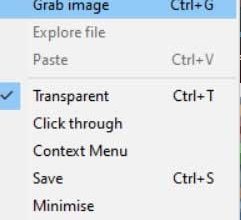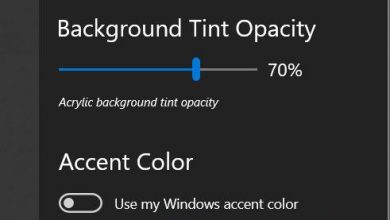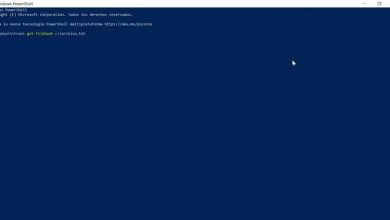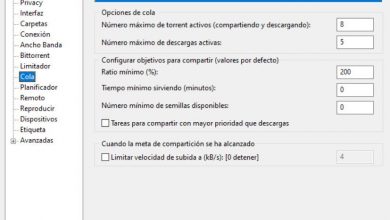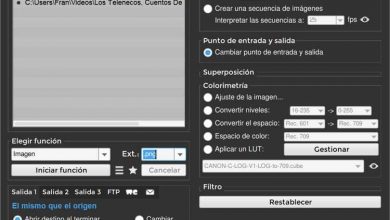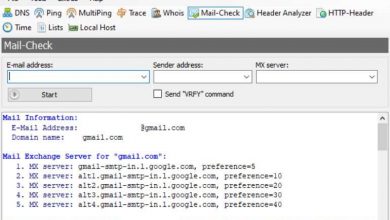Receive notifications and manage your emails with pop peeper
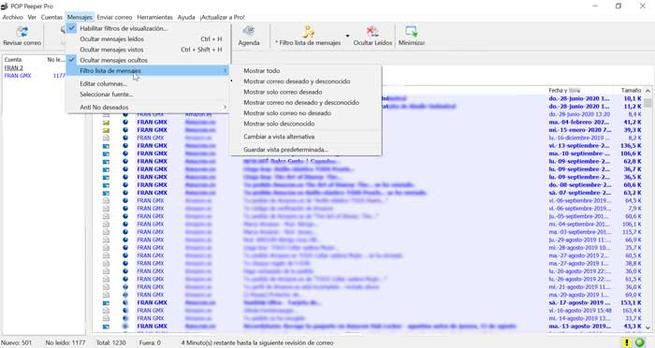
One of the applications that cannot be missing on our computer is an application to manage our email. So that we do not have to frequently consult our account to check if we have received a new email, we can use an application such as POP Peeper, which runs in the background on the Windows taskbar, and which will be activated by a sound and an icon every time we receive a new email.
POP Peeper, shows notifications and manages emails
Pop Peeper is a small tool that acts as an email client and notifier. It runs in the background from the Windows taskbar and will notify us every time we receive a new email message in any of our accounts. It has several notification options available, such as configurable sound alerts for each account, customizable pop-up notifier, voice notification, among others.
We can also use this application to send emails. Features such as a spell checker and an address book are available for frequently used contacts. Furthermore, it allows you to view messages using HTML, or using rich or plain text. Security measures such as SSL / TLS and OAuth2 (Outlook, Yahoo, Gmail) will not be lacking .
Main features
- Sound notifications: customizable and unique sounds for each account.
- Notifications in the form of icons that appear in the system tray, showing the color and the number of new messages received in each account.
- Flashing Num Lock or Scroll Lock LED.
- Pop-up window to show in which account we have received an email.
- BallonTip function, which is responsible for displaying the subject and sender of the last email message received.
- It allows to automatically open POP Peeper or to log in with our email manager when receiving a new email.
POP Peeper does its work from the system bar
Once we start the application, its main menu appears, which will remind us of any other email manager. Every time we close or minimize the application, it will be automatically hosted on the Windows taskbar, from where we will receive notifications and can open it whenever we need it.
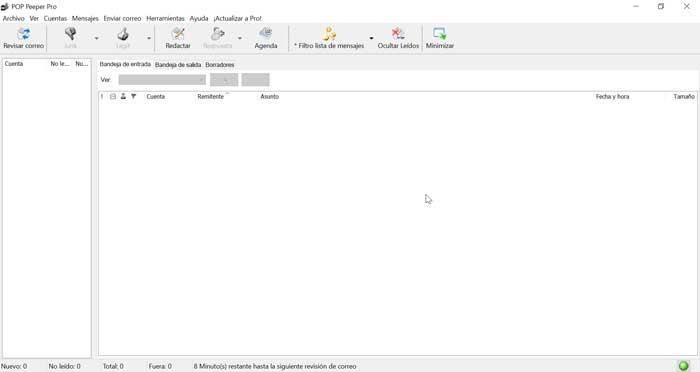
To start using it, we must proceed to add all the email accounts we need. To do this, we go to the toolbar at the top and select the option “Accounts”. Here we click on the «Add» button. Then, we can choose between “Import account from another email client” such as Outlook Express, Netscape or Live Mail or “Create a new account”. When creating a new account we can use compatible servers such as POP3, IMAP, Hotmail, Yahoo, among others.
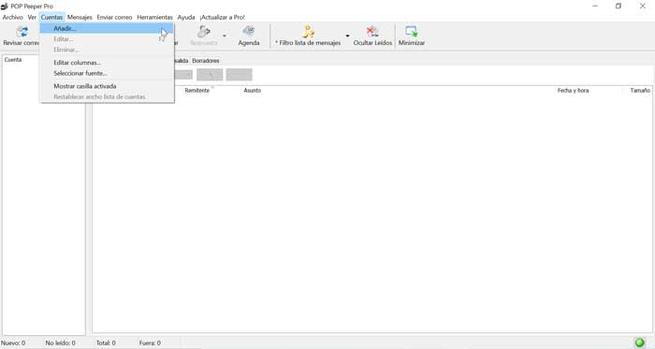
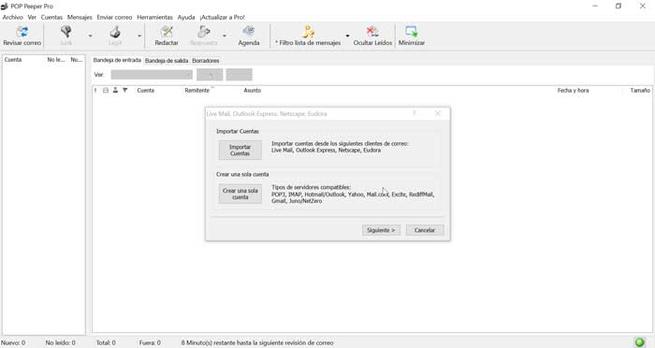
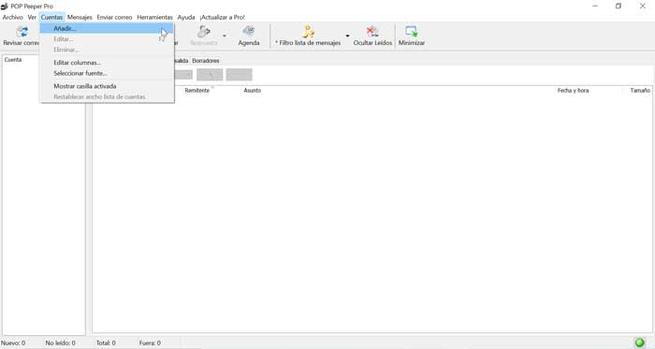
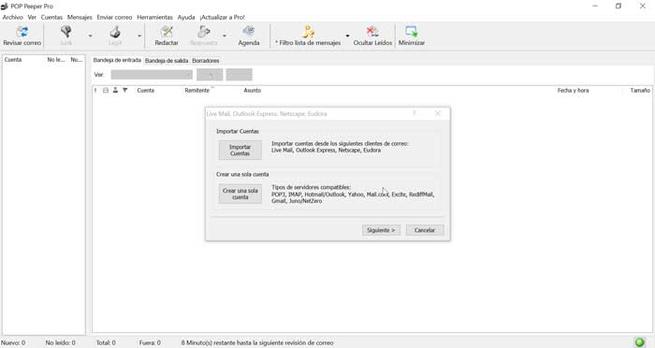
Next, we must enter our email. Subsequently, we must write the type of server both input and output, which if recognized will appear by default, so we continue. In the next window we choose the name, we put the password and it also allows us to select a color to differentiate them from others. We click on “Finish” and the account will be created and it will begin to download the emails that we have stored.
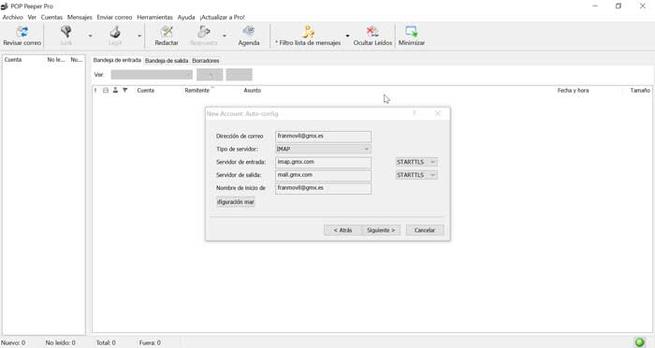
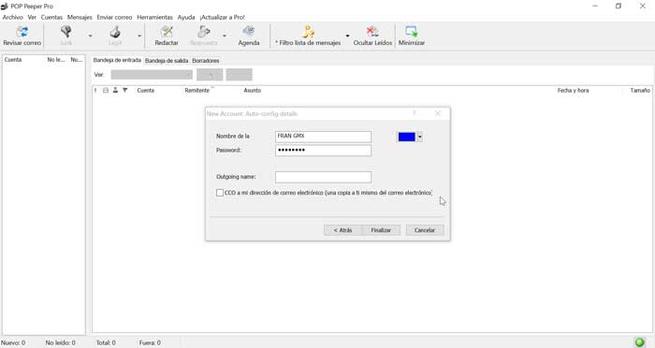
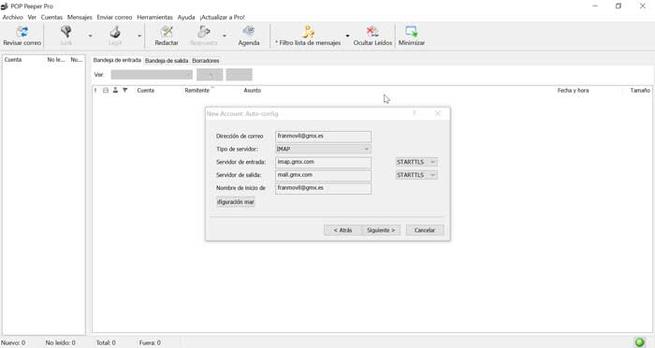
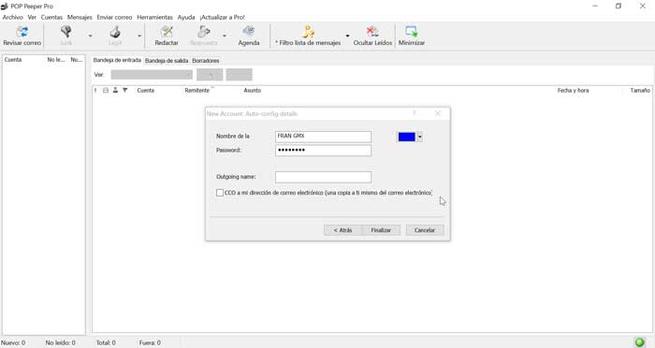
The application has problems when it comes to synchronizing Gmail accounts
It should be noted that we have had problems setting up Gmail accounts. When trying to connect, Gmail prohibits access to the application considering it unsafe, not complying with its security standards. With GMX accounts we have also had some problem, since we have to have the POP3 / IMAP / SMTP protocols enabled in order to carry out the synchronization.
When we have our account well configured, we can download all the messages that we have in it. To do this, click on the right button on the account and select “Check email. ” Once the download is finished, a notification will appear in the lower right part. In the same way, a notification will appear every time we receive a new email.
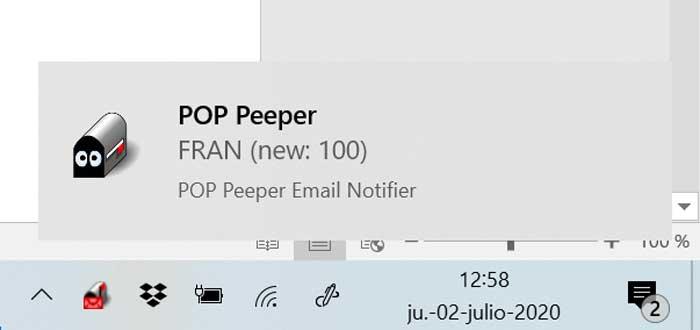
Once all our mail has been downloaded, we can use the “Messages” tab to enable filters on messages, as well as hide read messages, hide viewed messages, hide hidden messages and add filters to the message list. Through this filter we can choose if we want to show everything, show spam and unknown or hide them.
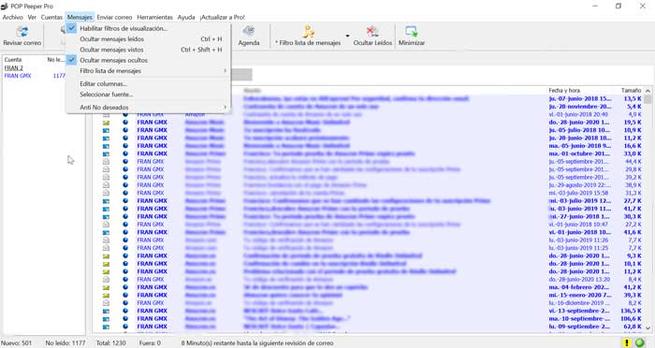
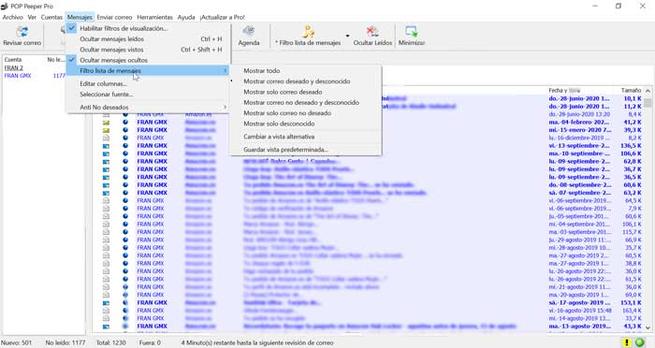
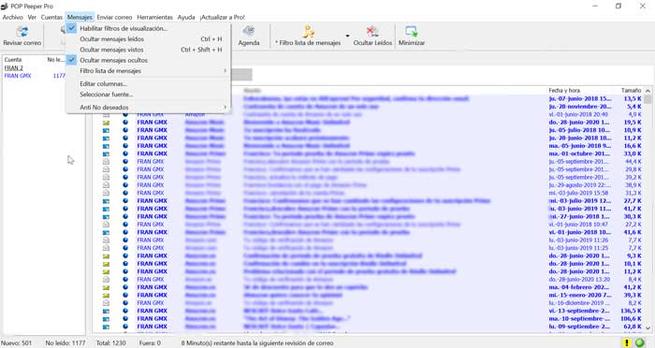
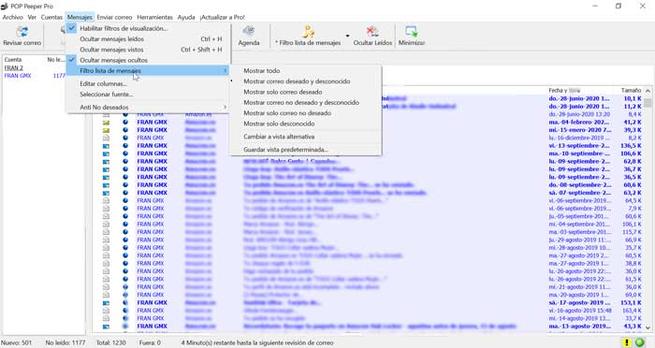
How to download POP Peeper
POP Peeper is an application that has a free version for personal use that we can download from its website for Windows 2000 or later. Download and installation are quick and easy. They also don’t try to sneak in any additional software during installation. The latest version available is v4.5.3 dating from August 25, 2019.
It also has a paid Pro version that costs $ 29.95. This version has additional functions such as corrector, profile picture, moving messages, viewer of sent mail, accessing remote folders, notification and possibility for commercial use. Additionally you can also purchase packages with plugins. The Pro edition has a 30-day trial period. Once it has elapsed, if you do not want to pay for it, it will automatically be used as a free option, losing its corresponding functions.
Alternatives to POP Peeper
If we are looking for an email client from which to manage all our email accounts and POP Peeper does not convince you, you can choose some of these alternatives:
If we are looking for an email client from which to manage all our email accounts and POP Peeper does not convince you, you can choose some of these alternatives.
Mailbird
It is a clean, clear and adapted email client for all types of users. It has the basic functions so that it can be used by all types of users and can be controlled by keyboard shortcuts. If you want to download Mailbird, you can download a free trial version from its website. You can purchase the application for 1.21 euros per month or 32.5 euros in a single payment.
Mailspring
This application works as an email manager compatible with all types of clients such as Gmail, Gmx or Yahoo! It also has a spell checker that we can use before sending any email. It is a very fast manager and uses very few resources. The best thing is that Mailspring is free and we can download it from its official website.