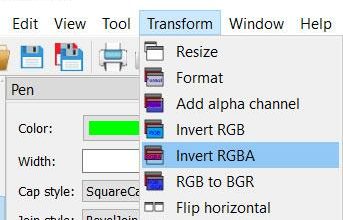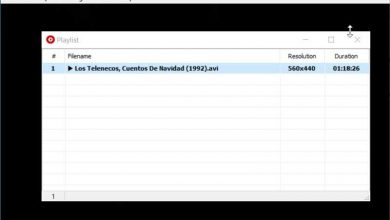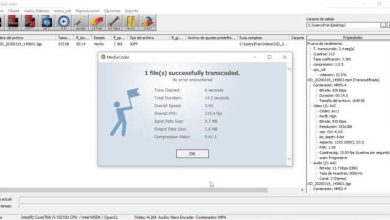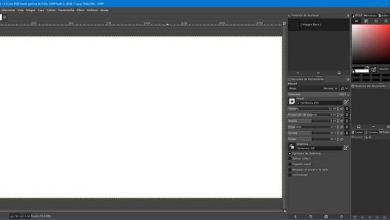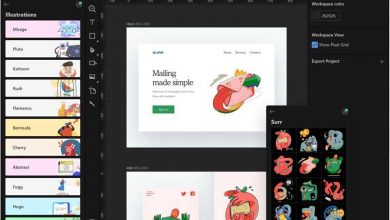Mpvnet, a complete multi-format multimedia player that is worth trying
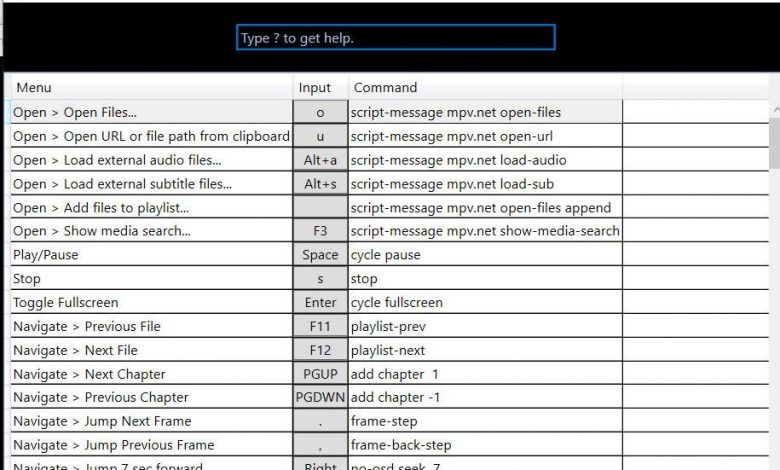
When it comes to the popular multimedia players that we use today from our computers, whether mobile or desktop, we are talking about programs designed to provide us with the best functions to enjoy content related to video or audio, generally.
It is true that in the current market there are several proposals that over the years have established themselves and have enormous acceptance, but it is also true that there are many other interesting proposals that are worth trying, as is the case at hand these moments.
Specifically, we refer to Mpv.net, an interesting multimedia player that you can download from the GitHub development platform for Windows and that has both a portable and an installation version. Once we have downloaded the application as such, all we have to do is extract the compressed file and start the multimedia player without the need for installation in the operating system.
It is worth mentioning that the multimedia player itself opens a “blank” interface when it is run for the first time, although we can always associate compatible multimedia files with it, such as videos, to load them with a double click, or drag them directly to the program interface. It should be noted that this is a player that supports a wide variety of multimedia formats, so there are few files of this type with which we are going to have problems here.
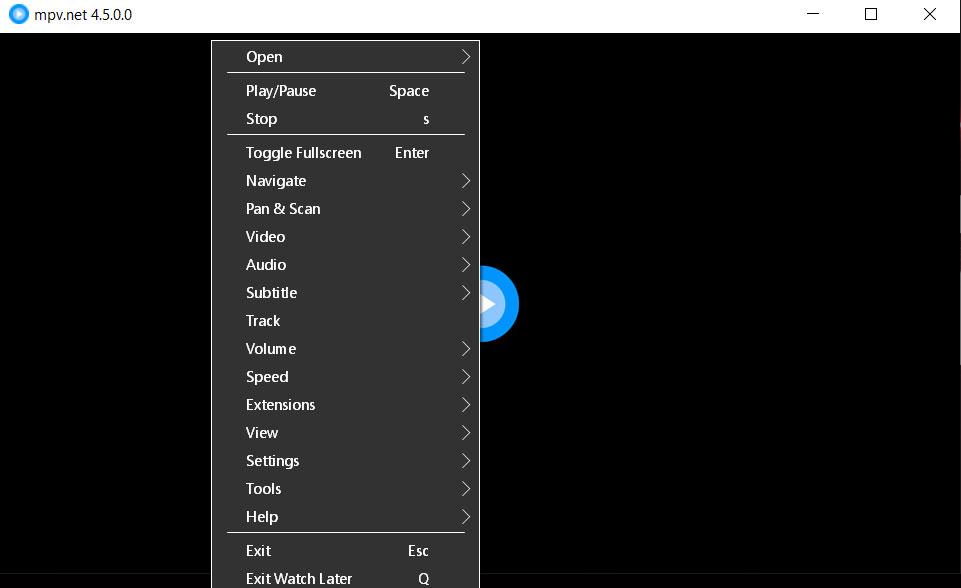
At the same time, it is worth highlighting in this proposal the integration of the “Everything” search tool, a very fast search program for Windows that this program uses to find multimedia files on the system. In this way, to be able to use this search system , all we have to do is press the F3 key to open its interface and write the terms referring to the contents that we want to locate.
How to get the most out of the Mpv.net player
At the same time we must know that although in principle we find a fairly clean interface, although the available options and menus that we can access appear when we click the right mouse button on the program interface. At the same time and to make the experience more attractive, the player hides all the interface controls while the video content is playing , although when moving the mouse cursor over the program, a control bar is displayed at the bottom .
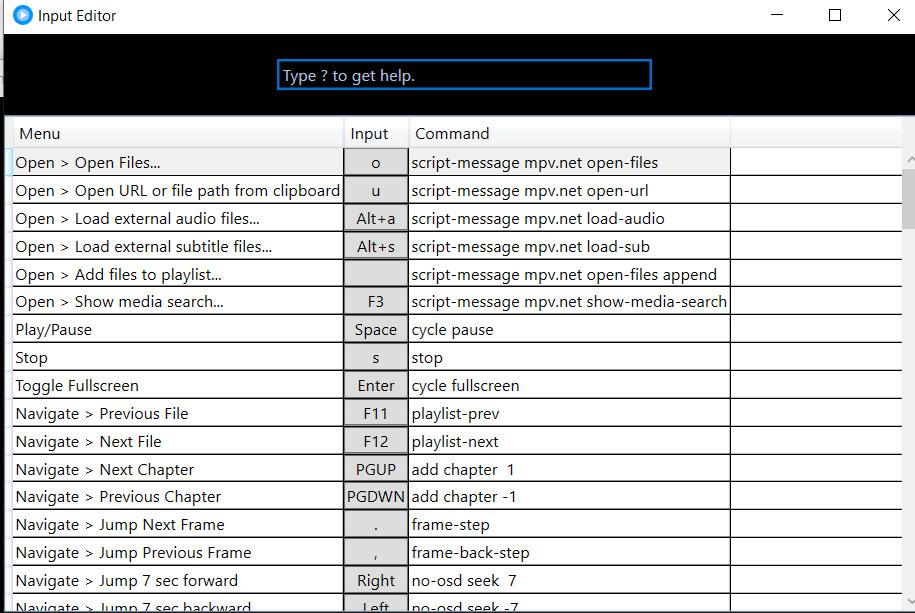
We also have the possibility of using the keyboard to control this section, in fact most of the options and functions of the program are assigned a keyboard shortcut that in turn we can customize from the “Settings / Show input editor” menu, although to see the default shortcuts, we can press the F1 key to bring up the list.
In addition, how could it be otherwise, this is a program that supports Windows 10’s dark mode , supports the use of subtitles, as well as being able to customize various sections related to video and audio settings and thus adapt the program. to our needs.