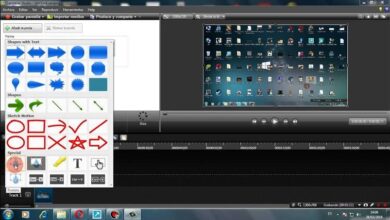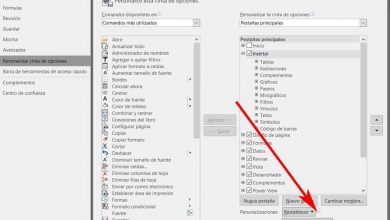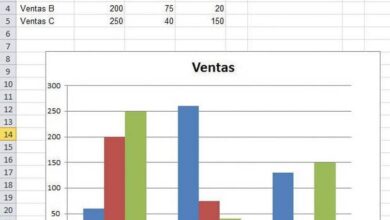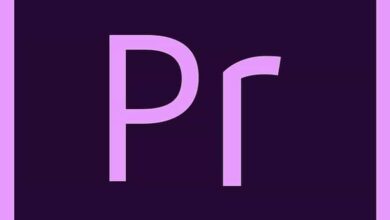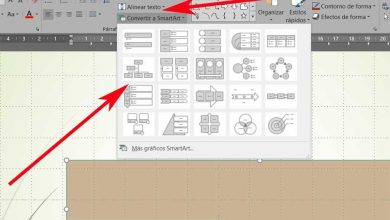How to use the IS.PAR and IS.IMPAR function in Excel in a simple way
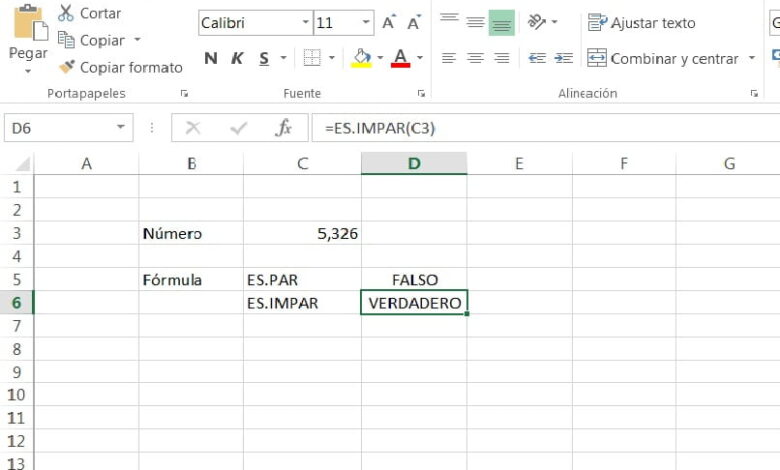
One of the most common tools that you will find within Office automation packages is Microsoft Excel, belonging to Microsoft Office, which is widely used worldwide. In this sense, you will have the opportunity to develop work of various natures in this tool, such as applications of calculations of different phenomena. For this reason, it is widely used in the statistical, mathematical, financial branches, among others.
In this post we will be talking about how to use the ES.PAR and ES.IMPAR function in Excel in a simple way, and these formulas will be very useful, since among other things it will allow you to determine the nature of a quantity or number . If you require it, you can familiarize yourself before approaching this topic with the use of formulas in Excel .
What are and what are the ES.PAR and ES.IMPAR functions?
As we had previously pointed out, the ES.PAR and ES.IMPAR functions are formulas belonging to Excel that you can use to discover if a number or quantity is even or odd ; It seems very simple, obvious and even absurd to use these formulas because just by looking at the number you will know if it is even or odd.
However, it will be of great help when you handle a large amount of data and require a mechanism that allows you to analyze the nature of numbers quickly.
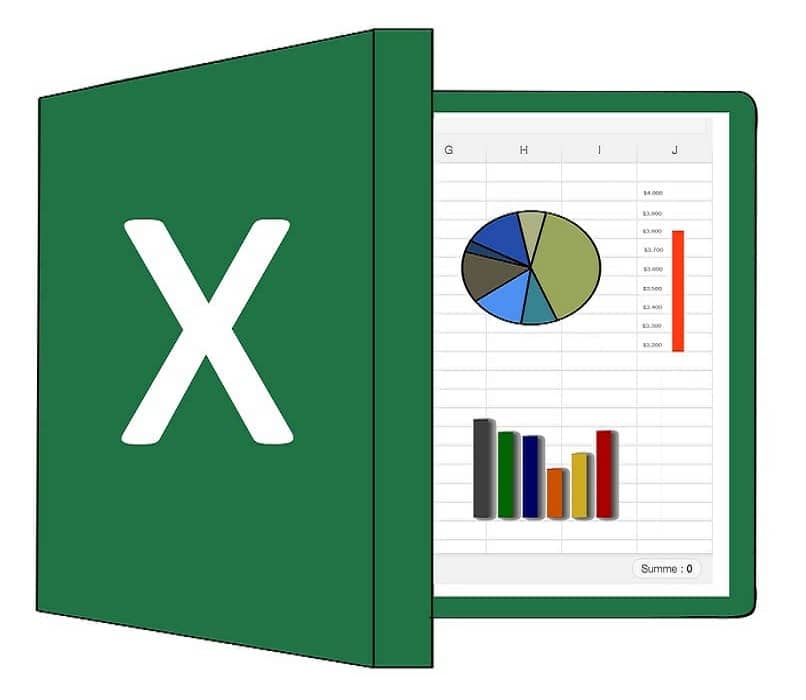
Imagine that you have a database that contains information on a number of elements belonging to a production process, where you must classify the number of products according to the day of the week.
Well, in this case you will have a typical application of the functions IS.PAR and IS.IMPAR, since you will be able to associate the days of the week to the function as appropriate. So Monday will be day 1 for example, Tuesday will be day 2, and so on until Sunday as day 7.
Then, using these formulas together with other functions such as SUMA.SI, you can make the final count of the amount of products obtained during the odd and even days. However, for this you must know the syntax which is the correct way to write the function in Excel.
Syntax or proper way to write the functions ISPAR and IS.IMPAR in Excel
It is important that you write the function correctly, since otherwise you will be obtaining erroneous results and it will not even be recognized by Excel. In this sense, to properly write the formulas you have to follow the following steps:
ES.PAR function
- To properly write this formula, you must consider the arguments that need to be entered in it:
- ES.PAR (Number)
- Number: It must be a quantitative value, that is, a numerical quantity.
ES.IMPAR function
- Similar to the previous function, the syntax for IS.IMPAR (Number) expects you to enter a numeric quantity or quantitative value. The number argument is required and is expected every time you need to use the formula.
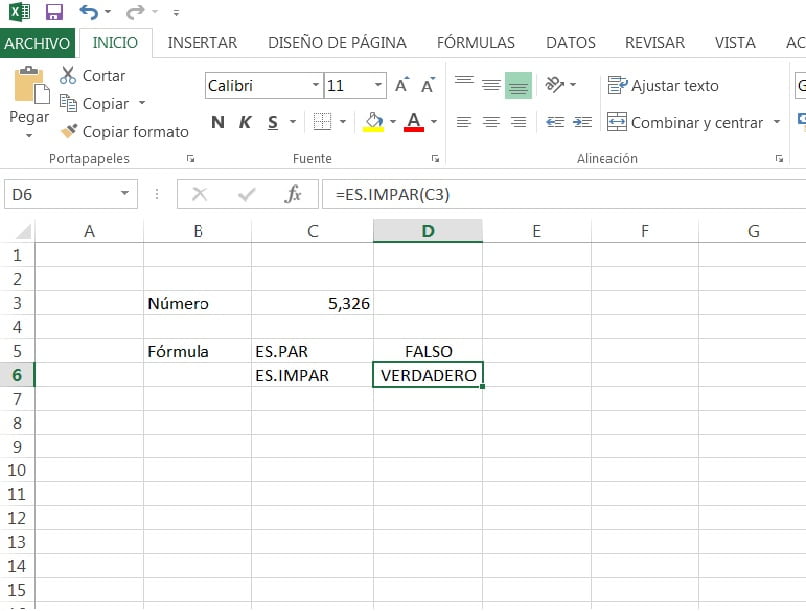
Characteristics of the ES.PAR and ES.IMPAR functions
When working with these functions, you must take into account the following characteristics, since the results you obtain will depend on them and therefore the fulfillment of the goals you are looking for when using these formulas:
- The values entered in both formulas as arguments must be numbers, in case of using texts or expressions other than numbers, the result will return error expression # Name?
- If the numerical values inserted in the argument of the functions are decimal quantities, then the formulas will take the integer part and perform their analysis. Making a cut of the quantity and leaving aside the decimal part, without considering it for the result. Example, if you have 5,326; both functions will take the integer part, that is, the number 5.
- The result will depend on the function that is used, for the case of number 5, if you use the function ES.PAR (5,326), taking into account the previous point, the result will be FALSE. Whereas if you use the function IS.IMPAR (5,326), the result will be TRUE.
In general, you can make use of different formulas in Excel, even combining several of them in so-called nested functions in order to obtain more specific analysis results in various situations. Likewise, you will have the possibility of combining it with functions such as SEARCH V, CONSULT V, among others.
Finally, if you want to expand the information provided, visit the Microsoft Excel support page, with this you will have an add-in that will help you visualize the different ways to use the formulas ES.PAR and ES.IMPAR.