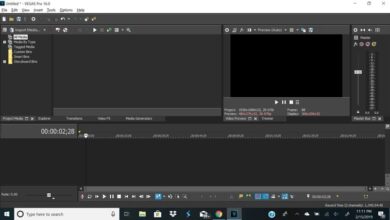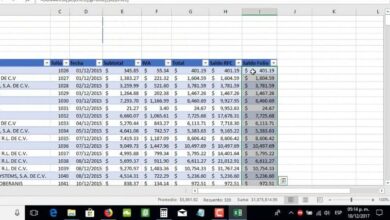How to use icons or emoticons in Excel easily

We can get very good results if we try to creatively include emoticons in our spreadsheets. Yes, they are the same that we use daily to send WhatsApp or Messenger. But how could we enter these curious icons in our work, what function or tool are we going to use for it.
Is that these emoticons are already an essential part of our lives, we use them daily then, why not include these icons in Exel. Why not change the appearance and give a happy and fun touch to our projects. In the following article we are going to show you the simple way to include them in your spreadsheets.
How to use icons or emoticons in Excel
We are going to show you in a very easy way, how to use icons or emoticons in Excel. Although it can also be done in applications like Word . But first, we are going to tell you that you will be able to customize these emoticons in your own way. If you hear it, you will be able to change the color, the fill, the background, etc.
![]()
And you can apply them in formulas too, what does this mean, that instead of a word, letter or number appearing, an icon may appear.
We are going to teach you the two known ways to include icons or emoticons in Excel. The first one is activating the touch keyboard on our desktop. But how can we do this? This is not very complicated, you just have to position yourself with the mouse pointer over the task bar, which is the bar at the bottom of the screen.
When we position ourselves with the mouse on the bar, we make a right clip, some options will appear and we must choose the option to Show button on the touch keyboard. When making a clip, it will be checked and the option will already be chosen and the keyboard icon will appear, on the right side of our taskbar.
So how does this work, when you are in your spreadsheet working and you want to enter an icon in a cell. They only have to select the touch keyboard by making a clip on it, after the keyboard appears on the screen, they will select the icon with the shape of a happy face. When you make a clip on it, several emoticons will appear and you can select the one you like.
If you look closely, you can see that there are many emoticons to choose from, the one you select will appear in the cell and you can enlarge it, add color, etc. And this is the first way you have to easily enter or use icons or emoticons in Excel. But then we are going to present you the second way to do it.
Enter icons in Excel using the physical keyboard
To use this way of entering icons, you must use the following keys on your keyboard , in this case the physical keyboard and not the virtual one. They are going to use the key that has the Windows icon, which is made up of four squares and the period key. Having this clear, we are going to go to the spreadsheet and apply this other way of entering icons.
![]()
Being in the spreadsheet, we select the cell where we want to enter the icon and then we are going to press the aforementioned keys. Once this is done, a box with the emoticons will appear, you select the one that is of your preference and in the same way you can customize it to your liking.
And as you can see, it is very simple to use icons or emoticons in Excel easily, using two methods. With the virtual keyboard and the physical keyboard.