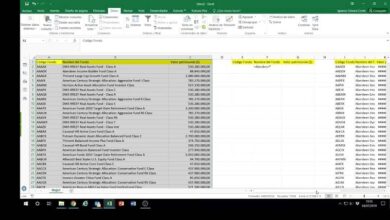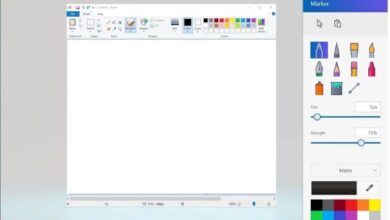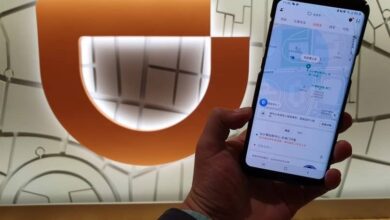How to get out of isolation mode in Illustrator the easy way
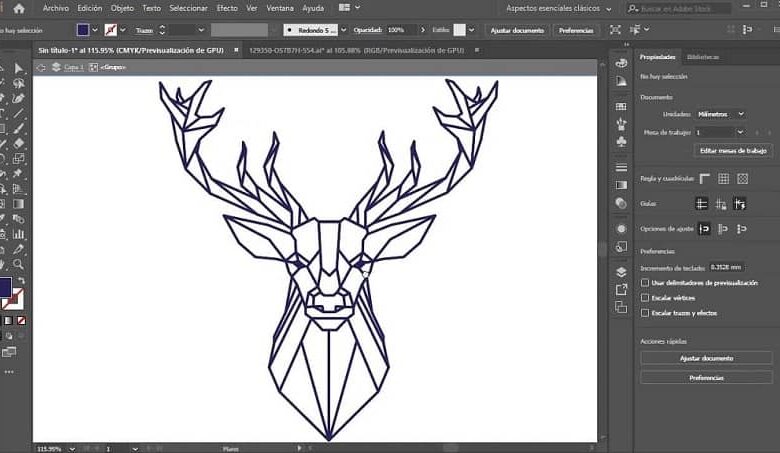
The world of design has undergone astonishing and constant changes as a result of constant technological advances. The development of new technologies means that specialized programs in this area are reinvented. Implementing new tools that are compatible with the updated characteristics of the equipment.
However, sometimes anyone can get lost in the ocean of great features and more advanced functions of a program, which can forget or ignore really simple things. So, when executing a task that is supposed to be simple, you can’t find a way to complete it.
Let’s talk about Adobe Illustrator
One of the most outstanding programs in terms of design. Actually, any program belonging to the company Adobe Inc is related to the best programs you can find, both for photo retouching and for graphic design. In addition to allowing you to properly layout websites and much more.
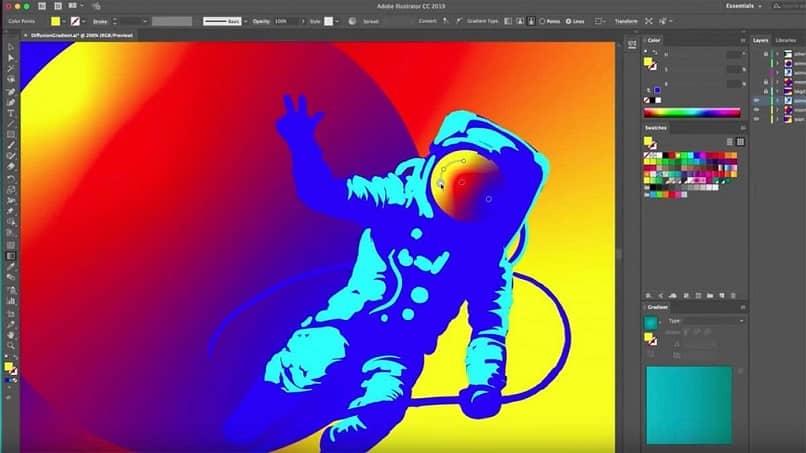
Illustrator is considered one of the best when it comes to vector graphics. Its interface, although not too intuitive, is easy to use.
But don’t let its simplicity fool you, since it has really advanced tools, highly efficient and, above all, useful for graphic design. Like rulers, grids and guidelines . Without a doubt, a highly recommended program.
The workshop of your creations
Among so many striking things that this program has, it is difficult not to refer to the main interface. To the area where you will carry out all the creations, the site where you will deploy all your imagination and test the potential of the tools that you can use when downloading Adobe Illustrator.
The work table, as the board on which you work in this program is called, will be the one who accompanies you throughout the journey that involves making incredible creations.
Adobe Illustrator and isolation mode
One of the many functions that you will have the opportunity to experiment on the work table, one of the most basic, it should be noted, has to do with the isolation mode. You probably already know what it is about: a tool that gives you the possibility of making a series of changes to an object, without this implying a modification in the entire design.
That is, within all the vectors and figures that make up your creation, the isolation mode allows you to select a specific object to be moved, expanded, reduced, rotated, among other things.
How do I get out ?!
However, a very comical situation that can be presented to anyone is that, learning to master the isolation mode, it is difficult for them to exit this function, so … what to do?
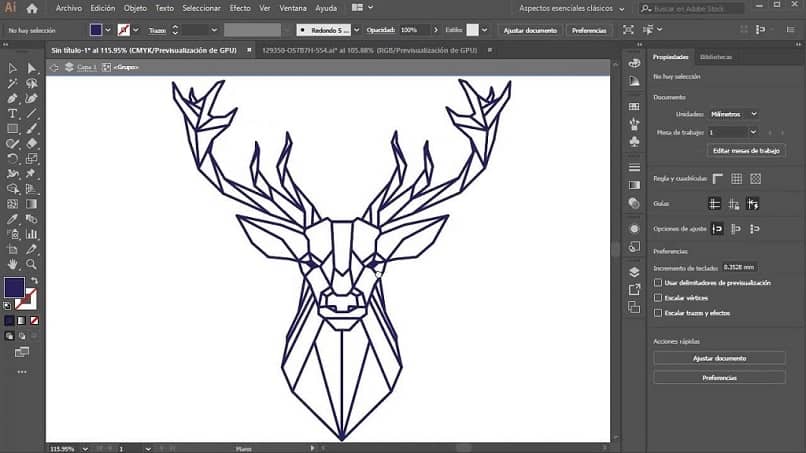
Exiting isolation mode in Adobe Illustrator is quite simple, beyond having a procedure to achieve that goal. But do not worry, in this article you will know a couple of alternatives so that you can get out of isolation mode very quickly. So, do not suffer any setback.
The escape key
Not! This is not only a kind of title for a section of the article, it is also one of the alternatives that will allow you to get out of isolation mode quite easily and quickly.
You have always had the solution within a few keys of distances. Pressing the “Esc” key only once, if you only have an isolated object, it will be enough to deactivate this function of Adobe Illustrator.
Now, if there are several objects in isolation mode, you must press it until the function is deactivated on each and every one of them.
Using the mouse
Another fairly simple alternative is through the cursor. Either by means of a mouse or the touchpad, all you have to do is right click on the object in isolation and select the option “Exit isolation mode”.
This is all!
Sometimes the simplest can become more complicated … especially when you begin to master a program. But be patient, everything takes time. Fortunately, you already have what you need to get in and out of Adobe Illustrator’s isolation mode. On the other hand, if you have trouble saving your work in Illustrator , you can solve it here.