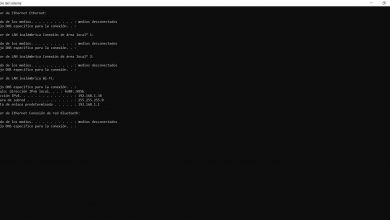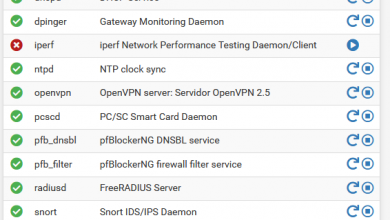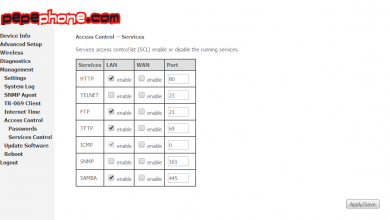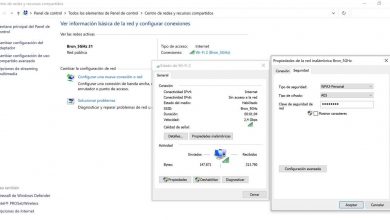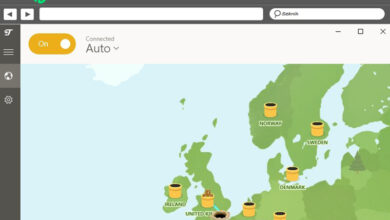You not only need a Wi-Fi router to connect to the Internet

More than once you have heard that if you do not have a router, you will not be able to connect to the Internet. Or, that only the router is enough to be able to connect to the Internet. However, this is not the case. You need to contract an Internet service provided by an operator (ISP) of your choice. The router allows you to create a network that can be used locally, through the computer connected to the router through a network cable. On the other hand, you can connect wirelessly by searching our network and connecting in the usual way, but if you do not contract the Internet connection, logically you will not be able to access.
Unfortunately, buying only the router will not allow you to have access to the Internet. The main objective of this guide is to make you get rid of such a myth and know that, in some way or another, you will need a provider (ISP) to be able to achieve the long-awaited exit to the Internet. By the way, we will show you how to configure your router so that it is functional, and you can enjoy the Internet service through the ISP that you have contracted. Pay attention to all the details!
What happens when you configure your router
If you buy a router for the first time, in the available information of the device, you have the default data of the network SSID and the WPA2 password. By checking among the available networks, you can connect to the router’s wireless network without any problem. As long as you have entered the password correctly. Although it appears that you have a network connection, if you try to access the Internet, it will appear that there is an error.
This is because there is no outlet to the Internet. Let’s observe the following: if we go to the Command Prompt (cmd) in Windows, we can corroborate the basic IP data according to the Wi-Fi router to which we are connected:
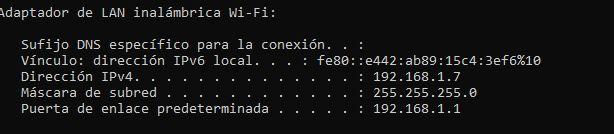
The IP of the default Gateway corresponds to the router interface, which we can access with the user and password data that are available by default. Simply, you must write the IP (in this case, 192.168.1.1) in the address bar of the browser of your choice, like this: http://192.168.1.1
The “IPv4 address” consists of the IP assigned to us once we have connected to the router’s local network. This assignment is done through the router’s DHCP server, and it usually varies if we don’t configure the “Static DHCP”.
How to configure your router to access the Internet
The first thing we must know is that to have access to the Internet we must contract an Internet connection with an operator, it may seem basic, but there are still many users who ask us if when buying a certain high-end router, we can access the Internet « free »without hiring it with an operator, and no, this is not possible.
The first thing we must know is what configuration our operator uses for its Internet network, it is possible that this information is provided to us by the operator directly, or we can also discover it by reading in different Internet forums. Normally the operators provide us with a router that is already preconfigured for their network, so we would not have to do anything at all. However, if we buy our own router, we will have to configure it from scratch manually. Depending on the brand we are using, we will see a page like this:
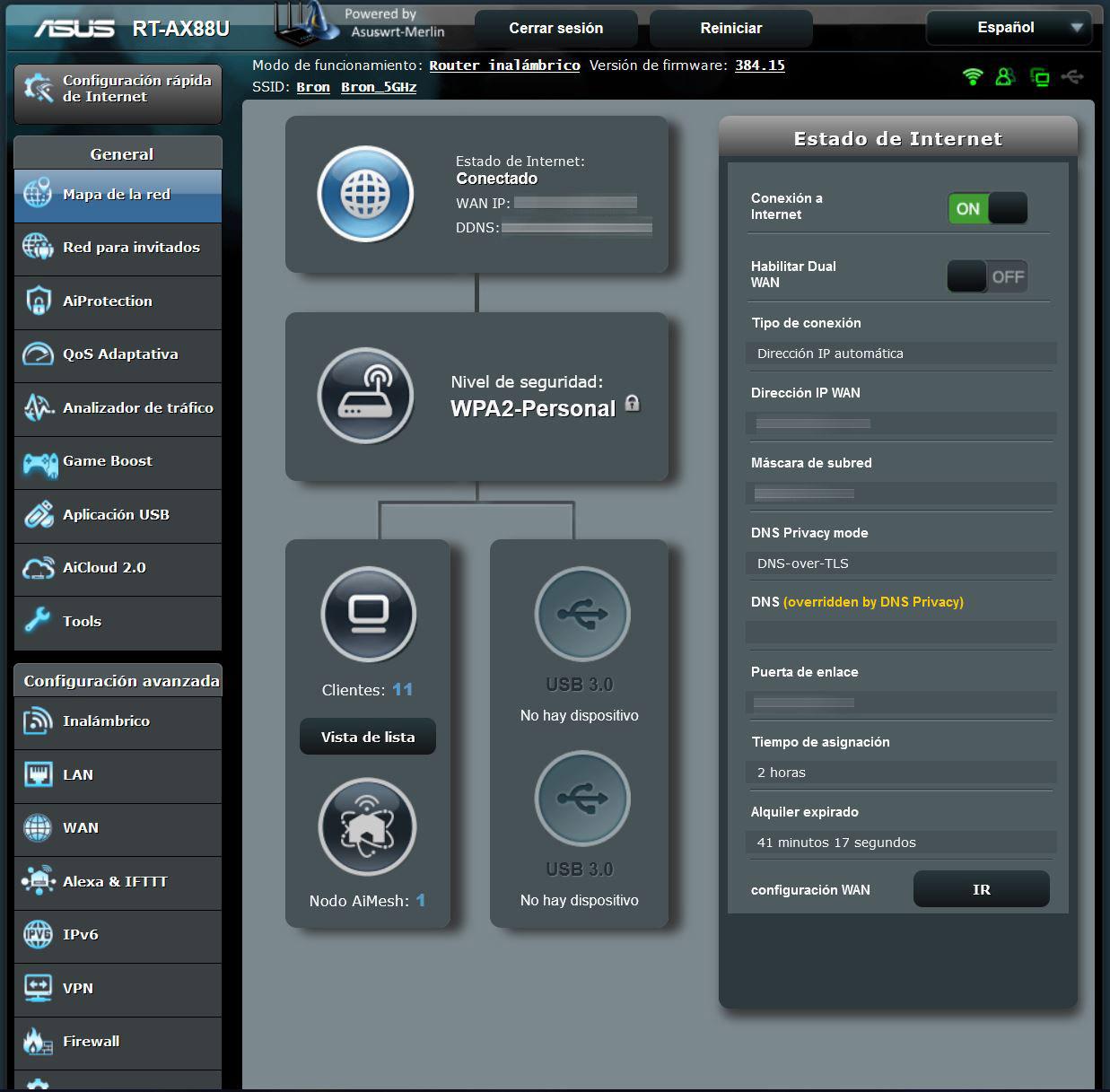
What we see above is the main page of the router’s configuration interface. In it, we make all the necessary adjustments so that our network works, both locally and for Internet access. But, if I can access this page, shouldn’t I have access to any other that is on the Internet? If you have not done any configuration other than modifying the SSID, password and other aspects of the network configuration that have nothing to do with the Internet, there will definitely be no access.
It is there where the ISP provides us, through a monthly subscription, access to the Internet, and will provide us with certain information to connect with other routers that are not the operator’s. In practically all cases, such a link is provided by optical fiber. If so, it is certain that we will have high data transmission rates at a reasonable price. However, we recommend reviewing as many options as possible to choose the most convenient plan.
Once the service has been contracted, and with all the installations done, we can configure our router to have Wi-Fi. Not without first, having the essential data from the provider:
- PPPoE username and password if you use it? Do you use DHCP?
- VLAN on the Internet WAN to access the service
- If we use fixed IP, we must know the IP address, subnet mask, gateway and DNS servers.
Then, we go to the Configuration section of the router’s WAN port. Recall that the acronym WAN stands for Wide Area Network (wide area network), which is intended to receive Internet output from the ISP’s base team. For example, if it is a fiber optic service, an ONT (Optical Terminal Network) should have been installed .
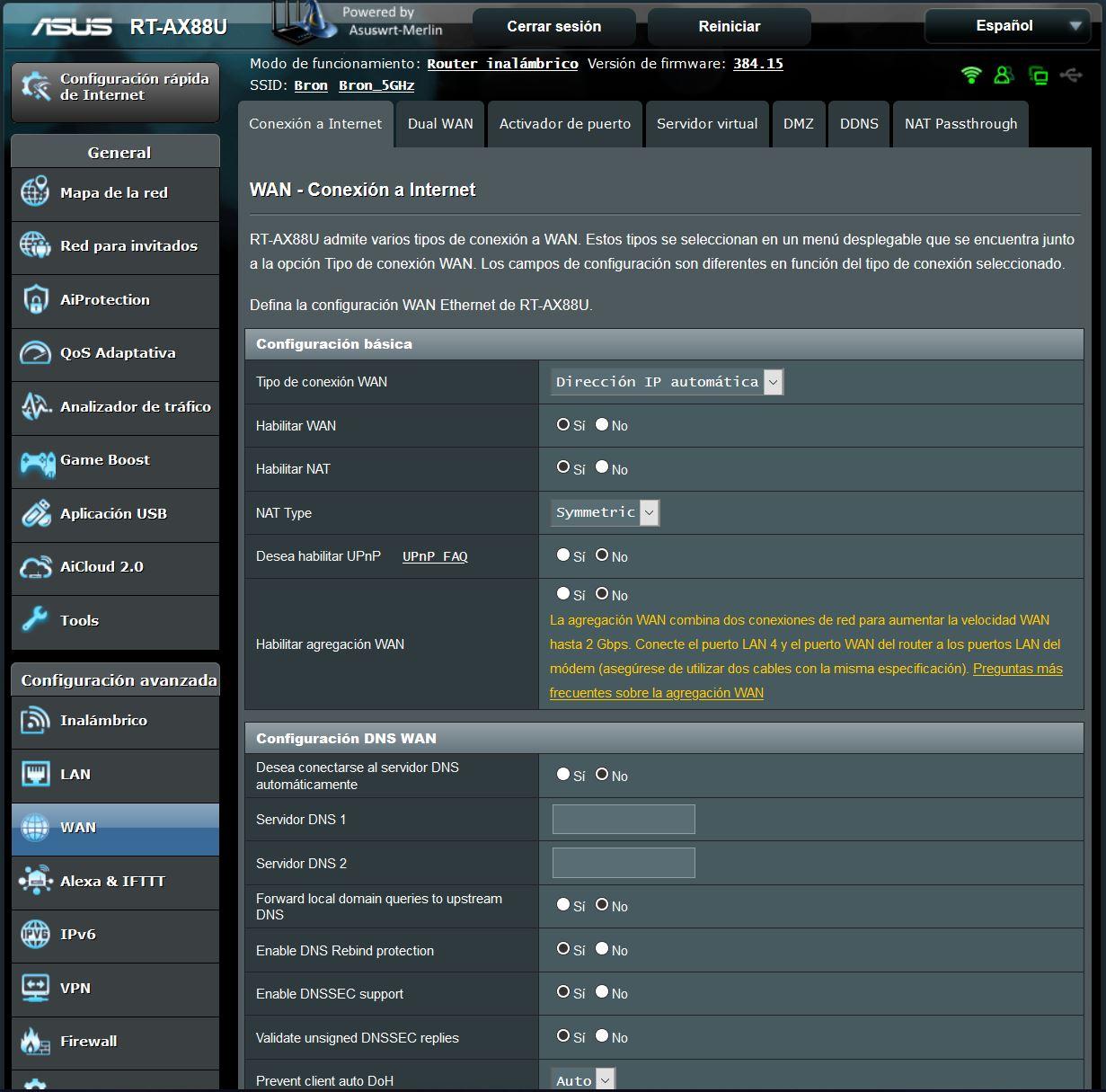
We must complete this data so that the router can interpret the signal it is providing from the equipment that the ISP has installed for us. Basically in the same order as we mentioned above. In this way, we will be able to access the Internet and carry out our usual activities. The WAN port is where we must connect the network cable from the ONT to the router:
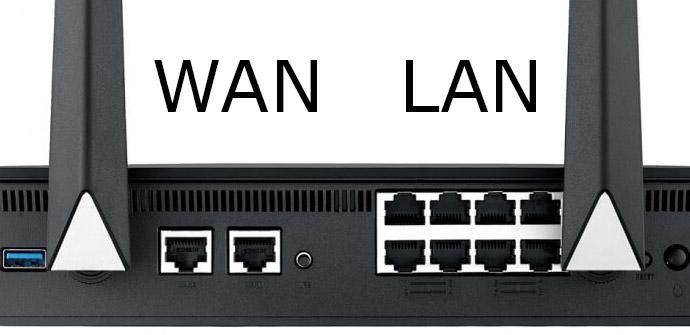
When connecting an ONT like this to a router, you must connect a network cable to port 1 and from there, route it to the router.

Keep in mind that the setup steps are essentially the same. Although it is likely that the sections are located in different sections according to the brand and model of the Wi-Fi router you have. The example we are demonstrating is based on an ASUS router , which is one of the most widely adopted brands for traditional home use, due to its complete Asuswrt configuration firmware.
On the other hand, the example of the type of Internet link that we have shown (the fiber optic one ) we have chosen based on what is offered to a greater extent today. However, the way to make connections to routers or switches from the provider’s “source” equipment is practically the same.
Conclusion: you cannot escape the need for an Internet provider. However, and in any case, it is possible to find convenient plans that provide a high quality service. Also, all these configuration steps of our router will help you have greater control of what may happen, that is, any problem with connectivity. Remember, several of the connection problems can be solved without the need to contact technical support.