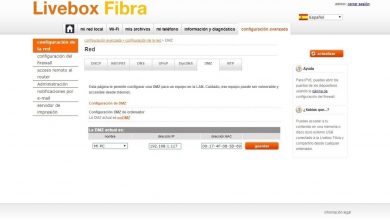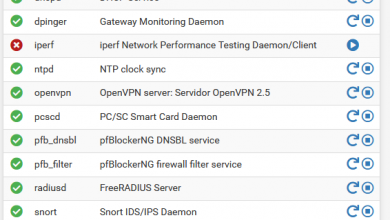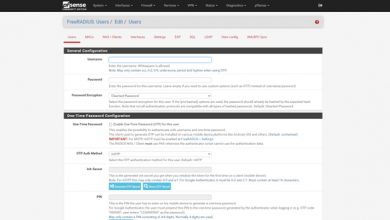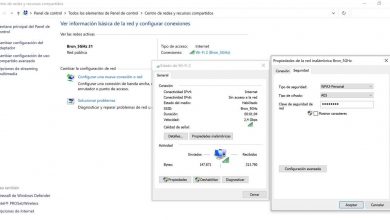How to create a public vpn network in windows 8 to make the connection more secure? Step by step guide
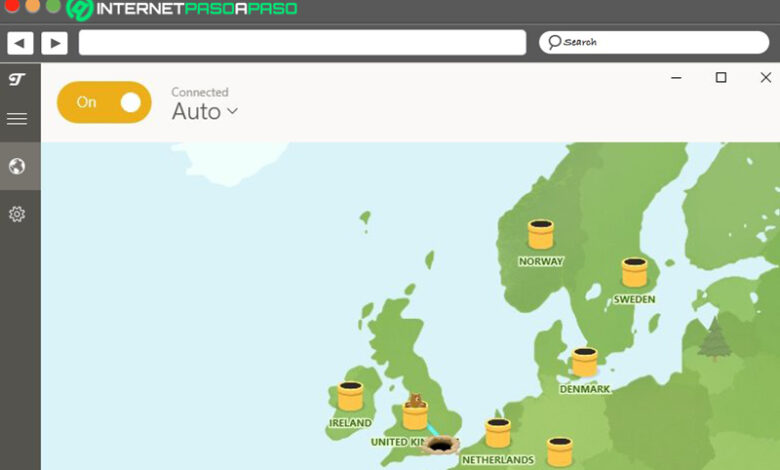
Although, par excellence, Windows 10 is currently the most used operating system worldwide, the truth is that many users continue to choose to make use of the famous Windows 8 as their main operating system . Since, despite its criticisms, it is a utility that offers great efficiency without depending on the performance of the hardware .
In addition to that, Windows 8 stands out for being an OS that provides compatibility with external devices, has its own antimalware program and is highly customizable . Thanks to this, users have the possibility to optimize their experience in favor of their requirements. W8 even makes it easy to implement a public VPN network .
Therefore, to guarantee your security as a user in Windows 8, it is recommended to create a public VPN network in order to acquire a fully protected network connection . That is why, below, we tell you everything about this OS tool in order to avoid being a victim of any cybercriminal .
What are the advantages of using a VPN when browsing the Internet?
Although it is true, a VPN refers to a connection that offers the possibility of creating a local network, without the need for its members to be physically connected to each other, but through the Internet. In other words, even when you obtain the advantages of the local network with greater flexibility, its virtual component is the key point to offer more benefits.
In this sense, VPN networks or “Virtual Private Network” are defined as a type of network in which an extension of a private network is created over a public network. As a consequence, the open network is used as a vehicle to connect to a private network and thus, to be able to browse safely as you do from home, even if you are in a public place . Therefore, this utility is in charge of isolating your connected devices (smartphones, tablets or laptops) from the rest of the existing traffic on the public network .
So, for example, if you connect to an open WiFi network in a shopping center, it is as if you are traveling on the same road as other people, but with certain benefits . This means that, while others travel by bus and have no privacy, with your VPN network it is as if you were traveling in your own vehicle in which no one can know what you are doing, even when traveling on the same road.
Therefore, the use of a Virtual Private Network when browsing the network is essential and offers important advantages, such as:
- Establish a secure connection to the Internet : Mainly, VPN networks have the ability to encrypt your data and protect your movements on the Internet, swiftly. Thanks to that, hackers will not be able to get your private information or spy on your confidential data through public WiFi networks.
- Avoid geoblocking : A network of this type can help you avoid censorship and geoblocking of content on the Internet. Because, they offer the possibility of connecting to a server in another country to simulate an IP address different from the real one . Well, your device communicates with the VPN server and it is this one that talks to the Internet.
- Ignore the speed limit : If you connect to the Internet through a VPN tunnel, your ISP will not be able to see exactly what you are doing on the network and therefore, it will be very difficult to limit your speed . This, for example, when watching streaming content, which is when download speeds are reduced the most.
- Avoid firewalls : Both locally and nationally, VPN networks are ideal to avoid firewalls . For example, a firewall at a university that prevents you from connecting to websites like YouTube or Netflix.
- Operation in all applications : Typically, VPN networks take care of routing all traffic on the Internet and as a consequence, they work in all applications to different proxy servers.
Learn step by step how to create a public VPN network in Windows 8
Now, as we mentioned at the beginning of the post, Windows 8 is an operating system that offers the possibility of creating a public VPN network, in a simple way, so that its users acquire a higher level of protection when browsing the Internet. Therefore, surely, you wonder how this can be done from the PC.
That is why, below, we will explain each step to follow to create your own VPN in W8:
Open the network connection panel
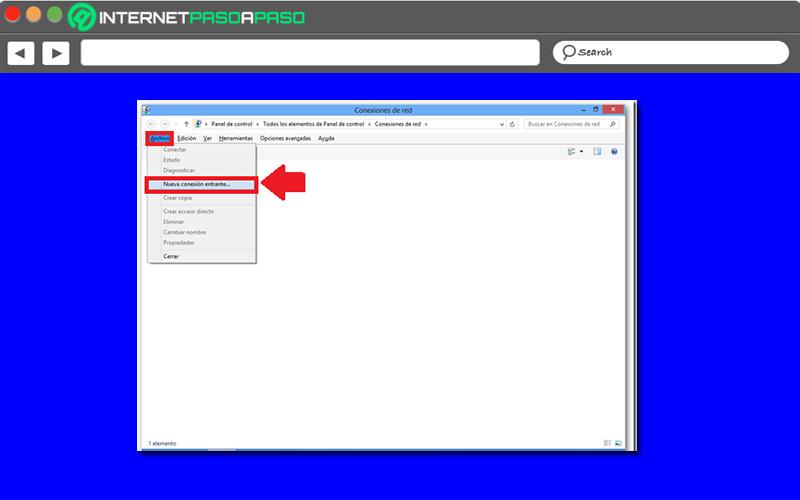
First of all, to start configuring Windows 8 as a VPN server, you need to enter the network connection panel. This is done through the command “ncpa.cpl” . Once you access said panel, it is time to click on the “File” tab located at the top and in that menu, proceed to select “New incoming connection” .
Choose which user will have access via VPN
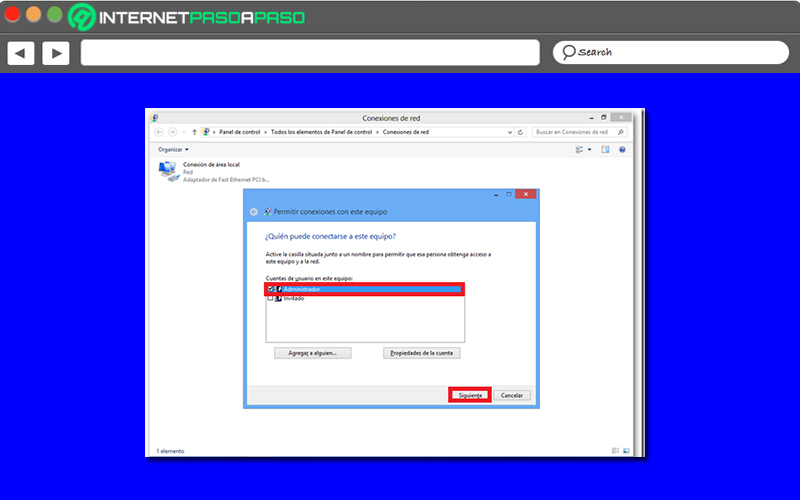
Subsequently, the system assistant will ask you which user will have access via VPN and, generally, in these cases, you choose to choose the Administrator account . In addition to this, it is appropriate that you determine if the connection will be from the Internet. For which, you have to activate the corresponding box and then click on the “Next” button .
Proceed to allow the access of the VPN network
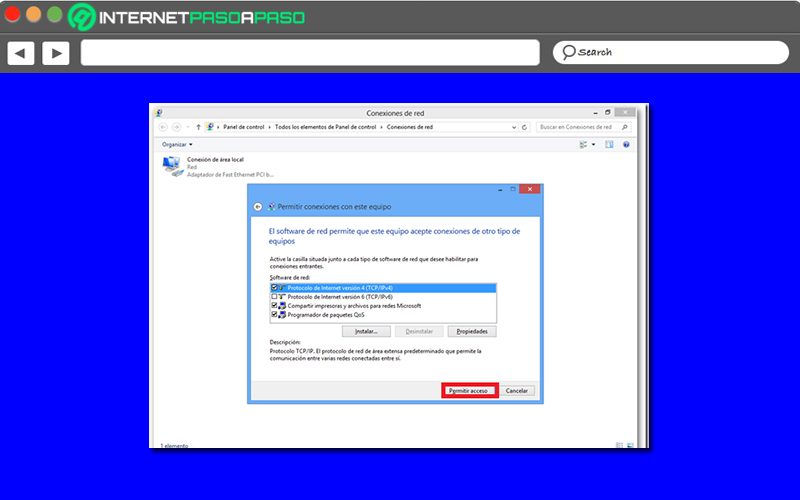
Next, in the “Allow connections with this computer” window , you have to leave the boxes by default and click on the bottom button that indicates “Allow access” . Once this is done, a new screen will be displayed that shows the name of the device to be connected and there, all that remains is to press the “Close” button at the bottom. With which, you will have configured that your Windows 8 PC supports connections of the VPN type .
Open the Network and Sharing Center
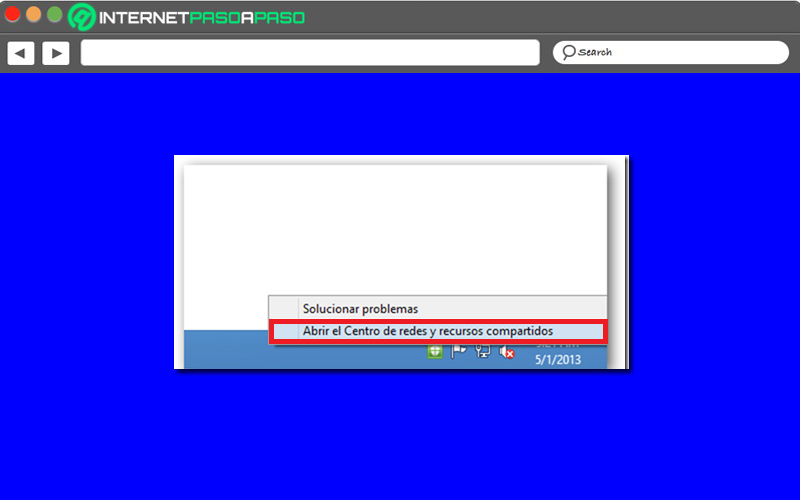
Once you have enabled port forwarding in your router or firewall, in addition to knowing your public IP address and the host name, as well as the IP of your ISP connection , the username and the password; It is time to open the Network Center from the start bar of the computer .
Select the option “Set up a new connection or network”
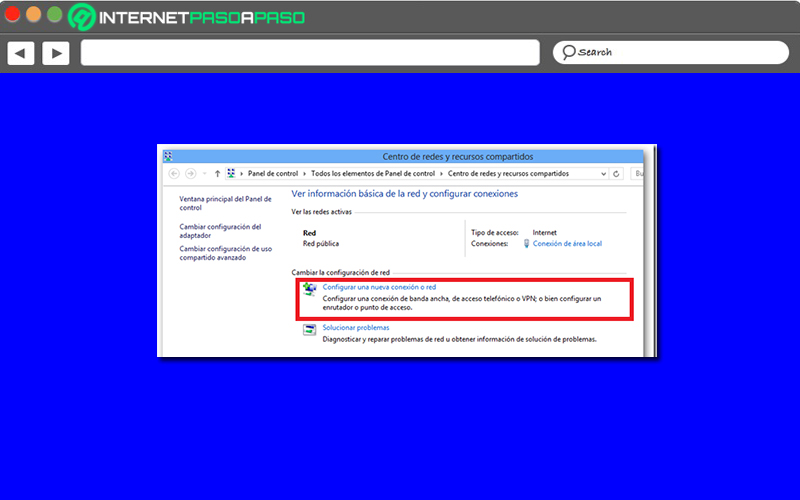
Once this is done, in the Network and Sharing Center window, it is time to click on “Configure a new connection or network” . Next, among the new options available, you have to choose “Connect to a workspace” in order to proceed to press the Next button . Additionally, in the window after the previous one, click on “Use my Internet connection (VPN)” when asked “How do you want to connect?” .
Create the public VPN network to finish
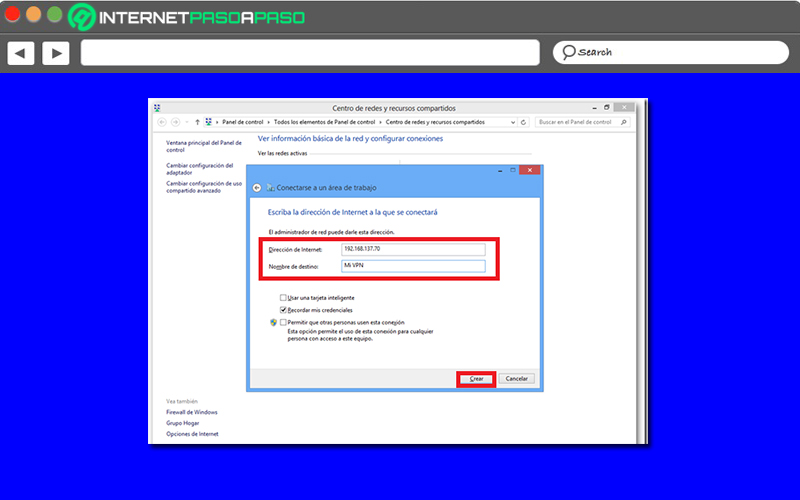
Subsequently, in the field that says “Internet Address”, you must enter the public IP address corresponding to your ISP. In case you have a hostname, you can also write it there (for example: DynDNS or other similar service). In addition to that, you have to establish an original name for its identification, in the field that says “Destination name” . Once that is done, you just need to click on the “Create” button at the bottom. Leaving everything else, by default.
Connect to your new public VPN network on W8
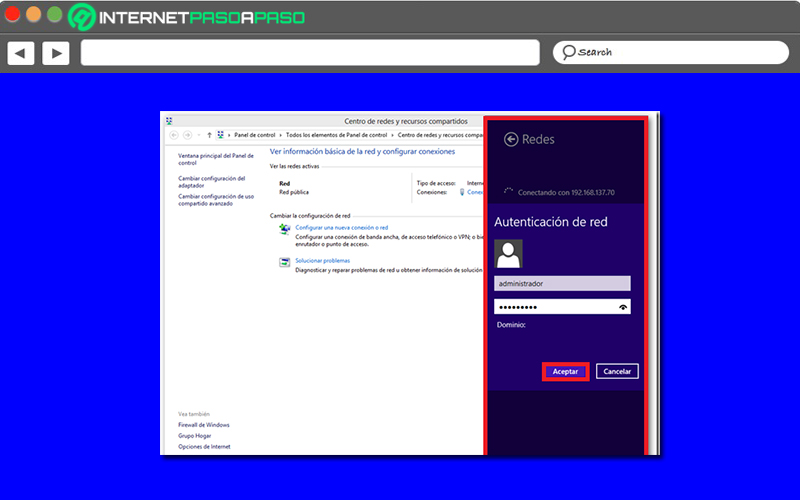
Now, from the networks panel, you must select the network that you have created and thus, click on “Connect” . Next, enter the username and password, to click on “Accept” and with that, you will be able to observe the status of the established connection, directly from the side of the W8 VPN server that has been connected.
List of the best VPNs for Windows 8 that you should know
In addition to the possibility that exists in W8 to create a public VPN network in order to make the connection more secure, users of this operating system can also download and install a commercially available VPN . But, since there are many free solutions and some are not so reliable or safe, it is appropriate to introduce you to some of the best .
That is why, in this section of the post, we will mention and detail three of the most optimal VPNs for Windows 8 that you have to know and try in order to acquire a more protected web browsing:
ProtonVPN
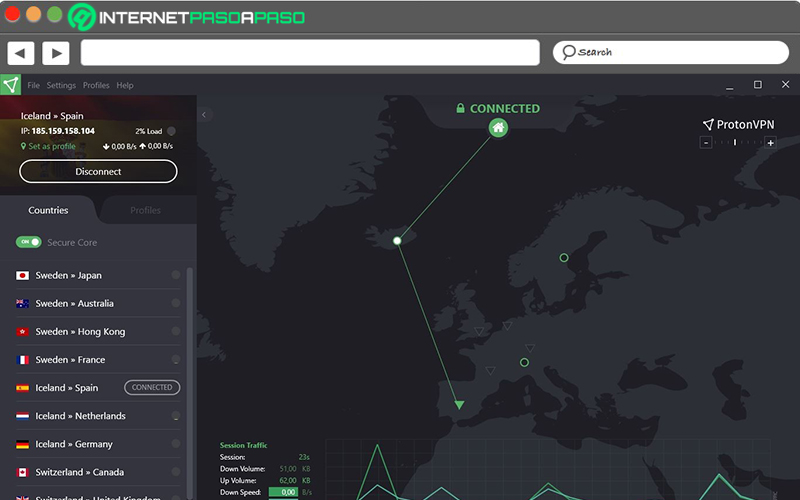
It is a totally free VPN that, in addition to being fast, offers unlimited data to its users . Added to this, unlike other VPN services , ProtonVPN is an application created and designed with security as the main focus and is characterized by being an effective option for torrents, as well as, to watch streaming content .
Regarding its interface, it should be noted that it is very consistent and easy to use, given that it is as intuitive as possible. Thus, the service gives you security every day without any problem and, as if that were not enough, it has eight servers with free plans . Thus, it is an open source application that has 698 servers in 63 locations .
Download ProtonVPN Windows
Download ProtonVPN MacOS
NordVPN
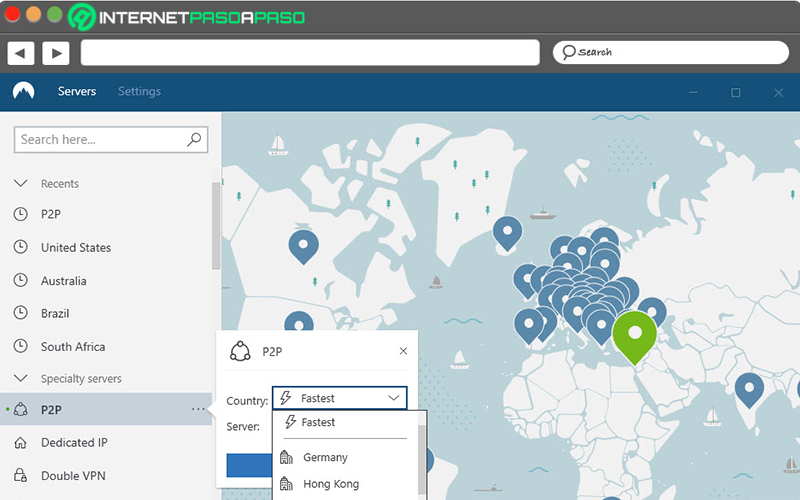
Also available for Windows 8, this VPN service is another of the best alternatives available on the market. Since, it works as a hacker-proof encrypted tunnel for online traffic to flow, while its users make use of a public WiFi network , access their personal accounts and want to keep as much security as possible around their browsing history .
Regarding its characteristics, we highlight that it provides unlimited data, has fast servers and its security level is one of the most effective on the market. For its part, NordVPN works on all types of devices, allows a seamless online experience with access at any time and manages a no-logs policy to guarantee the best possible protection of the confidential data of its users. It should be noted that it is not a free option at all, but it does provide a 30-day free trial .
Download NordVPN Windows
TunnelBear
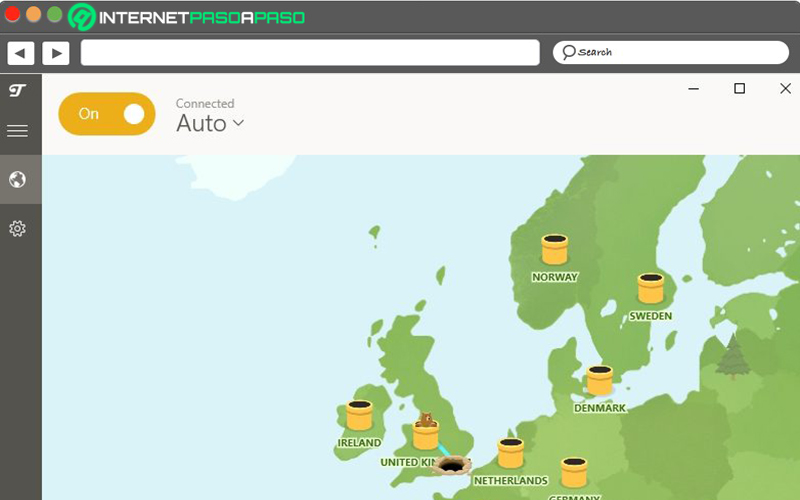
It is a completely free VPN that offers 500 MB of data each month, which is enough to surf the web casually, safely and effectively. However, it is not the most convenient service to watch streaming throughout the day. Therefore, it is considered an ideal alternative for basic Windows 8 users .
Regarding its main functions, we limit that, TunnelBear allows you to browse privately at all times, since it sovereignly protects and hides your IP address . In addition, it has the ability to block web page trackers that can obtain your private information (notices, social buttons, scripts, analytics, etc.). It also manages to avoid censorship and geoblocking by allowing you to choose an IP from a country other than yours.