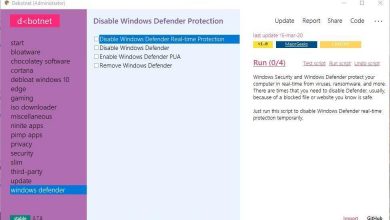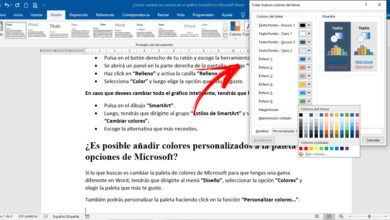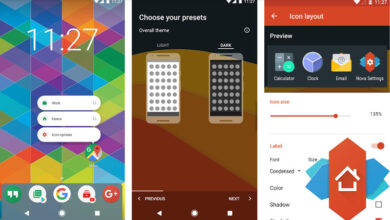Shading in microsoft word what is it, what is it for and how to apply it?
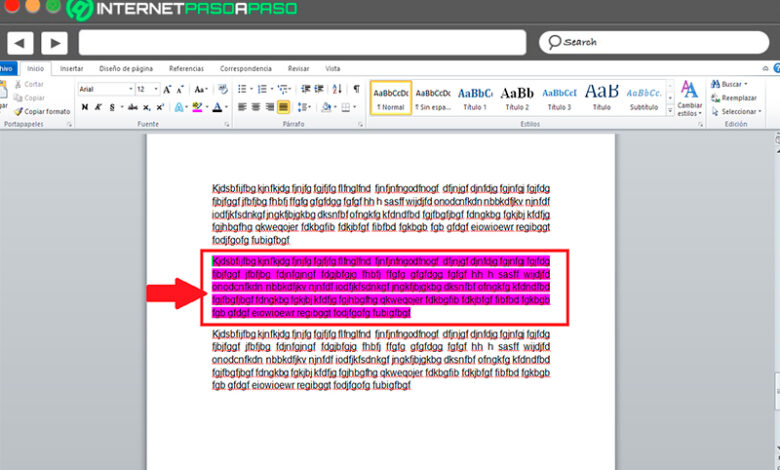
When creating a text in a worksheet, on many occasions it is necessary to highlight some part of it, either because you want to focus on some sentence or important term in the text .
This is how Microsoft Word offers you a tool for this type of functions, with which you will be able to apply a shading to those parts of the text that you want, it is also applicable for data tables, shapes and images.
In this way, here we are going to teach you a little more about this tool and what are the main advantages of using it and how to apply it in each of your documents. To do this, follow in detail everything that we will teach you in the post.
What is a hatch in Microsoft Word and what is it for?
A shading is a function that can be applied to texts, complete paragraphs or tables in order to give it a background, this will allow it to stand out in the document, thus allowing readers to fixate on that part easily.
In general, shading is used to mark an important part of the text that is essential for the reader to know, this can be dates, appointments, events, specific characteristics, among others.
You must bear in mind that when applying this function you will have to choose a color for the fill background, you can use any and different fillings in each of your texts. This option is also applicable for when you want to make a summary of a specific text, with which you can mark the important parts.
Advantages of Shading What do they contribute to my texts in an aesthetic sense?
Being able to use this tool in your Word texts will undoubtedly bring you some advantages, bearing in mind that it is very important that the wording has color and elements that help attract the attention of readers.
That is why below we are going to show you the main advantages that you can get with shading:
- It allows you to highlight the important parts of your text that you want the reader to know.
- They allow you to color each of your texts, making them much more attractive to the reader.
- Help create more elegant writing.
- You can apply the fill color that you want.
Steps to apply shading in a Word document like an expert
Taking into account everything that the filling function provides , here we are going to explain what are the main steps you must take to apply this tool in each of your Word documents, and thus begin to highlight all those important parts in it.
To do this, follow each of these instructions:
In words
As we have already mentioned above, this function can be applied for both words and entire paragraphs. In the event that you want to mark some words in your text because you consider them important, then you will be able to do it as follows:
- The first thing you should do is select the word you want to highlight from your text.
- Once you have it selected you must go to the “Word Ribbon” and there select the “Home” tab .
- Within the home tab you must go to the source section and select the pencil icon with the ab filled.
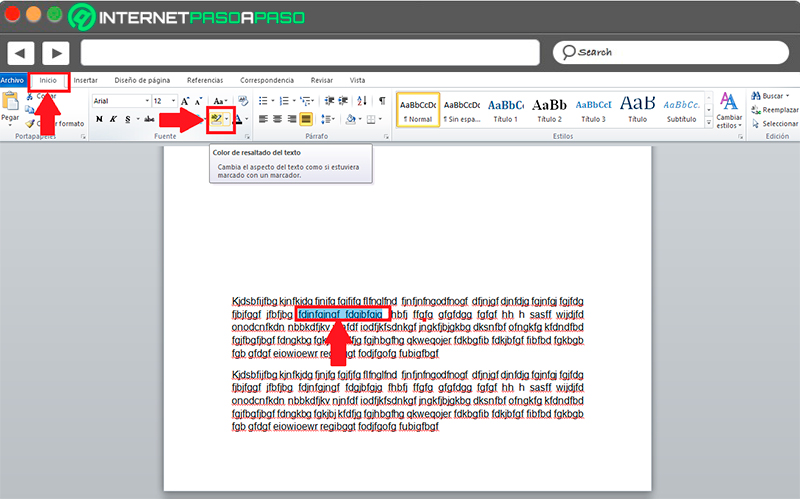
- There you will see different colors for your fill, in this case select the one you want to apply.
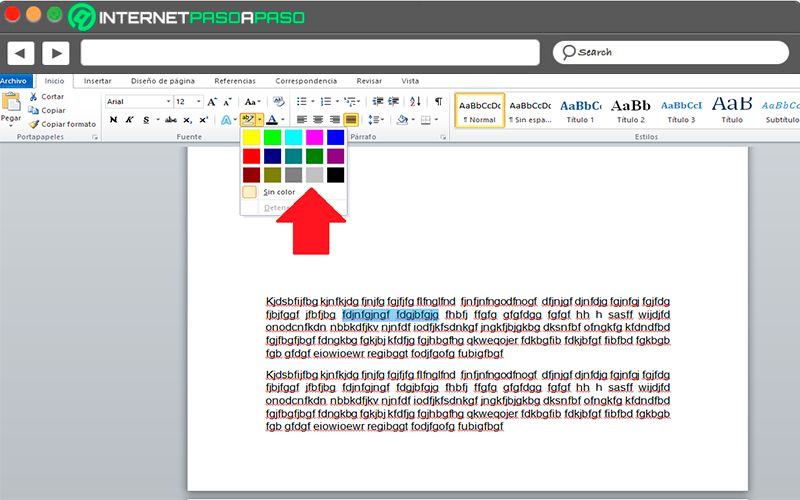
- Here you can see how your word appears with a background of the color you have selected. In this way you can start marking each of the words that you think are necessary in your writing.
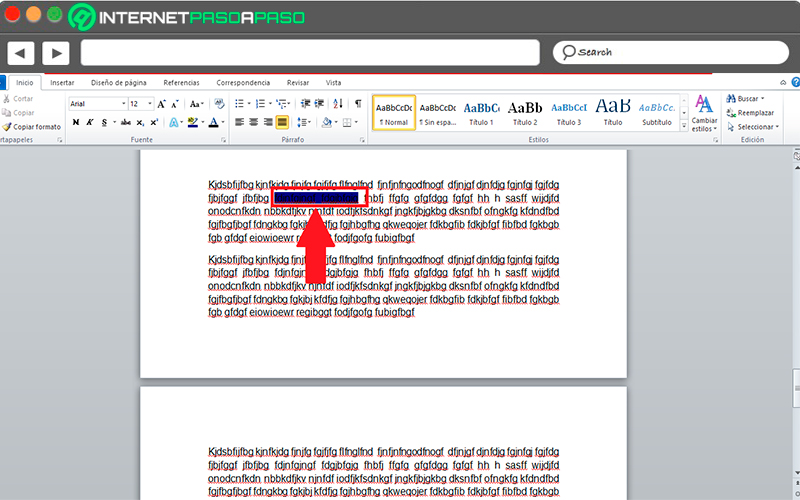
In paragraphs
If what you want is to highlight a complete paragraph of your writing, the process is very similar to the one mentioned above, only now you must select all the lines of text that make up the paragraph.
To do this, follow these steps:
- Once you have defined the paragraph you want to highlight, you must select it completely.
- When you have it selected you must go to the “Home” tab and there to the “Source” section.
- Here you must select the icon “Text highlight color” which is a pencil with the letter ab highlighted.
- The next thing will be to select the fill color that you want to apply to the paragraph.
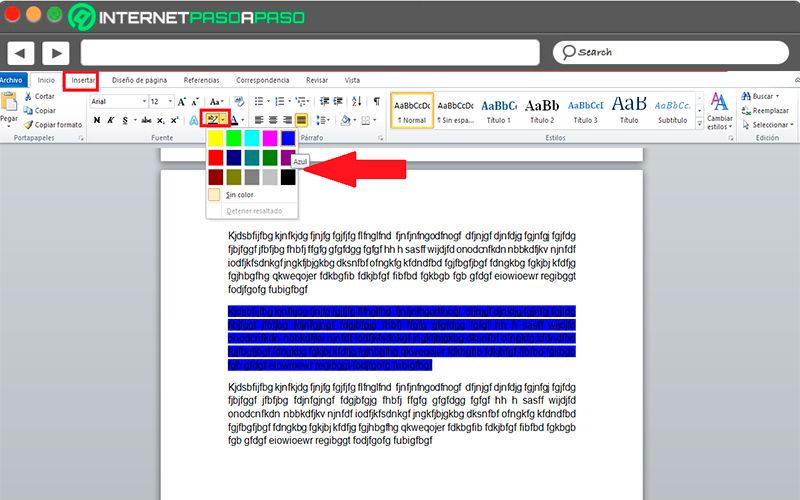
- Once selected, the paragraph will be as follows :
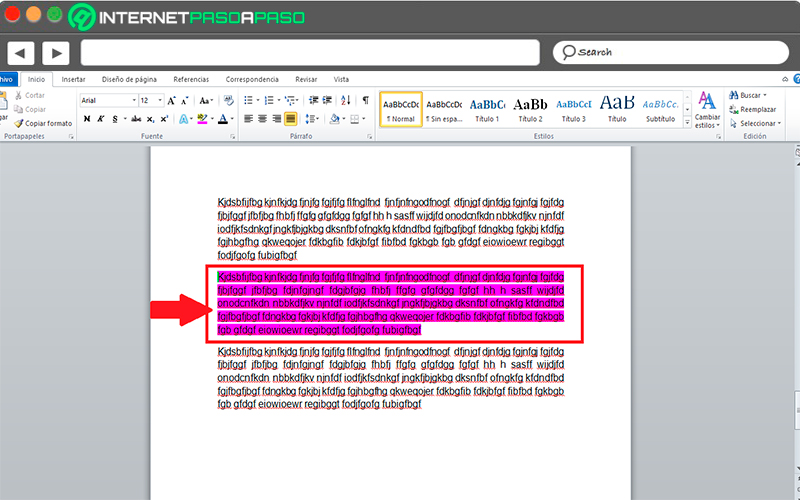
- In this way, you can begin to highlight both the paragraphs and the words of your essays in Word, and thus begin to give a better appearance to each of your texts.
If you have any questions, leave them in the comments, we will answer you as soon as possible, and it will surely be of great help to more members of the community. Thanks!