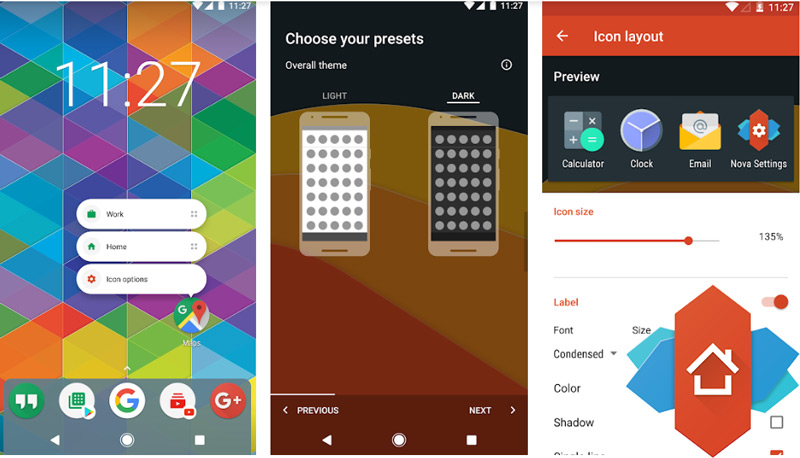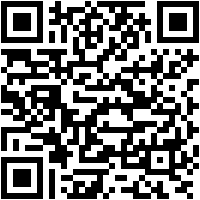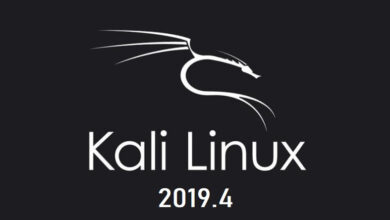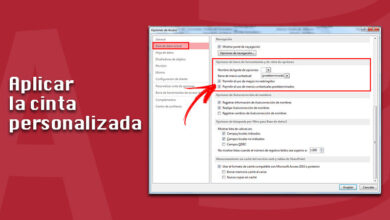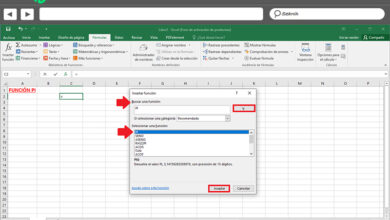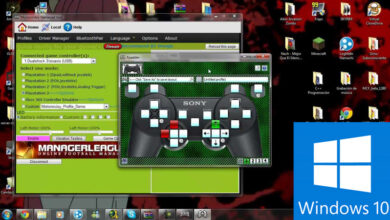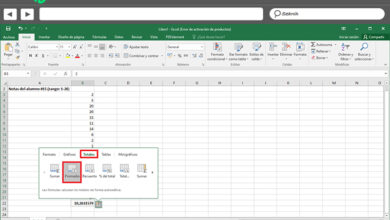How to recover deleted whatsapp messages and read delleted conversations and chats? Step by step guide
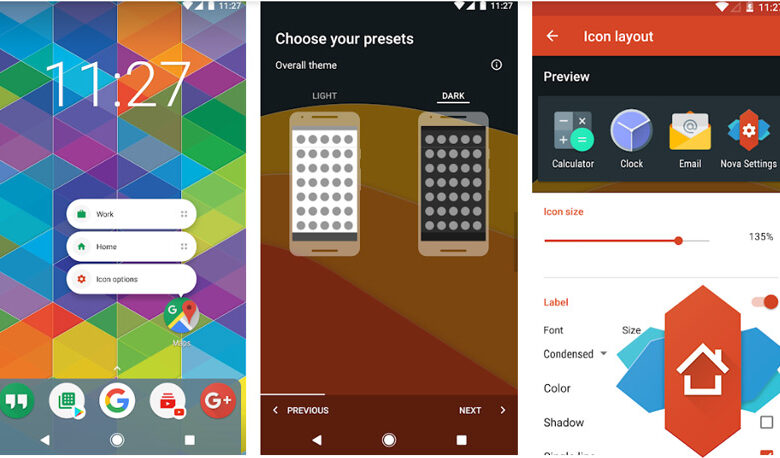
For several years, WhatsApp has been the most famous messaging network around the world and thanks to the functions it has developed throughout this time, it is an app preferred by the vast majority of users. Either to communicate day after day with your family, friends or colleagues or even to share information of interest at any given time. However, many times there are certain situations in which a person deletes the messages sent, by accident or for another reason and later realizes that they require said data.
In this sense, various people are unaware of the tools that WhatsApp and their mobile phone have to recover deleted messages and even chat rooms. But fortunately, this is possible and independent of the actuality or age of the conversation, since in both cases they can be easily rescued. Either through a backup with Google Drive, through the notification registry and even from some applications that are dedicated to this and show good results.
In fact, we want to let you know through this post, the procedures to follow to recover both individual messages from a chat, as well as complete conversations in this instant messaging application, so that you can have the information on your Android or iPhone device. you need and accidentally deleted. In addition, we will teach you how to observe and read the messages deleted by the other WhatsApp user with whom you have a conversation ; This being of considerable interest, since we are commonly “victims ” of deleted messages that leave us with thousands of doubts.
Steps to recover the most recent deleted messages on WhatsApp Messenger
First of all, it is necessary to handle the procedure to follow to restore the most recent deleted messages in this app. Thus, we must section each step by step, depending on the operating system that your mobile device has.
Recover backup on Android
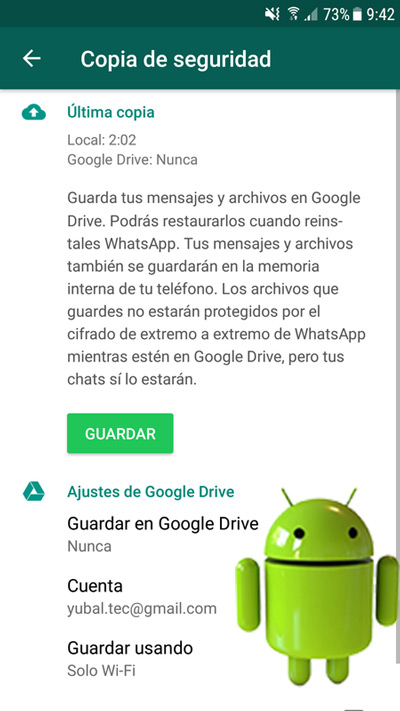
The simplest and most used alternative to get back the messages that you have deleted a short time ago on your WhatsApp, is by making use of the backup copy on your Android mobile. For this, it is necessary to configure it in the application and keep it there, in such a way that if this type of situation arises, you already have the foresight and you know that you can recover it without complications.
So, in case you don’t know how to configure this, you must do the following:
- Enter your account of the instant messaging app and press the three dots located in the upper right corner, to choose the option “Settings “.
- Once you are in “Settings “, click on the “Chats ” selection .
- Subsequently, click on “Backup ” and the “Save ” option , so that from then on, the backup will be made at the same time.
- However, at that point you can also enter “Google Drive Settings ” in order to link your Gmail account to Google Drive and have the ability to save your WhatsApp conversations there. In addition, you are presented with various time intervals to select when you want it to make the copy (never, only when you touch “Save “, daily, weekly or monthly).
Now, after performing the above procedure, you can start restoring recently deleted messages from a few extremely basic steps. These are:
- To start, you have to delete the application from your terminal. This is done with the aim of starting the app “from scratch ” and then showing you the copy that you have kept saved.
- So after that, you need to download and install it again through the Google Play Store.
- When the download process is complete, enter the application and click on the option that allows you to restore the message history. That is, where it says “Restore ” specifically.
- Finally, wait for the mobile to finish recovering the information and at that moment, you will have all the messages that you have sent and deleted from there again. In case they do not appear, it is because they have been eliminated for more than seven days (this is the only limitation that the method shows).
On iPhone / iOS

To have the option of recovering deleted messages from the app on an iPhone or any iOS device, what you must do is configure WhatsApp directly to save the conversations.
The step by step is extremely easy and we will detail it below:
- Enter the application and enter “Settings “.
- Once you are in this option, go to the “Chats ” section to find the option “Chats backup “.
- When you enter this selection, the app gives you the option of choosing the time intervals to make the copies, in order to recover the deleted messages. Therefore, you can opt for the following: daily, weekly, monthly or never. As well as an option for you to indicate if you want to store the videos as well. However, if you access this, they will probably take up a lot of space and this will be needed to restore all the data.
- Finally, delete the app and download it again on your mobile device. When you enter it, you will get the deleted messages (these cannot be more than seven days old, if so, they will not be recovered).
How to recover the oldest deleted messages in “Wasap”?
In case you realize that you need certain information deleted on WhatsApp and the seven days limit to use the aforementioned procedures for each operating system has already passed, there are other alternatives. These are somewhat more complicated but in the same way, they are considered very useful tools.
Here are the methods to carry out:
On Android
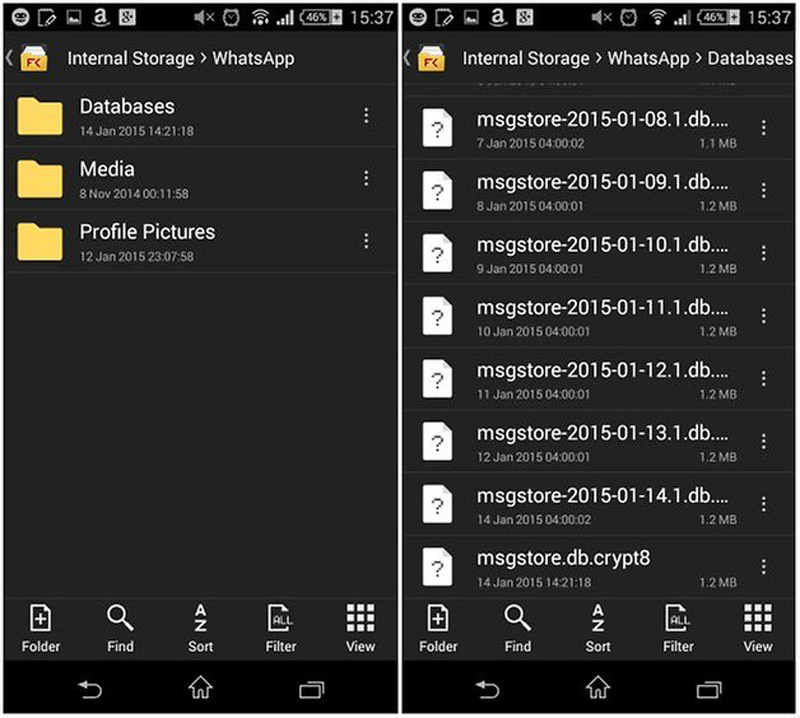
Although it is a somewhat cumbersome and risky procedure, since the most recent messages can be deleted; It is the most recommended to get old messages that have already been deleted from the “Wasap “.
Here what you should do on Android terminals:
- To begin, you must copy all the information that exists in the WhatsApp / Database folder. If you do not know where to get it, simply enter the RAM or external memory of your mobile, which depends on how you have configured it from the beginning.
- Now, paste that same folder on your computer (inside a new folder). To proceed to uninstall the application.
- After this, go to the folder you have created on your PC and there, delete the file that specifically shows this identification: “ db.crypt7 ” or “ msgstore.db.crypt8 ”. It is important that you be extremely careful during this step.
- You can now select the backup you want to recover and once you locate it, change the original name which is “msgstore-Year-Month-Day.1.db.crypt7 ” and put it “db.crypt7 “.
- After completing these steps, download and install WhatsApp again on your device but do not open it yet.
- After installing them, connect the mobile phone to the computer with the USB cable and copy the file “db.crypt7 ” in WhatsApp / Database, inside the Android.
Finally, you can now access the platform and once you click on “Restore ” you will be able to see all the old messages and search for the one you need.
For iPhone / iOS from iCloud
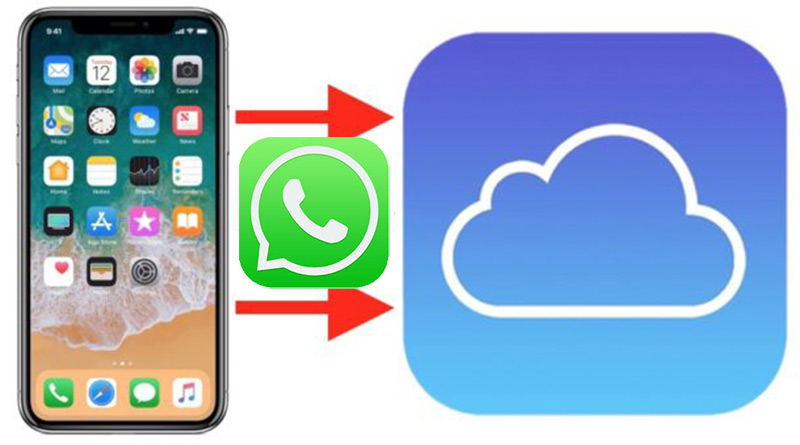
The procedure to recover recently deleted messages on this platform, if you have an iPhone or any iOS device, is similar to that carried out with Android devices. In this way, the only thing that changes is that to have a backup of your chat history, you must have an iCloud account.
Therefore, what you need is that your device has iOS 5.1 or later than that version and once you access iCloud , you need to activate the “Documents and data ” section, through the mobile settings menu and entering the option “ICloud “.
We recommend that it is essential to have enough space in the iCloud account, so that the app’s chat history can be restored and saved, taking into account that the speed of the process depends on this and also on the Internet connection you have.
In addition to the above, you must configure your account on the platform so that all the information can be stored. Otherwise, having iCloud on your iPhone will be of no use to accomplish this. The steps for this are:
- Access your WhatsApp account and go to the “ Settings “selectionto press it.
- Located at that point, choose the option “Chats ” and press “Backup chats.”
In this sense, it only remains to start restoring the deleted conversations, after indicating and verifying that the iCloud backup option is enabled. Thus, do the following:
- Delete the WhatsApp application on your iPhone or any iOS device.
- Access the application store and choose to download and install the messaging application again.
- Subsequently, verify your phone number (of course it must be the same one that you indicated when you made the backup).
Now, when you open the app, press the option “Restore backup ” and after they load, it will show the conversations that you had lost by mistake again.
How to recover entire conversations and chats that have been deleted on WhatsApp?
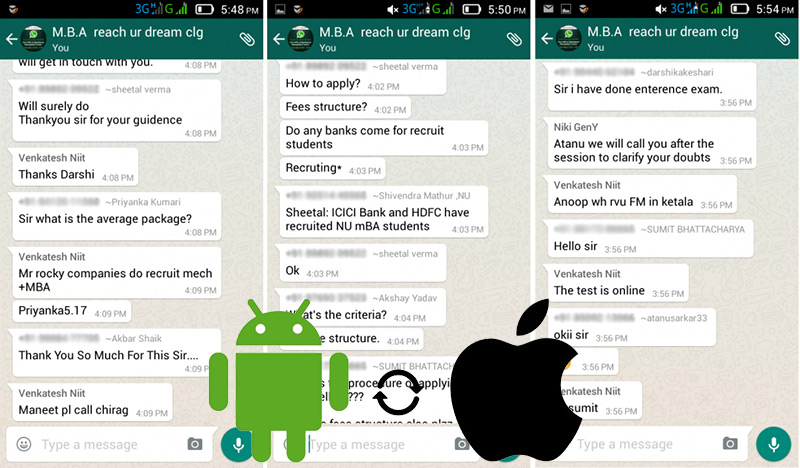
As well as the method that we indicated in the previous section, there is an option that shows the same application from which you can save and restore complete chats that have been deleted once.
Fortunately, it allows you to do it regardless of how old these conversations were or when they were deleted and it is also independent of the operating system, which means that it is an ideal recommendation for Android and iOS users. You achieve this, through the following procedure :
- Enter the WhatsApp application on your device.
- Access the “ Settings ” or “ Configuration ” section to later click on “ Chats ”.
- Once you are in “Chats “, press the option “Backup chats “, so that all conversations are saved. As what we have indicated, you can select when to make the copy and determine if you want to save the videos that are sent to you or you send through the platform.
On the other hand, Android users have another alternative, thanks to the fact that most of them usually rely on external SD memories. Bearing in mind that the process is extremely simple, we show you the steps now:
- Enter the mobile phone settings and then go to the “Storage ” option .
- Now, go to the SD card of the Smartphone and look for the WhatsApp app.
- Once you find it in the list, go to Database, where you will see a folder with the name: “db.cryptfile “. Since in this file all the messages sent and received are stored and therefore, it is possible to find there the complete conversations that you deleted by mistake or for any reason.
- Finally, open that file using a text editor application and thus, you will see each of the deleted chats.
It should be noted that this method supports the recovery of messages and conversations deleted on said platform, with only a coverage of seven days.
As for iOS users, they can perform this procedure with the tools provided by iCloud through the backups that can be established there (it also has the ability to store complete conversations). The process to do this is the same as we advise you to restore old deleted messages in the “Wasap ” application .
How to view and read messages deleted from “Wasat” by the other person?
Faced with the WhatsApp tool that allows you to delete messages after they have been sent to another user, many annoyances have arisen. But fortunately, there are some methods to be able to see what these messages contained and in such a way, end the unknown that surely you had been after that.
Here are the alternatives you can use:
In the notification log
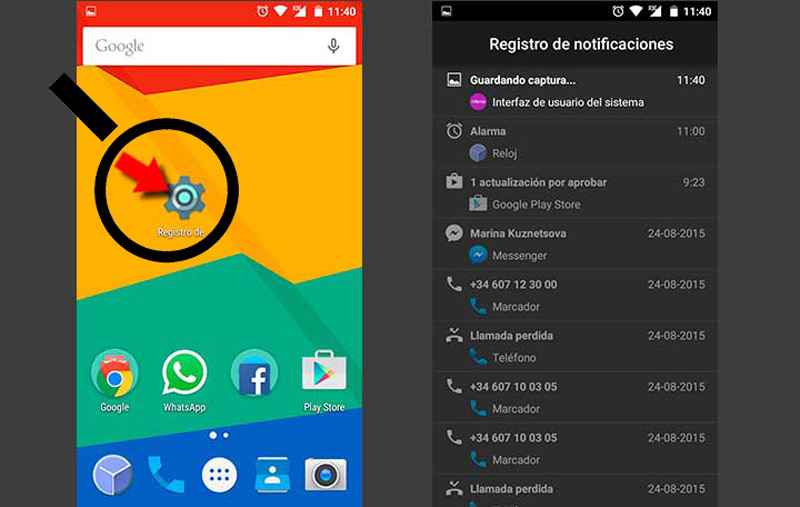
This is a recommendation for all Android users that although it is true, it can be considered as one of the operating systems that most likes to hide options from its users and one of them is the notification registry.
Which is a native function of Android itself that cannot be accessed automatically or through a menu. What’s more, it is not even available in all versions of Android, since at least it is compatible with version 6 of this.
Taking into account that it can be accessed using extra applications, but there is a way to do it with the same Smartphone tools. To achieve this, complete the following steps:
- Enter your home screen and press on it for a few seconds in an empty place, until the desktop editor comes out. For there, select “Widgets “.
- After this, find the settings category and hold down on the icon, until it allows you to place it in any empty area of the screen.
- When complying with this, a new window will open that provides you with several options to select the one you want specifically. To find the “Notification log “, go down that menu and then click on it.
- Since then, you will return to the desktop, and from there enter the icon that you once dropped and start reading the notification log.
In this way, you will be able to see the system messages and the messages of the instant messaging application. Thus achieving, read what the other user sent you and delete right away.
For which, you simply have to look for that person’s message in the notification log, open it and press the “ android.text ” section to be able to see what they had written.
Through applications
There are also applications capable of “recovering ” messages deleted by another user on the platform. Some of them are:
WhatsRemoved +
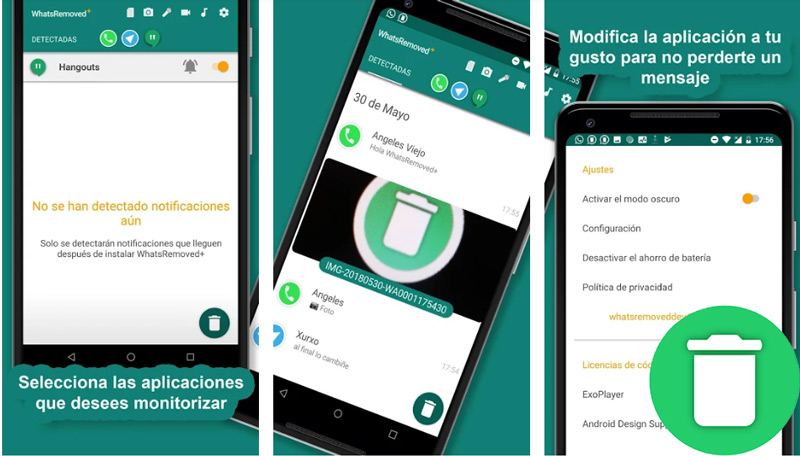
It has a very simple interface to use, but it is a questionable app in terms of privacy because it can be considered as a violation of the security of the other user, violating in a certain way what they previously decided to hide.
However, it is a perfect alternative to read and save notifications from the application on a Smartphone, as well as recording each message received. In such a way, with it you can see all the files that they decided to delete, be it text, photos, audios and even videos. The limitation that it presents is that it does not save the name of the sender and it does not work if the conversations are silent or the mobile does not have an Internet connection.
Nova Launcher