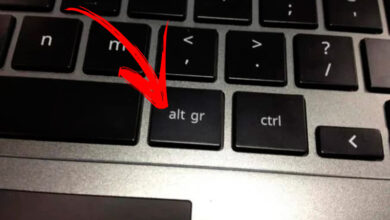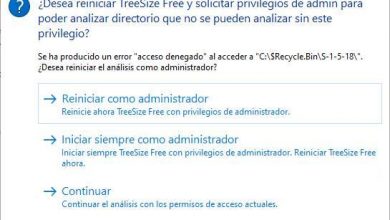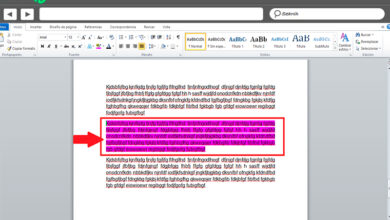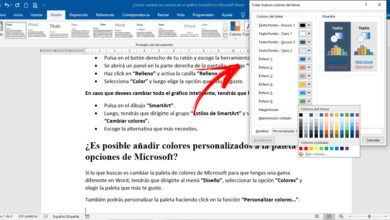How to connect the ps3 controller to the pc to play games on the computer? Step by step guide
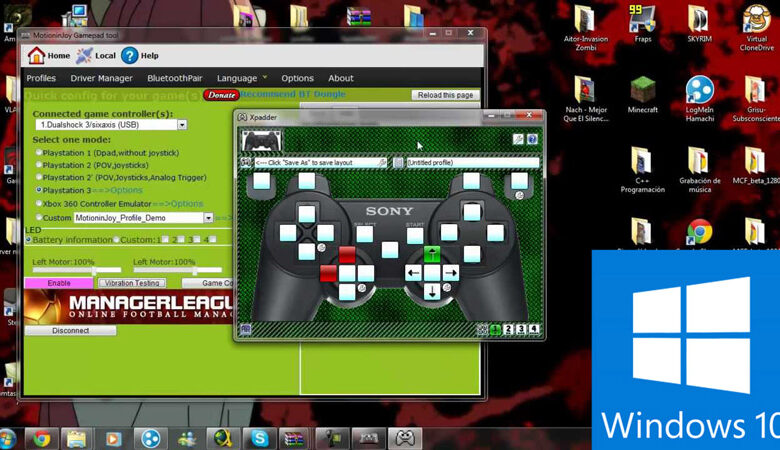
Many people today are video game lovers and even decide to make the leap to a gamer PC, which is a personal gaming computer specially designed for it. However, in order not to make it so expensive, there are other options at hand to enjoy these games on your computer and one of those alternatives is to connect the PlayStation 3 controller to the PC. Despite the fact that nowadays it is considered an obsolete console, it can still be of great help for various actions and thus, find the perfect argument not to finish discarding it.
For its part, it is very difficult for people to get used to playing with a mouse and keyboard overnight, since it does not look at all comfortable and indeed, many prefer to look for good solutions. Well, playing with the DualShock controller on the computer is one of them, since in addition to feeling the wonderful experience of playing with real video game controls directly from your usual computer, you can have a more pleasant time without complicating yourself with the common accessories of the computer.
In this sense, we want to introduce you to the methods that exist to join and use your DualShock controller from the PlayStation 3 to your Windows 10 computer. These being absolutely simple to carry out, which you can see below.
Steps to connect and use your PlayStation 3 DualShock controller to your Windows 10 computer
We are going to see how we can do it in different methods, as you already know, there is not only one path to success, we are going to see which ones exist and which one may interest you.
Connect via cable

This is the most common and simple way to connect the PS3 control to your computer, since a USB cable is used that comes together with the console and then, if you don’t have it, you simply have to buy one, not necessarily a brand name. . Now, the procedure to be carried out is also simple, you just have to follow the following step by step :
- First of all, it is essential that you download the file with all the required drivers for PlayStation 3. In this case, you can easily find them on the web.
- When you already have this file on your computer, you must unzip it using tools such as WinZip and WinRAR. Consecutively, enter the folder and install the four packages that normally have these drivers. If the PC detects that they are already installed there, perfect because it is not necessary to do it again and then, just close the window where you are.
- After that, it accesses the “ ScpServer> bin ” folder and proceeds to run the application identified as “ exe. ”. This generally takes a short time.
- Now, proceed to connect your PlayStation 3 DualShock controller to the computer through the cable you have.
- Once connected, check the “Force Install ” option that they show you and right there, disable the “Bluetooth Driver ” section. To later, click on the “Install ” button .
- Next, the following message should appear in the box: “Install Succeeded “; which means that the installation process is being carried out correctly. Now, click on the “Exit ” option in order to close the window.
- After clicking on “Exit “, you must go back to the bin folder and enter it. There, run the application with the name “ScpServer ” as administrator . This is when a window will open and it should locate your handicapped as Pad 1.
- In this step, when the system detects the control of the PS3, you just have to select it so that it finally works. In this way, it tests if it works perfectly, by clicking on the options “Both “, “Left ” or “Right ” and if the device vibrates, it means that the computer has discovered it correctly. If not, go through all the above steps again and detect if any errors occurred during the process.
Finally, you just have to open your games and start playing with the DualShock controller from the Windows 10 PC. It is important to note that while playing the game, for no reason should you close the ScpServer window, because if you do, the control will stop working.
Connect via Bluetooth

Luckily, this process is also very easy to carry out and especially if you use a laptop, since most of them have a Bluetooth connection. Now, in case you only have a desktop computer and you do not have this type of connection, you can choose to purchase a Bluetooth adapter or also a board that brings it added.
If you do not know what a board is, it refers to the motherboard or motherboard where the components that make up a PC are connected.
That said, let’s start with the step by step to connect your PS3 controller to the computer of your choice via Bluetooth :
- First, go to the ScpServer folder, press the option “ bin ” and then “ Zadig ”.
- Now, run the “exe “application and at that moment, a small piece of software will open, which is where you must click on the “Device ” tab and then where it says “Load Preset Device “.
- After this, another window will open and there, you should look for the file called “ cfg ”. You must open that file and proceed to connect your bluetooth device if you have not done so before. To do this, go to the “ Options ” section and then to the “ List All Devices ” option .
- Located there, you can see that in the first bar are all the bluetooth devices that exist on your PC or laptop. In this way, select the one that corresponds and click on the option “ Replace Driver ”. Thus, the installation process will begin and you only have to wait a few minutes.
- When this process is finished, go back to the “bin ” folder and then run the ScpServer application. From this, you will see that the text of Host Address is located at the top, which is where you must copy the code that they show you on the right hand side (it can be in the notepad).
- Now, close the application and enter ScpPair, another small window will open and in a white bar, copy the Hot Address code from the previous step. To do so, click on “Set ” and of course, just close the window.
- Finally, go back to ScpServer to verify that the controller is connected, for this you simply have to press the “ Pad 1 ” option. It is always valuable that you keep the ScpServer window open so that in that way, the control of the PS3 works perfectly.
Using specific software
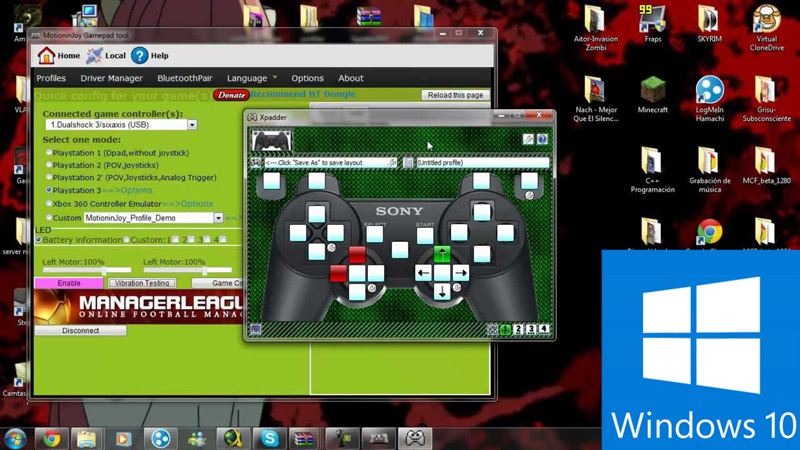
To connect your DualShock controller from the PlayStation 3 to the PC using specific software, there are several alternatives, but here we will indicate the one most used by video game lovers.
This is the download of the renowned MotioninJoy application that is totally free, in addition to presenting the ability to adjust to any operating system and version, making it a good option for computers with Windows 10.
In this sense, you just have to download and install the software on your PC or laptop, after that, find the access on the desktop of the computer and configure it.
Download motioninjoy for Windows
To begin, you must indicate the version of the operating system you are using (in this case it would be “Windows 10 “) and with that information, the parameters will be adjusted automatically. We must make use of a tool known as “DS3-Tool ” and verify that it is free of viruses, to install it just follow the steps detailed below :
- Connect the controller from the USB port and of course, do it with the USB cable that you usually use to charge the controller with the console. Thus, you just have to wait for the same system to take care of installing the control.
- Subsequently, enter the program and click on the “Drive Manager ” section, where you can search for the identification of the device that is mostly the only one that will appear in the list. Thus, select it and click on “ Install All ”, in order to proceed with the installation of the control drives and since then, just wait for the process to finish (it should not take long).
- Once the installation is finished, go to the “ Profiles ” tab and select the option “ Xbox 360 Controller Emulator ”, and then click on “ Enable ”. Which is carried out in order to make the system believe that it is an Xbox 360 controller and thus , take advantage of the total integration that it has with Windows. In this way, you will be able to enjoy your DualShock 3 controller on the computer you use the most and there, you even have the possibility of charging the battery of it at the same time.
If you have any questions, leave them in the comments, we will answer you as soon as possible, and it will surely be of great help to more members of the community. Thanks!