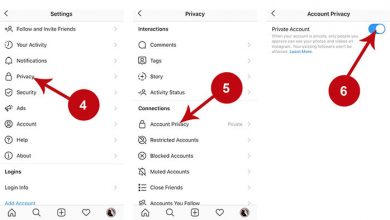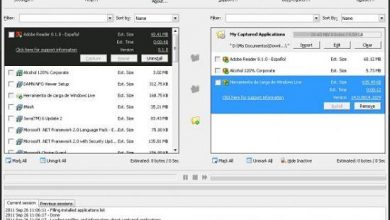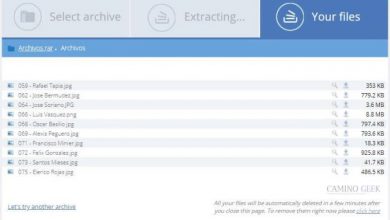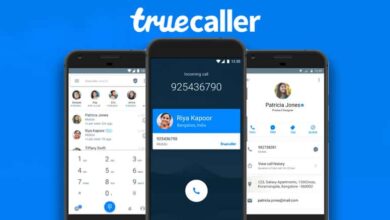How To Fix Netflix Problem On LG Smart TV – Fix Netflix Error

This and other applications tend to present some problems when run through a smart TV, and the causes are very varied.
Therefore, we compile here the possible causes and solutions to apply to an LG Smart TV if programs like Netflix stop working.
If you are a fan of Netflix remember to keep up with the latest releases of the platform and look for the best movies.
Login error
One of the main problems that appear in Netflix on LG Smart TV is that, when trying to enter, it says that the account does not match the records. As if it did not exist.
Well, one of the main reasons why this happens is because it is necessary to update the version of the App.
For this, you will have to open the application bar to locate and click on the option “LG Content Store “, which is generally on the left side.
When the window expands, the applications on the computer will be seen, so the one corresponding to “Netflix ” is selected to redirect to its information.
If this is the cause of the error, the opportunity to “Update ” will appear in the place where the “Start ” button was previously positioned .
The first must be pressed, and wait for the process to be carried out. After completion, you can click on “Start ” to open the App and thus be able to enter it correctly.

Sometimes your Netflix account can have many problems and errors , but don’t worry, these are easy to fix.
It is not possible to open the App
In the event that the Netflix problem on LG Smart TV is that it is not possible to launch or open the application, it is also feasible to find a solution.
What happens is that, it will be necessary to configure it manually. This also prevents you from getting stuck or taking too long to start the program.
Regarding the procedure, the main menu of the television must be opened, directing the action towards the “ Premium ” section, so that it loads the corresponding window.
Once inside this, it will be possible to position the selector on the Netflix icon and press the green button called “ Option ”.
In this way, a pop-up window will be displayed, where the different adjustment options available to apply are found.
In this case, we will choose the second one, which is identified as “Deactivation of Netflix “, we move the selector and click on it.
Next, we proceed to start the application in question, and after waiting for the predetermined loading time, the famous streaming platform can be used normally.
Solutions to general problems
Other problems may be due to connection failures or other situations that show the error message on playback. So several methods are presented through which they can be solved, since in general it is not very serious.
Close the application
Although it seems silly, sometimes it is necessary to apply the Netflix closure on LG Smart TV and reopen it.

This is generated by some minor bug that any application can present, so closing and reloading could be enough.
Restart LG Smart TV
On the other hand, sometimes it is necessary to restart the smart TV. But it’s not just about turning it off and on.
What must be done is to turn it off and disconnect it from the power, then about 5 minutes are allowed to pass, and then it can be used normally.
If the equipment has the reset button, it will be enough to keep it pressed for 5 consecutive seconds. But not all include this modality.
Restart the Router
When the problem is a connection, restarting it usually fixes it quickly. Disconnect the Router for a few minutes, then connect it.
Finally, we wait for the TV to recognize the network again, and thus the connection problem that affected Netflix on LG Smart TV will have been solved.
If you do not have a Smart TV, do not worry because there are other methods to enjoy the streaming system. You should know that you have the option to connect your PC and thus enjoy Netflix . You can also have a Roku device that turns your normal TV into a Smart TV.