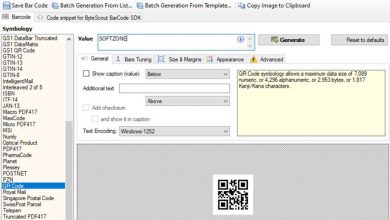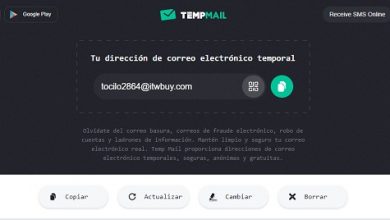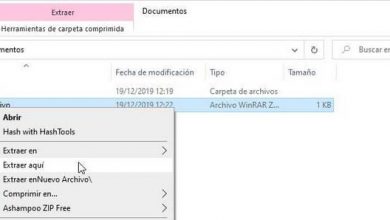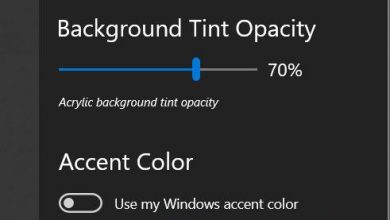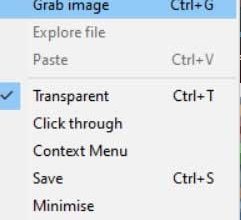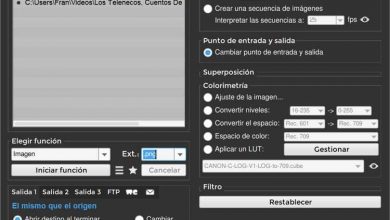Easily calculate the hash of a file on windows, linux or macos with quickhash
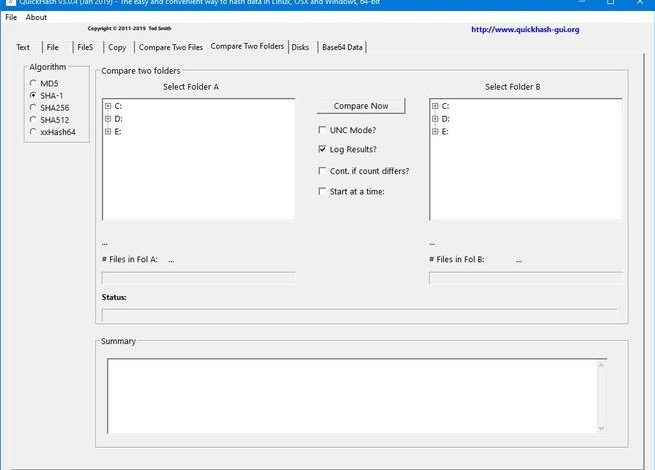
Hash is a type of cryptographic function that allows us to obtain a unique code, of variable length (depending on the algorithm used), from a file or certain information. In this way it is possible to know if the file maintains its integrity or if it has been modified, since the slightest change in it would change the hash obtained. This is something that can be of great help to us when we download files from the Internet and in this way know if it may contain some type of malware or virus inside. Cryptographic tools are often used to calculate the hash of a file, and one of the most complete and easy to use for this purpose is QuickHash.
QuickHashIt is a totally free and open source tool that we can find for Windows, Linux and macOS. This application allows us to calculate the hash of any file that we have on our computer using different algorithms, such as MD5, SHA1, SHA256, SHA512 and xxHash. It supports text data, files (either individually or recursively through a folder tree), text email lists, entire folder trees of files, and disks from all three major operating systems. It also allows you to compare files with each other, or file folders based on the hash algorithm and record the results. In addition, the results are shown to us in a very easy-to-understand interface that allows us to know all the details of the file with a single glance.
How QuickHash works
Once the application has been downloaded and the version we are going to use (32-bit or 64-bit) unzipped, we run the application and we can see the main interface of this tool.
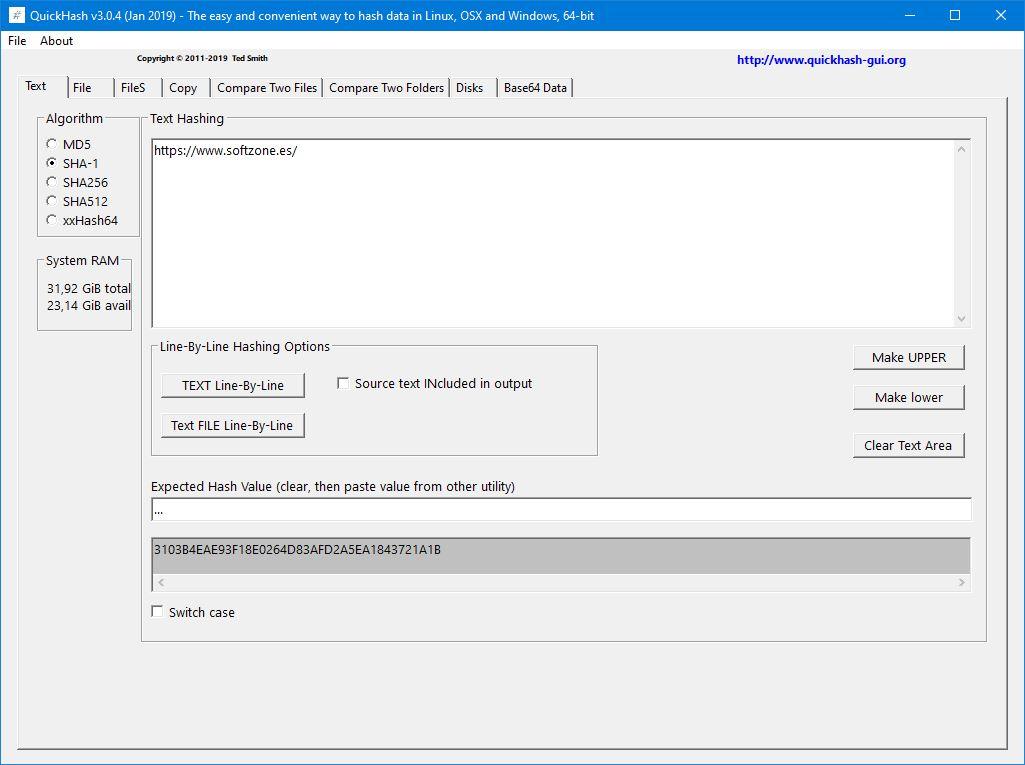
As we can see, this tool allows us to calculate a Hash of a certain text, of a file and even of several files at the same time. To calculate the hash of a file, we will choose the “File” tab at the top of the program and we will be able to see a window like the following one.
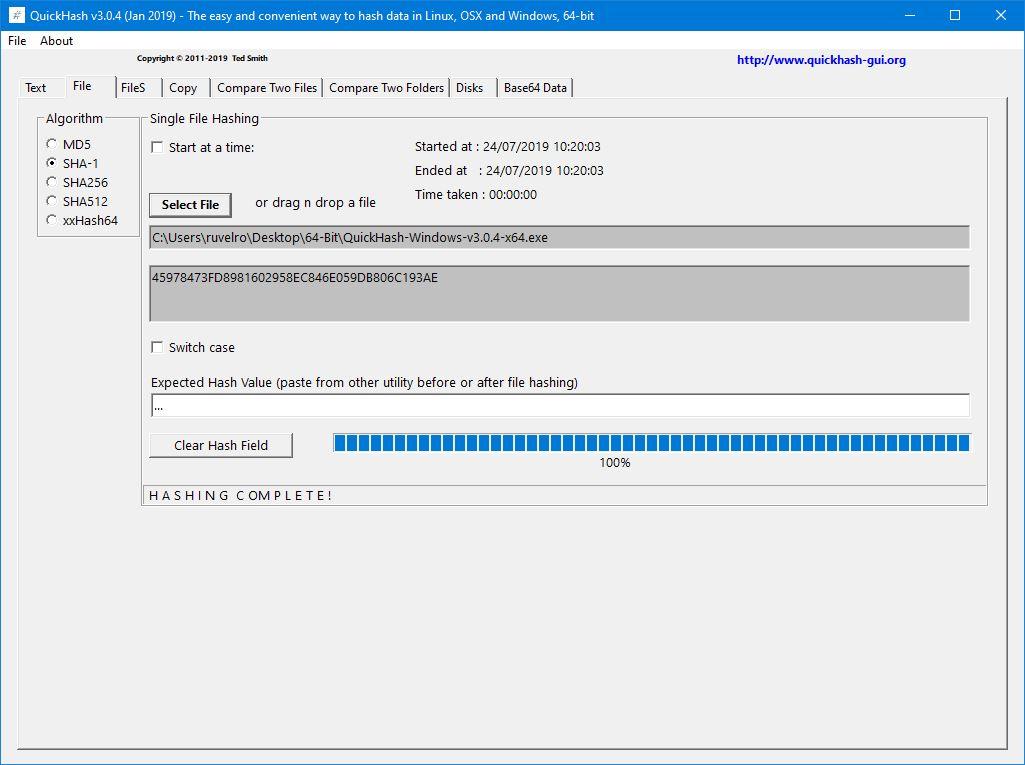
In this window we simply have to choose the algorithm that we want to use to hash our file and select the file on our computer that we want to analyze. The hash calculation process may take more or less time depending on the selected algorithm and the total size of the file.
When finished, we can see this hash at the bottom of the window. In case of having the original hash that the file should return, we can enter it at the bottom so that it automatically compares if it matches or not.
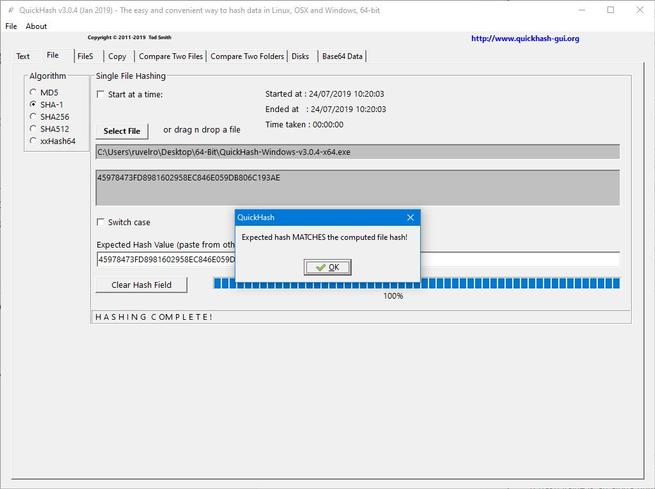
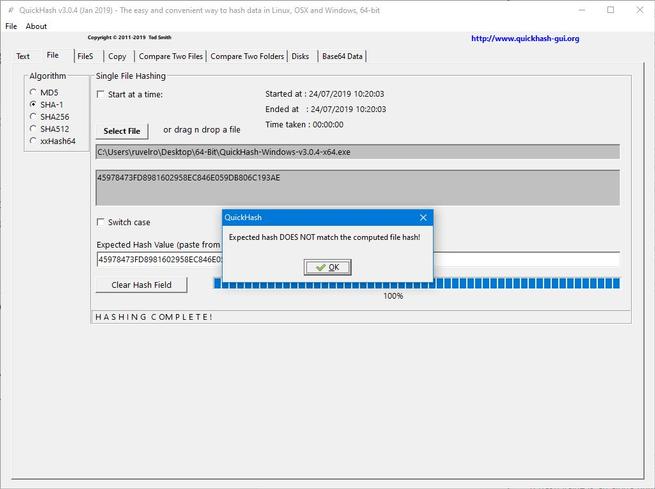
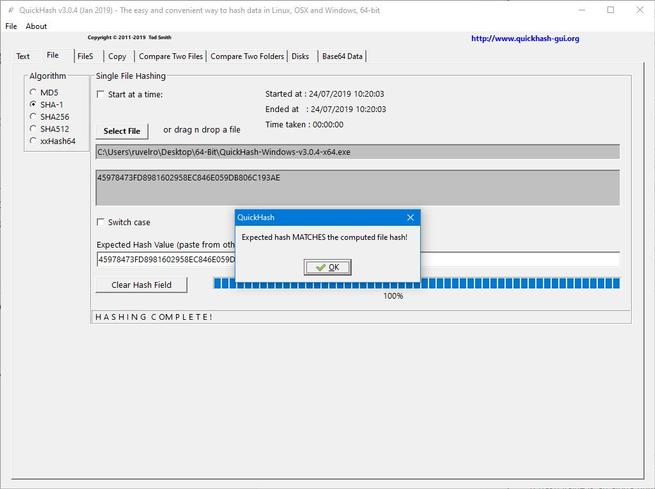
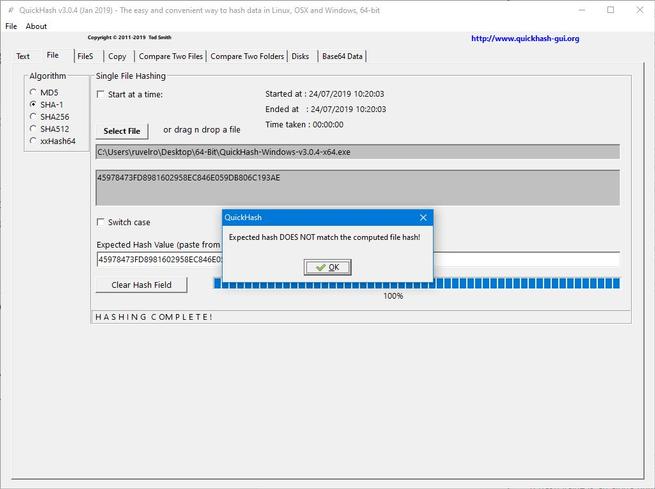
In addition to the two basic functions that we have just seen (calculating the hash of a text and any file), this program has other very interesting functions that we can use. For example, the FileS tab allows us to calculate the hashes of all the files included within a folder automatically.
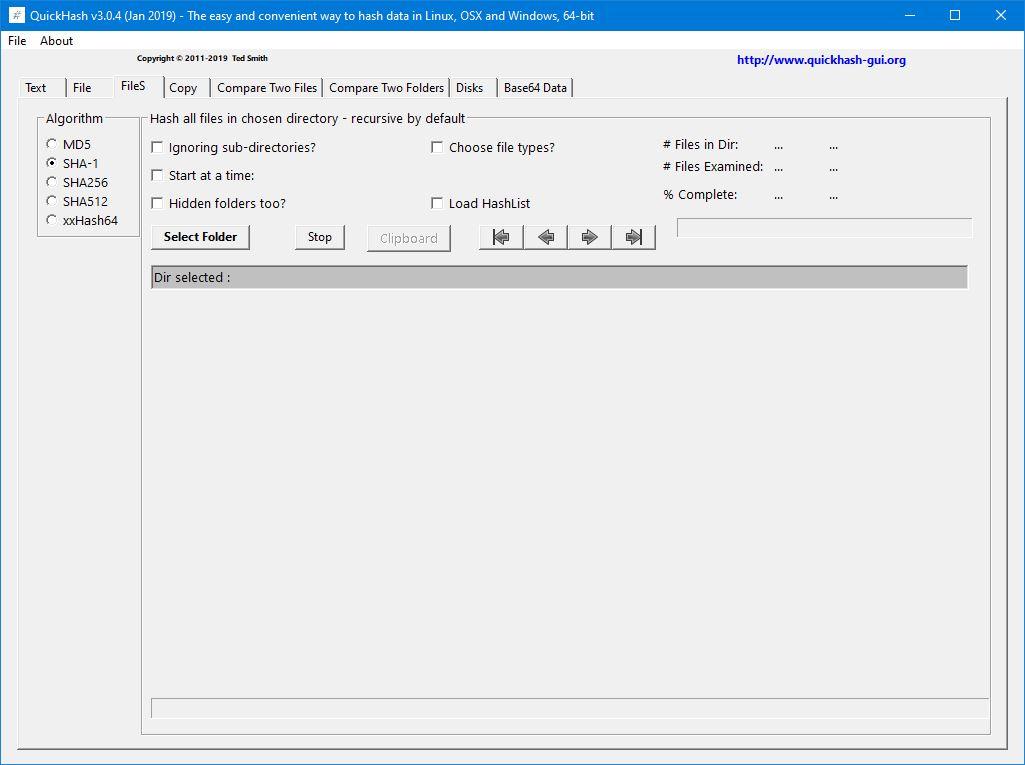
The Copy function allows us to copy files between two directories, checking their integrity at all times to be sure that the copy has been made successfully. The “Compare” tabs allow us to compare either two files or two complete folders.
Finally, the Disk tab allows us to hash an entire hard disk, and the “Base64” tab to decode encoded code under this algorithm.
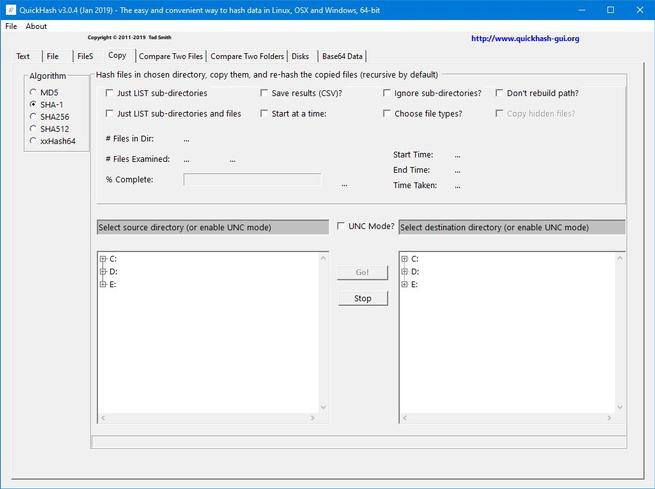
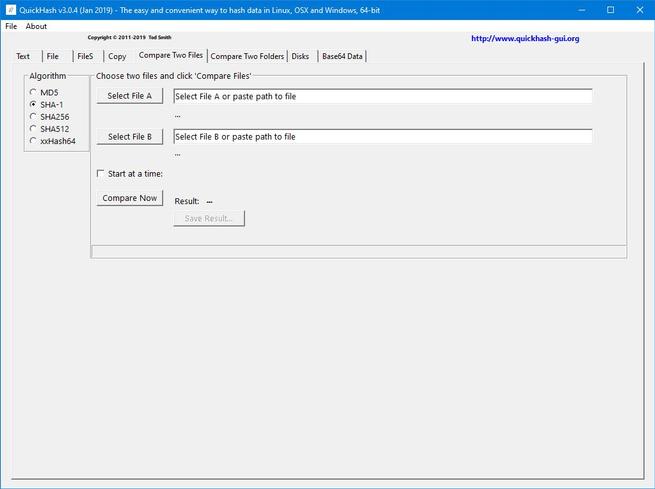
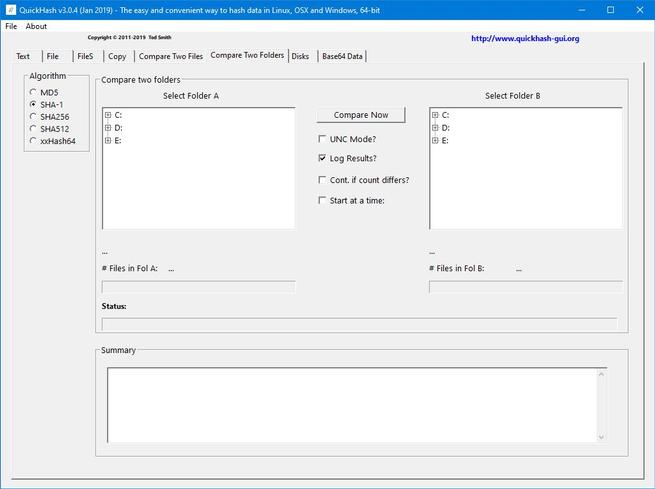
As we can see, thanks to QuickHash it is very easy to obtain the hash of any file. This will help us, for example, to be able to make sure that a download has been carried out correctly (especially when it comes to firmware, an ISO or an Android ROM, for example, that a bad installation can damage the device), in addition to make sure that the downloaded file is the one provided by the developer and has not been modified by malware or hacker before downloading it to our PC.
QuickHash free download
This application has no cost, and it does not hide any type of unwanted software inside. In order to use it, we must download it from the following link . The application is also portable, so we will not have to install it on our computer, it will be enough to unzip it to have it ready. It is completely cross-platform so we can use it both on Windows, macOS and Linux computers. The latest version available for Windows is 3.2.0, which corresponds to November 17, 2020. This shows that the application has good support and an update policy from its developers.
Alternatives to QuickHash
If we are looking for a tool that allows us to check the hash of our files, we propose some alternatives to QuickHash that we can take into account.
OpenHashTab
It is a free and open source program that offers us the possibility of checking the hashes of our files through the contextual menu of Windows 10 Explorer. This application is capable of showing values SHA-256 and SHA-512, CRC32, MD2, MD4, RipeMD160, Blake2sp, SHA-224 and SHA-384. It is capable of adding a tab called Hashes, within the properties window of any file. From it we can instantly calculate the checksum of any file thanks to its 14 different algorithms. We can download it from the following link.
Hasher Lite
This powerful application has been designed to help us verify the checksums of various files. It does this by using a large number of supported algorithms such as CRC32, MD2, MD4, MD5, SHA1, SHA256, SHA512, RMD128, RMD160, and ED2K to calculate its checksums. In addition, this application allows you to easily analyze two processed files to determine whether or not they are identical. Finally, the software allows us to save the entire processing log in various formats (SFV, MD5SUM and SHA1SUM). Hasher Lite is a portable application that we can download from its website .
PowerShell
In the event that we do not want to download or install any program on our computer, Windows has two default programs that we can use from the Windows PowerShell terminal. These are “Get-filehash” and “CerUtil”. With them we can generate the hash of a file. If we choose to use Get-filehash it will use the SHA-256 algorithm, being compatible with six additional algorithms. If we decide to use CerUtil, it will take care of using the MD5 algorithm.