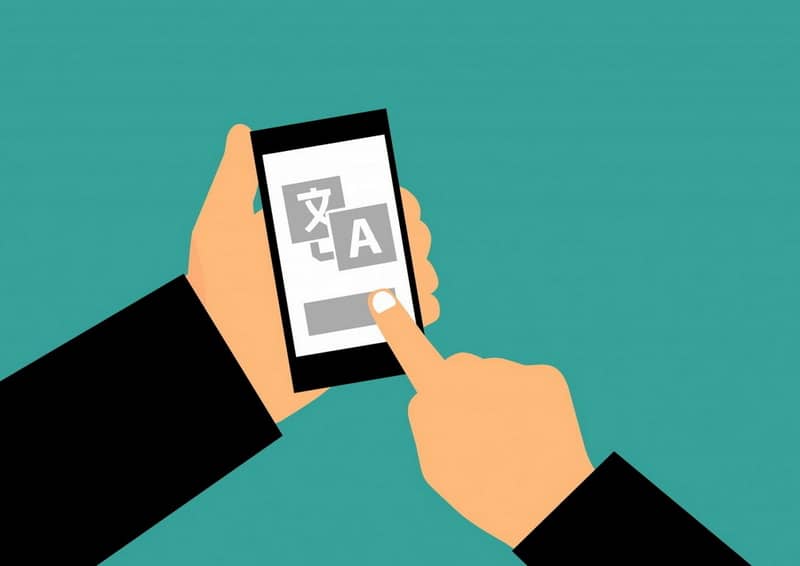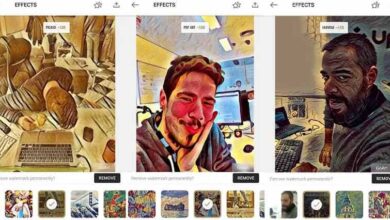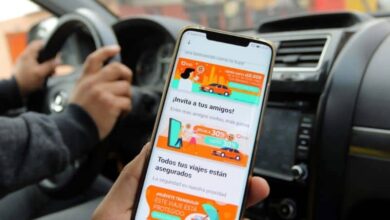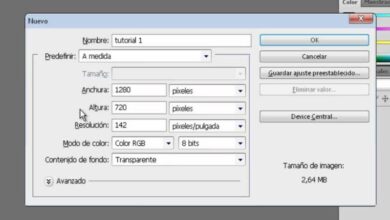How to Translate a PDF File from English to Spanish Free Online – Without Programs
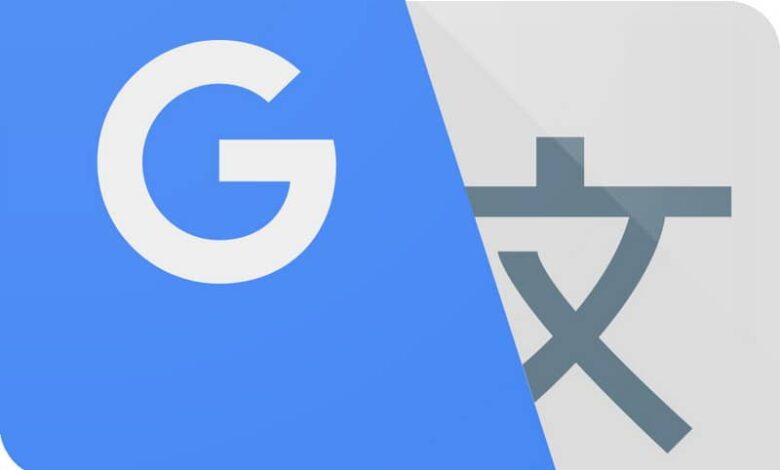
English is one of the most relevant languages in the world, being the second language of the majority of bilinguals on the planet. Either way it continues to create problems for those who don’t speak it. Even so, it is not a question to worry since current technology provides us with solutions.
Fortunately, it is currently possible to do document translations with tools such as Google Docs and with options such as the ones that we will show you below.
Translation today
The modern world presents many facilities, today it only takes a few clicks to perform complex tasks. The same goes for translation apps and pages.
Although the translations made by systems like Google are not perfect, the truth is that they have a high enough level to offer consistency in the majority of translated writings.
In fact, Google is so powerful for translations that it is capable of translating YouTube videos from English to Spanish without programs , being a tool that you should consider if you constantly use this video platform.
For all the aforementioned, it would be very convenient to use this type of tool for the translation of text files, such as PDFs. Today you will learn the easiest method to translate PDF documents into Spanish.
How to Translate a PDF File from English to Spanish Free Online – Without Programs
There are several procedures for translating multiple documents, such as PDFs. This time we will discuss the simplest and most effective methods through which you can easily translate documents from English to Spanish without the need for programs.
DocTranslator
DocTranslator is a page specialized precisely in the translation of documents into any language. Through programs and web solutions, translating PDF documents is very easy. In any case, remember that you also have access to other types of translations and documents.
- The first thing you should do is enter the website, you can do it through the following link DocTranslator.
- Scroll down the page until you find the orange Translate Now button . When clicking on it, a new screen will appear in which we will be told that we must upload our PDF file.
- You can upload it in two ways, the first way is by clicking on the Upload files button and locating it in your browser. The second method is simply by dragging and dropping the document inside the window.
- If any kind of warning appears on the screen when trying to upload the document, click on OK.
- When the document has been uploaded, the choice of source language and target language will appear on the screen. In the first line put English, since your text is in English while in the second put Spanish.
- Click on the Translate button .
- When the process is finished, you must click on Download your translated document! select the place where you want to save the document and you will be able to access it.
If you want to translate other documents such as Word, Excel or PowerPoint , there are also multiple tools that you can use for this case.
With Google translator to translate PDF file from English to Spanish
The company Google also presents us with a solution when translating PDF documents. In any case, it has certain disadvantages, for example, it does not detect the images of the documents, so the file that we download will not have photographs or graphics.
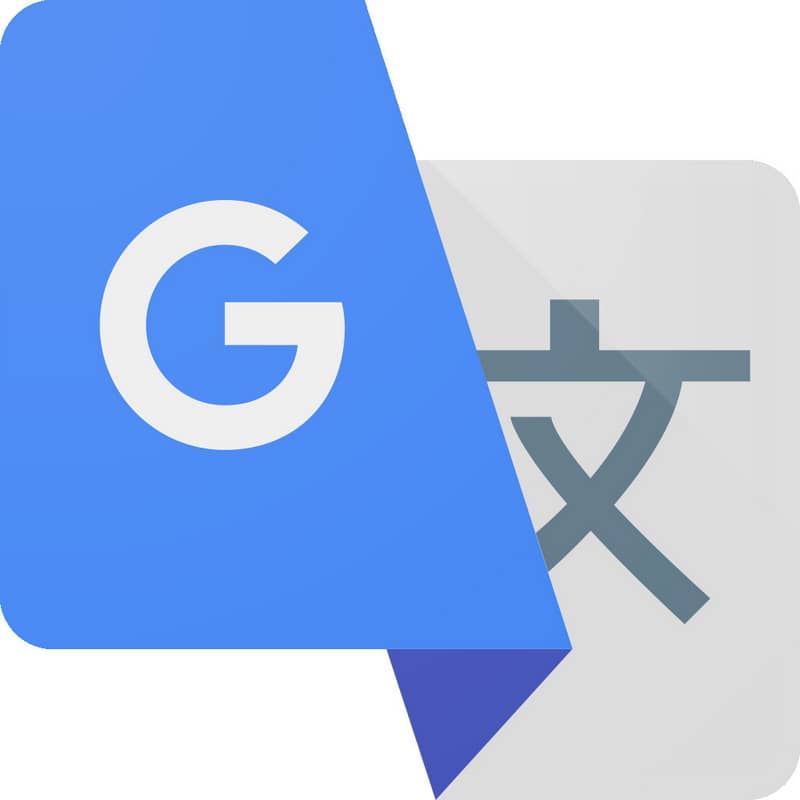
It is still a valid option if you just want to translate text. You can use this method as follows.
- Go to Google Translate and click on the documents option.
- The Browse Computer button will appear, click on it. After this you must locate the PDF document that you want to translate. Once you find it, click on Open.
- The document will have been uploaded, to translate press it on the translate option. I wait for a moment, when the process has finished, the page will direct you to the translated document.
- To save press on setting up your browser and then on printing, you can also access this option by pressing the key combination Ctrl + P.
- The saving options will appear on the screen, make sure the Save as PDF option is enabled and click save.