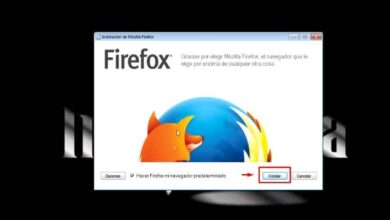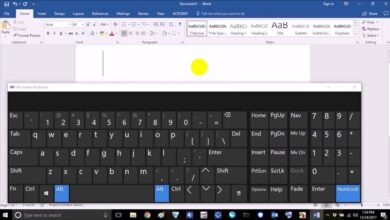How to make the writing or typewriter effect in PowerPoint?
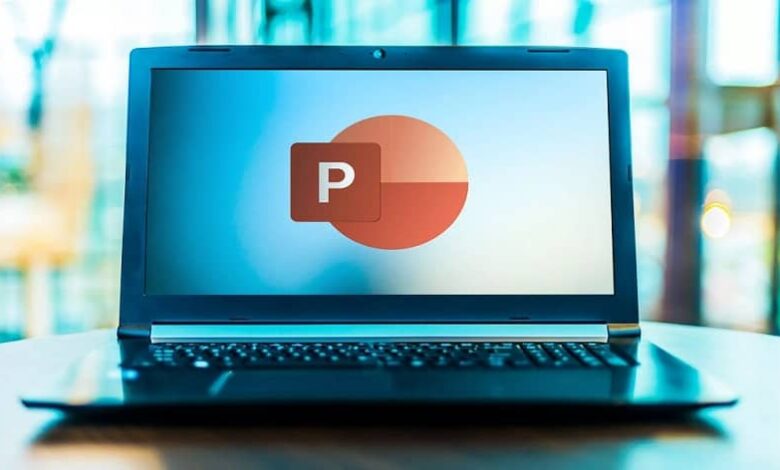
PowerPoint is a great program for creating presentations. This is because within it you can edit whatever you want so that your work is completely personalized. That is why today you will learn to use a new function, answering the question How to make the writing or typewriter effect in PowerPoint?
If you’ve never heard of this effect, then you must be quite a novice when it comes to this program. Because it is literally an animation that comes from the first versions, and is one of the most popular when it comes to making a professional presentation (it is almost as popular as the light or lighting effect in a presentation ).
How to make the writing or typewriter effect in PowerPoint?
The first thing to keep in mind when starting with the processes that will help you make the writing or typewriter effect in PowerPoint, is that this animation will be added in different ways depending on your version of PowerPoint.
So below, you will see how to place the typewriter effect in versions prior to Microsoft Office 2010, and later you will find how the effect is integrated in the most current versions (it is recommended to update Microsoft Office 2016 for free to the latest version ).
Step number one to achieve your mission is to select all the text to which you want to apply the change. Then click on the tab called “Animations “. There you will notice that there is a section called “Animation”, in this choose the option “Appear”.
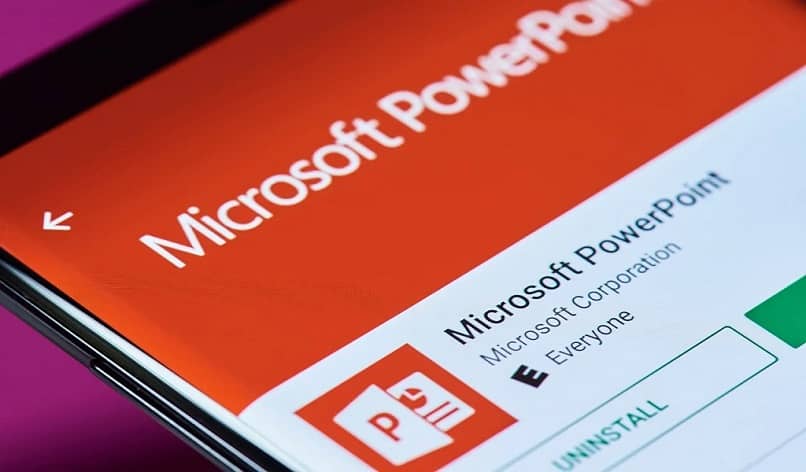
In case you can’t see it, click on the downward pointing arrow in the lower right corner of the “Animation” box (this will show all the available animations). After having found and selected it, go to the “Advanced animation ” ribbon that is right there, and choose the “Animation panel” section, with this action a panel will appear on the right.
Now go to it, and click on the drop-down arrow that is in it, so that you can press the option “Effect options”. That will make a dialog box appear where you must click on “Effect”. Finally, click on “Sound” and then select the “Typewriter” effect . With that, it will be placed, but to make it look better, press the “Animated Text ” field and choose the “By letter” option.
It is good that before going to the tape, you learn how to use the animation panel and how to adjust the animations , so that there is no problem.
Typewriter effect in new versions
If you are the lucky owner of the previous version of this program, then you will have already solved the question How to make the effect of writing or typewriter in PowerPoint ?, but if you have a more modern version then it is time for you to see what you can do to create said animation.
The first thing is to go to the “Animation “tab, then click on “Add animation” and choose the “Appear ” option . Then look for the button “Animation Panel” that will be right there and press it.
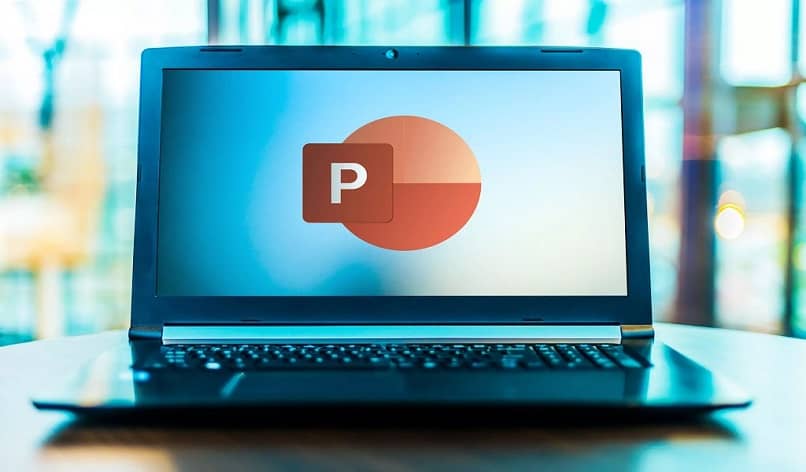
Then touch the animation you created on the panel and press the “Effect Options” button that appears in the arrow on the right. Next, and in the new section that you will be, press “Sound” and then “Typewriter”. To finish, click on “Animation text” and choose “By letter”.
So far everything is almost the same as in the previous process, but the variant is that you can add color. So now you must select “Add animation”, and in the animation ribbon choose “Color source ” (it is in the “Emphasis” section).
To continue go back to the panel and choose the new effect. Then click on “Effect Options “, then click on the “Style” dropdown, and within it click on “Rainbow”. Finally, go to the start box that will appear on the ribbon on the right and click “With the previous one”.
If you did everything right, the animation should be done by now. So the question How to make the effect of writing or typewriter in PowerPoint ?, was finally answered. However, in the event that you do not achieve your goal with your version of PowerPoint, you must choose to activate Microsoft Office 2010 on your PC .