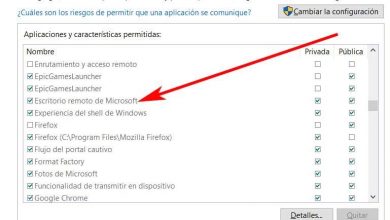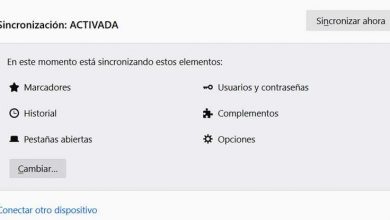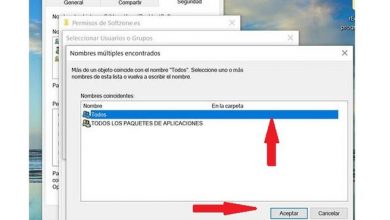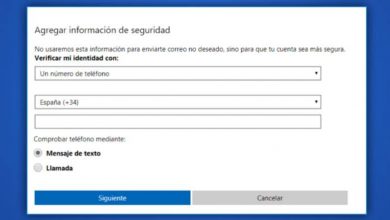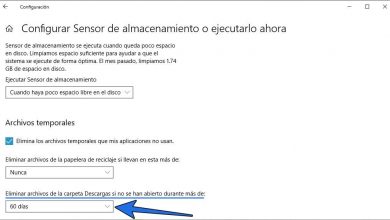How to disable scrolling or scroll touchpad in Windows 10
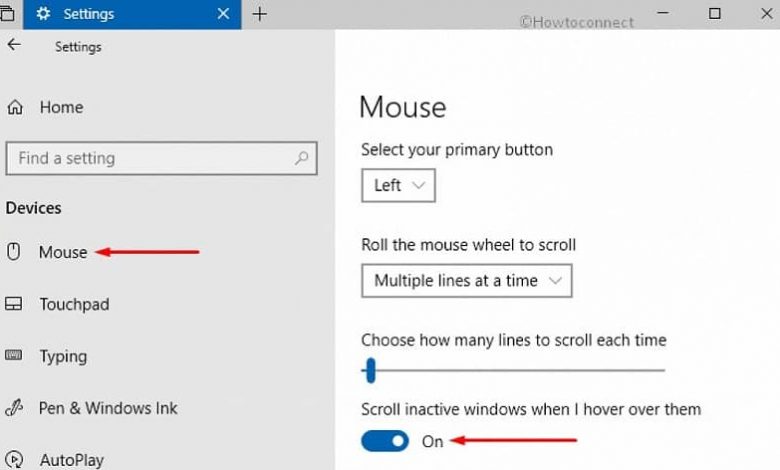
Scrolling or scrolling touchpad in Windows 10
Windows 10 laptops have a touchpad scroll function. The scroll touchpad is a gesture support that with two fingers you can move the indicator or pointer, press click, among other additional functions.
In general, people use the main buttons to move the cursor, other people usually use the scrolling or scroll in Windows 10. It is a very useful option, however for some people it is uncomfortable to have the scrolling or scroll touchpad activated in Windows 10 .
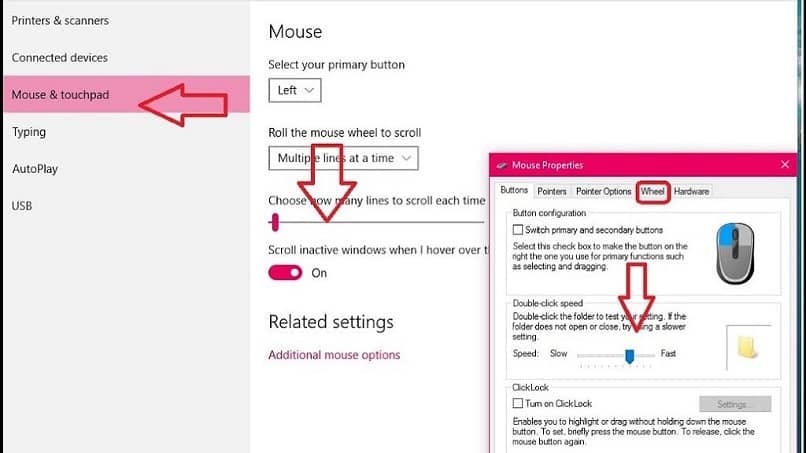
How to disable the touchpad scroll?
To disable scrolling in Windows 10 it is very simple, just follow the following steps, so pay close attention:
- In the start menu, enter the Windows 10 configuration window. You can also access it by pressing Win + l on the keyboard.
- In this window click on Device and then on the Touch Panel.
- On the touch panel is the option to disable scrolling or Windows scrolling. Of course, this option will only appear if the touchpad supports gestures, if not, you can improve the sensitivity of your Touchpad in Windows 10 , or this option will not be available in the settings window.
- To deactivate the scrolling or scroll touchpad, you just have to drag both fingers to scroll . You can check if it is disabled by scrolling with two fingers on the touchpad and you will notice that the page you are on will not move.
Disabling the scrolling or scroll touchpad in Windows 10 has its advantages if you use a USB mouse. When you are typing, you move the pointer which could cause errors. For example, erase some part of the written texts.
If you do not see the option to disable scrolling or scroll touchpad in Windows:
In the event that this option does not appear in the touch panel window, you will have to check the manufacturer’s program for your computer. It can be a bit tricky figuring out how to turn touchpad scrolling on and off . To do this, do the following:
- Enter the start menu and then Settings.
- Access the Device menu and then Mouse and Touch Panel.
- Uncheck the option Keep trackpad when a mouse is connected.
- In the event that this option does not appear, click on Mouse Options, you are looking for it there.
Enable scrolling in Windows 10:
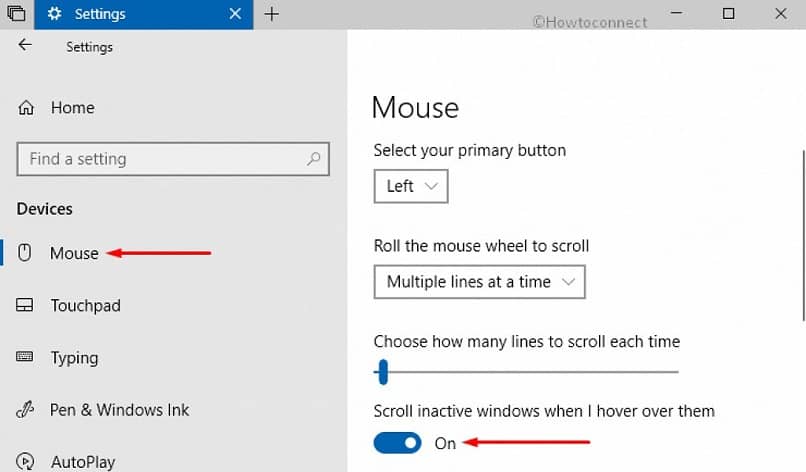
If you want to activate the scrolling or scroll touchpad, follow the same steps detailed above, the difference would be that you must check the option Keep the touchpad when a mouse is connected. In this way you will once again have the drag function with two fingers on the touch panel of your computer.
The scrolling or scroll touchpad will facilitate the use of the mouse or mouse, although if the buttons on the laptop do not work, you will be able to configure them . As you can see, deactivating that option is very simple, enter the start menu and then Settings, press Device and finally Touch Panel.
Remember that if this option does not appear, follow the instructions mentioned above. We hope this article has been very useful to you, write us your comments and share this publication with family and friends.