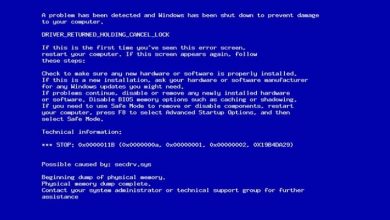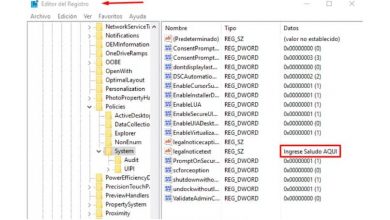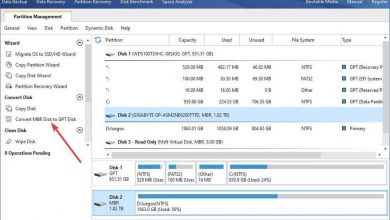This is what you can do with the windows appdata folder
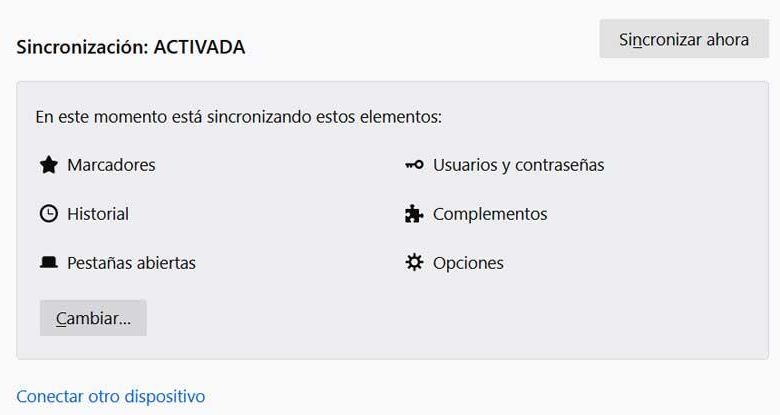
The storage space available on any device, whether mobile or desktop, is a key element for working with it. This is where we save our own data and install applications on the operating system, such as Windows, for example.
Therefore, if we run out of that precious space in the rigorous storage units, we will not be able to keep saving anything. This can be a big problem, because before reaching that point, it is advisable to know how to manage and control what is left to us. And we must bear in mind that the operating system itself consumes a good part of it. For example, this is something that is especially evident when talking about software with the power of Windows 10, an element that does not stop growing.
Therefore, in the case that you are regular users of the Redmond system, it is very likely that on occasions you have come across very voluminous folders. Many of them are created together with the operating system itself , they are not ours or of any application, so we do not understand their role.
What’s more, sometimes we find some of these contents, files or folders, which are kept hidden in the system itself. These elements store certain information and it is hidden so that no inexperienced or careless user can accidentally delete them. In the event that this happens, the operation of Windows could be seriously impaired, to the point of not starting. Despite all this, we cannot help but notice the enormous amount of space that some of them consume.
How to find and view hidden AppData folder in Windows
We tell you all this because next we want to talk about one of these hidden folders that you have probably wondered why it is there. First of all we will tell you that in order to see these hidden contents, you can activate them in Windows Explorer itself . In it we go to View and activate the selector called Hidden elements.
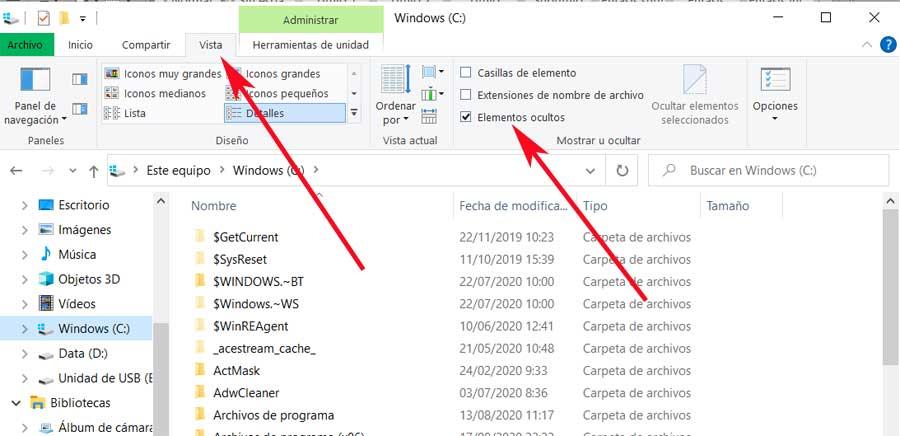
Well, it is then that in order to take a look at the folder to which we are mentioning, we have to locate ourselves in a system disk path. Specifically, we refer to the path C: UsersUSER_NAME. Here, with a slightly more subdued tone as it is a hidden folder in the system, we find the aforementioned AppData. If we take a look at its properties, we will see that it usually takes up quite a few gigs of disk space. This can lead us to doubt what to do with it, if we should eliminate it.
Well, at this point we will tell you that this is not recommended in this case. The main reason for all this is that Windows actually uses the AppData folder to store the settings of the applications installed on the system. Therefore and as you can imagine, initially it keeps it hidden so that it cannot be accessed.
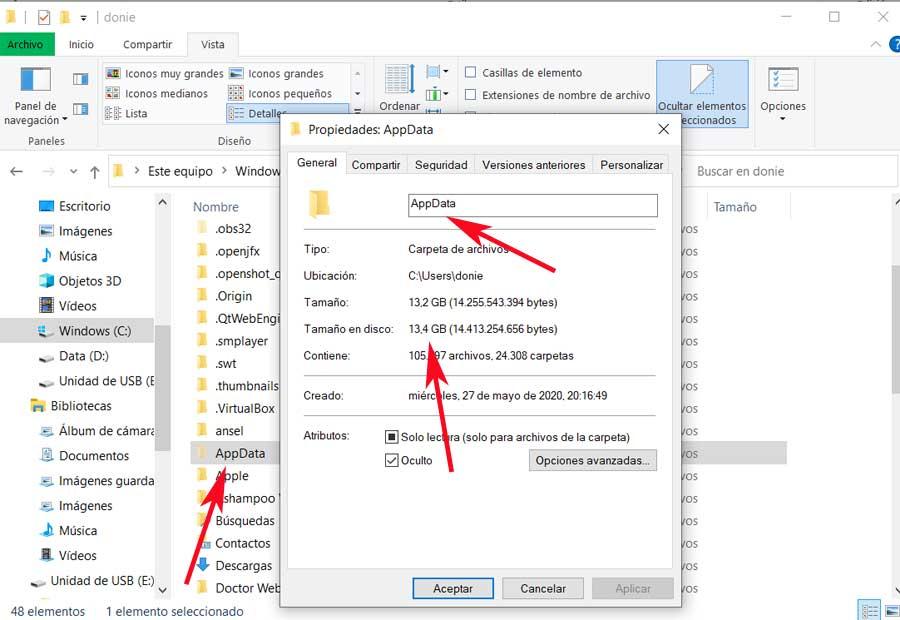
What is the use of the AppData folder and its content
Well, as we say, once we have it in view and despite the gigs it occupies, we do not recommend modifying it. The main reason for this is that the applications that we have installed in Windows and that we use on a daily basis, could be affected. In fact, if we access the interior of it, we will immediately see that it contains in three folders. These are called, Local, LocalLow and Roaming and they store all the information about the configuration of the applications installed on the computer, as we mentioned.
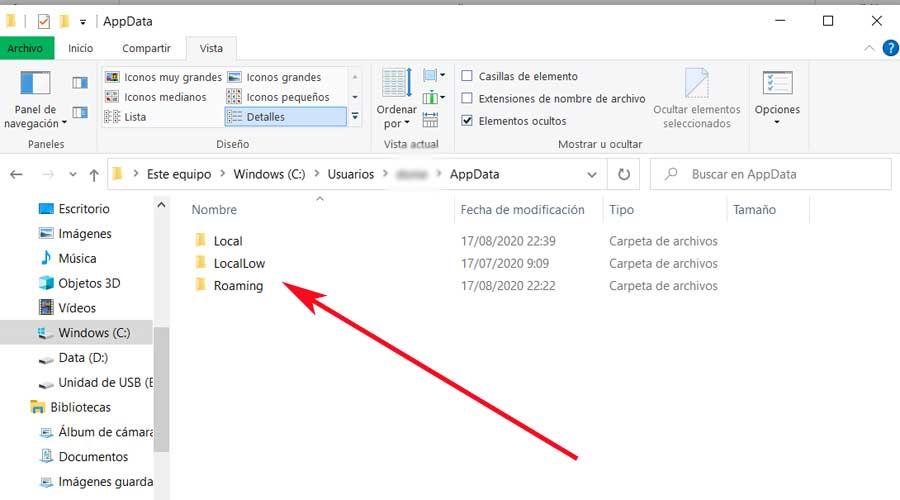
This is precisely the reason why each user account registered in Windows has its own AppData folder. And is that the apps available to use in each of these, may vary. Thus, the operating system makes use of this directory to be able to establish the configuration of the applications for each user independently.
Windows Local Folder Utility
Well, to give us an idea of the usefulness and importance of its content, say that the information associated with a single computer is stored in the Local folder. This means that data synchronization work with other computers cannot be carried out from here .
Thus, large files are stored here that contain the application cache and configurations of the developer himself of the installed programs.
What is the LocalLow folder for
Changing third, if we focus on the folder called LocalLow, the first thing we will tell you is that it is very similar to the previously mentioned Local. However, the content stored in it is more focused on applications that run with certain security measures.
With this, what we want to tell you is that the data corresponding to programs that run in protected mode will be saved here . That is why they will only have access to this folder, mostly for security-related issues.
What the AppData Roaming folder does
And the third in contention, the Roaming folder, saves the configuration of certain applications more related to the online sector. Therefore programs such as Internet browsers come into play here. Thus, in this location is precisely where we will find the bookmarks, browsing history and other information related to the user accounts that we create in each software of this type.
In this way and in a single folder, we will have all the necessary configuration and data when changing PCs, for example, or to export the same. In the same way, on certain occasions all this will be useful when making backup copies of the data of some programs.
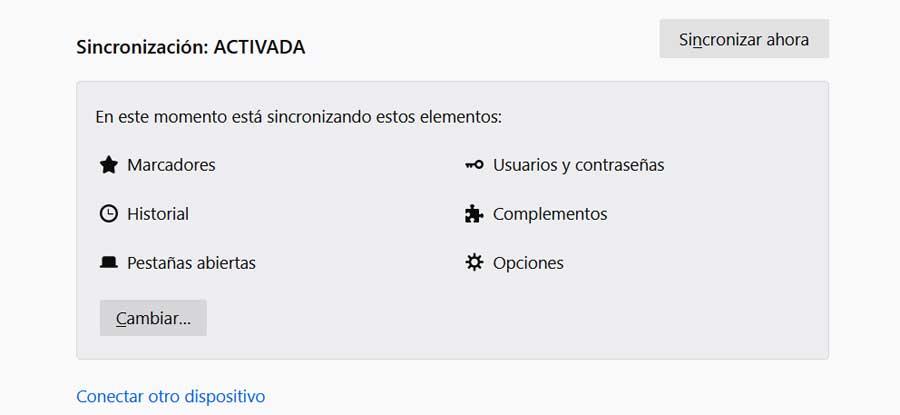
But of course, to carry out this type of task, we must be very careful not to damage the installed source programs. At the same time, when it comes to deleting content from the commented disk locations, we recommend that you know well what we are doing so that all this does not affect the functioning of Windows itself later.