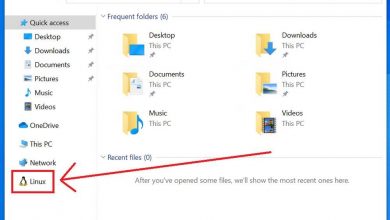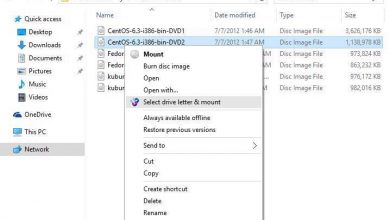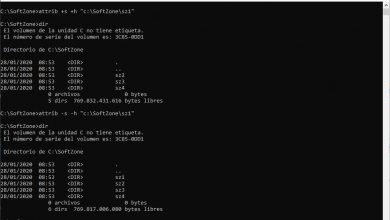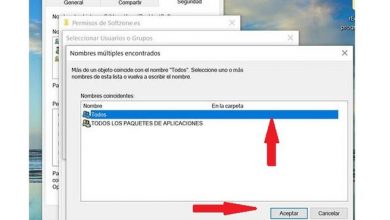How to change my Microsoft account phone number in Windows 10
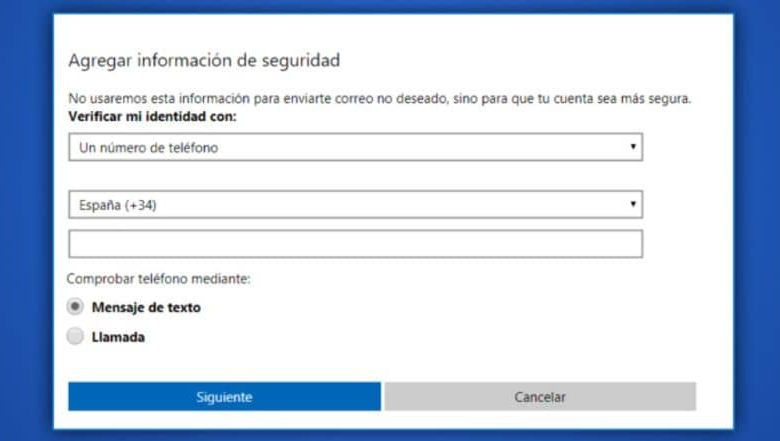
A Microsoft account is a space used to associate personally with different platforms, within which we can highlight OneDrive which you can update whenever you want , Skype and of course Windows.
This space is similar to an email, except that its reason for being is related to the need to enter our devices safely. And it is that in a world where there are several digital risk factors, it is necessary to establish a reliable entrance to our files.
Of course, a Microsoft account not only serves to enter our storage space, but in it you can find a means to connect with some services of the corporation, such as Skype updated to the latest version and even the contacts that are in our mobile.
Change my Microsoft account phone number in Windows 10
To register your account with Microsoft, you don’t need too many requirements; in reality, you only need to fill in the form with personal information such as your name or date of birth. Of course, being a means of security, it will require some points of contact that can be validated.
The phone number is a means of contact used by the platform to validate activities carried out on the account and to send you critical alerts if necessary. For example, when you try to access registered contacts or multimedia files, this is why Microsoft uses your mobile device to send you notifications.
For security reasons, it is necessary to update the contact number every time the telephone number has changed, in this way you will not lose any details of the processes that are carried out in your personal account.
Steps to change my Microsoft account phone number in Windows 10
The process to change your contact number is quite simple, but it is necessary to take some aspects into account. First of all it is necessary to have an internet connection at the time of updating and of course the phone number that you have previously registered.
In case you have lost it or no longer have this phone number, don’t worry. Since the platform offers other alternatives such as email. Now, to change the number you must follow the following instructions:
From your web browser, log into your Microsoft account as you normally do. Upon entering the main account screen, you will find a menu of available settings located at the top of the screen, among which are: payments and subscriptions, privacy, personal information, security, among others.
Each option represents a blue box with its name written in white. Click on the “Security” section, which is the third option available. Below you will find some adjustments that you have previously made in your account. Like the devices that have been linked to safely access these and share information.
There is also a list of options available to be updated, among these is the option “update security information”. Three blue boxes will now appear where you can: change your login password, review recent account activity, and update security information.
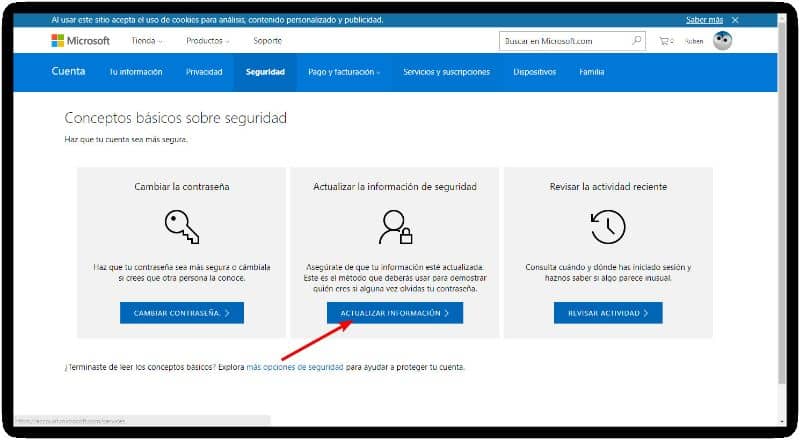
Linked contact media
Click on this last option. You will find all the means of contact that you have previously linked. As you will see next to each one there is a link with the word “Remove”. The first thing to do is delete the number that you linked earlier. There is the possibility that you will be asked some requirements to carry out the process.
When finished. You will be able to add new security information. To do this, click on the link located below the other data you have registered.
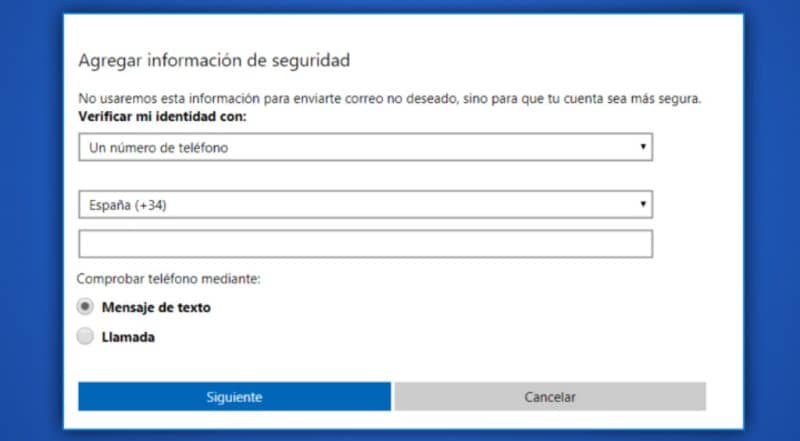
In the box “add security information”. Select phone number from the list of information available to add and register the new code for it. And voila, now you can continue to enjoy this service.
Finally, we hope this article has helped you. However, we would like to hear your opinion. Do you know of another method to change the phone number in Microsoft account in Windows 10 ? Leave us your answer in the comments.
You may also be interested, How to activate two-step verification in my Microsoft account?