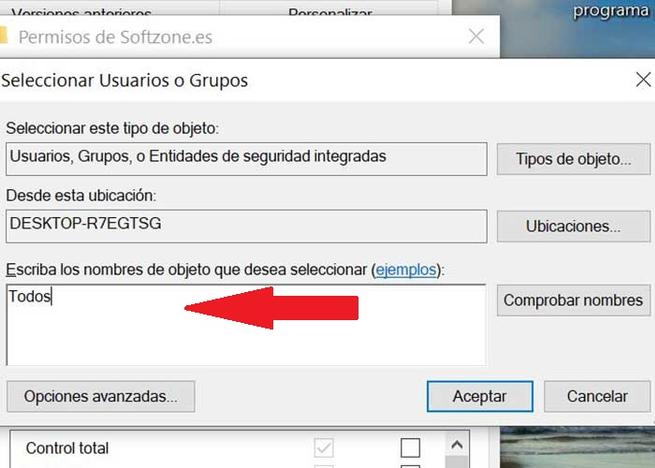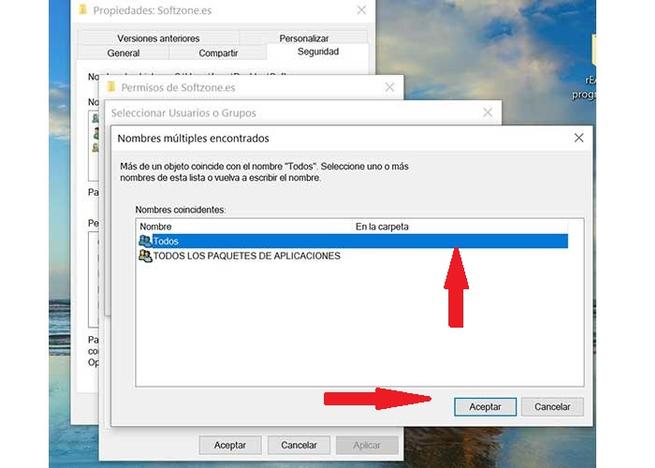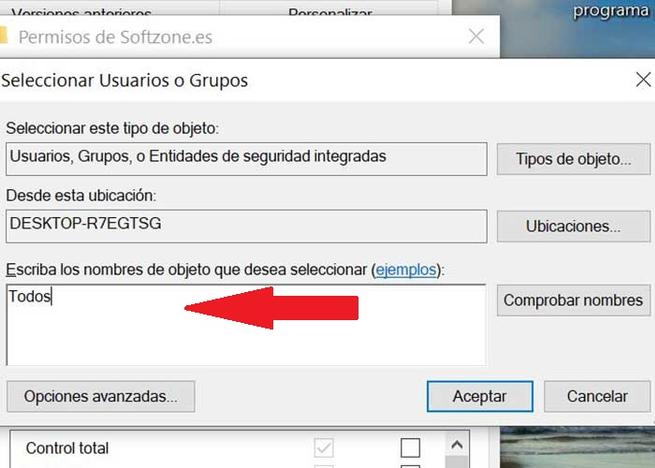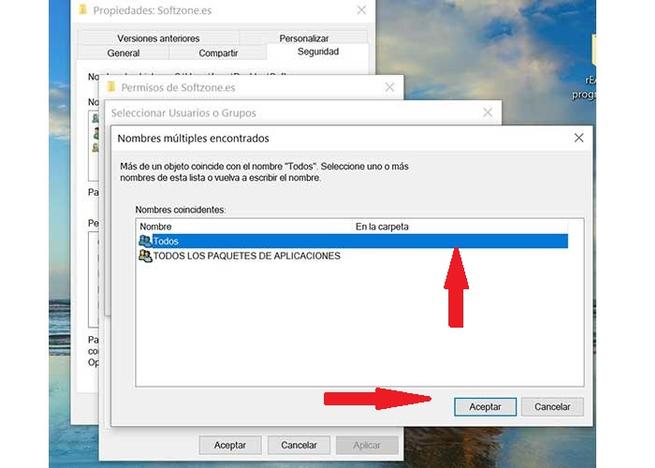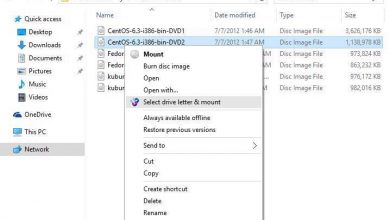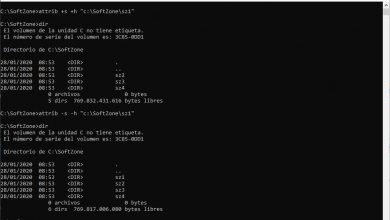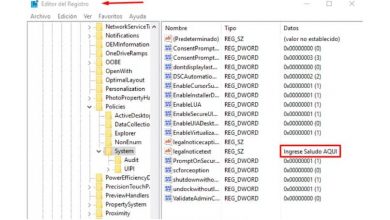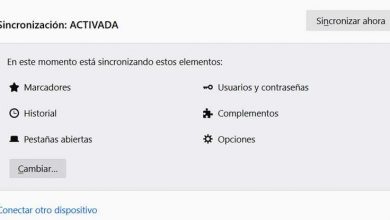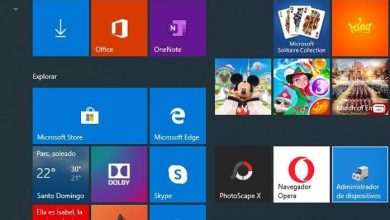Create an impossible to delete folder in windows 10
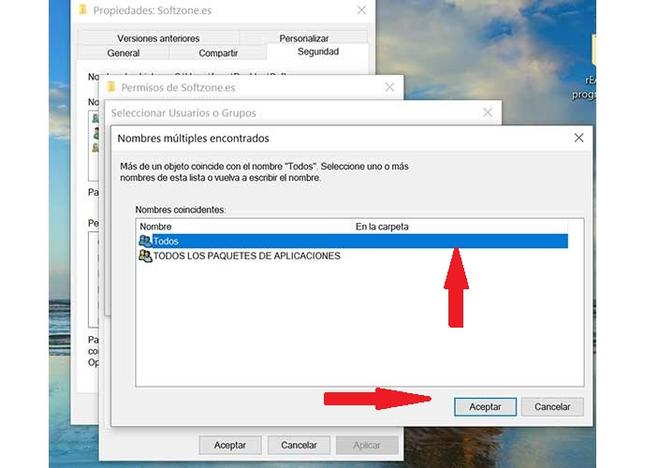
When working with our Windows computer we usually store files and folders that can be of great value to us and that we do not want to lose, especially if we use the computer in a shared way. The fear that that folder with very important files could be deleted by mistake, both by ourselves and by people who may have access to the computer is there. To avoid scares, it is important to be able to create folders where it is not possible to rename or delete, so that any type of oversight or accident can be avoided. For this reason, today we are going to see how we can do so that these files and folders cannot be deleted, keeping us safe from any catastrophe.
Although there are currently tools that allow us to encrypt files and folders to have them well protected, in the event that they are deleted by mistake we could not easily recover them. In this way, it is possible to make these folders cannot be deleted or renamed, so we will keep all their content safe. It is ideal if we want to keep our most precious content safe within a folder, so that we or anyone who can access our computer can delete it by mistake or accident and are always safe.
So you create folders that cannot be deleted
From the Command Prompt
So that we can convert our files and folders into indelible elements from the Command Prompt tool, the use of keywords is essential . These keywords are used and reserved for programming languages so they cannot be used as a name for any folder. These types of words are “con”, “aux”, “prn”, “nul” and “LPT1” to “LPT9”. Basically what we are going to do is create a folder with one of those keywords so that we can save all the content that interests us, without it being possible to delete it, at least in a normal way from the Windows functions.
The first thing we must do to create our indelible folders is to run the Command Prompt. To do this we will write Run in the Windows Start bar. Next, we will write cmd to execute the command prompt and the characteristic black window will appear.
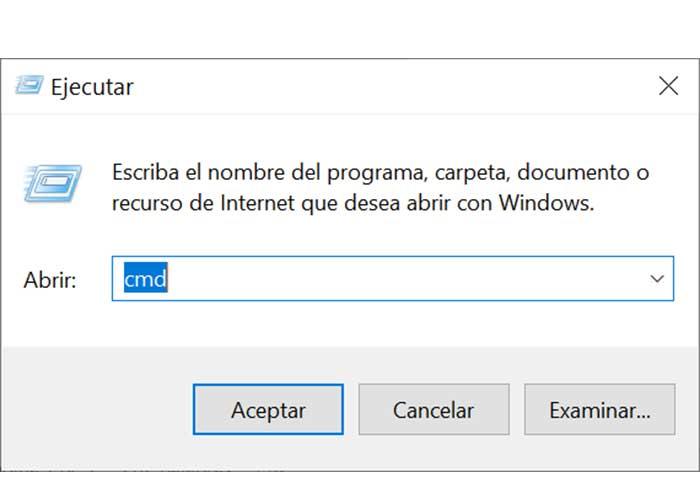
For the next step, we must first change the drive, to for example D. This is important since indelible folders cannot be created on drive C. Therefore, we type D: and press Enter.
Now we are going to create an aux folder, so we must write md aux. Later, from Windows we can access drive D of our computer and check that the aux folder is available, which in the usual way would not have been possible.
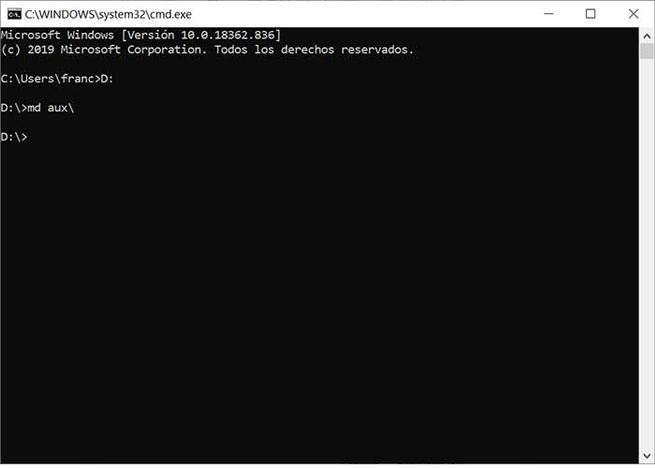
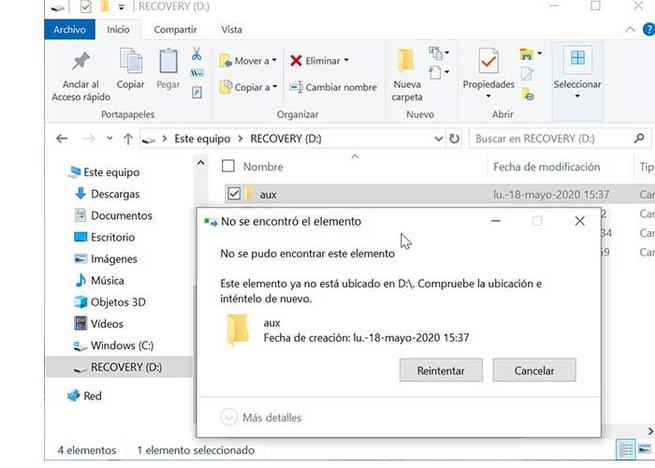
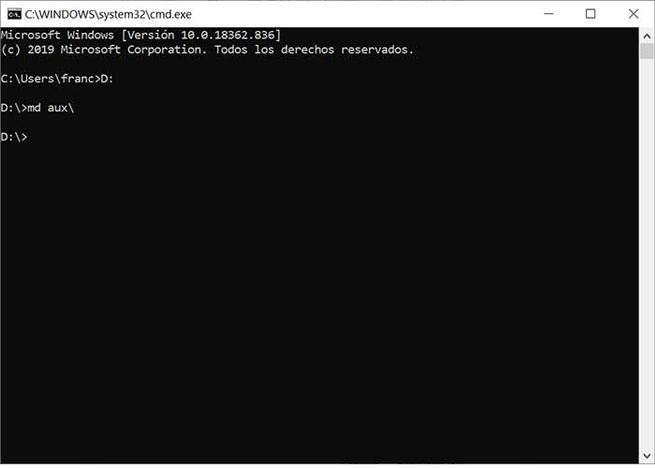
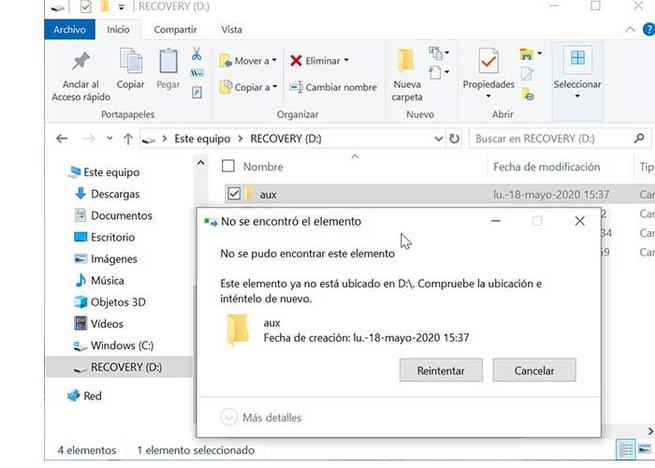
We can use this folder to add all the content we need. Of course, we see that it is not possible to make any adjustments to the folder such as deleting or modifying the name. We can also use the same method to create folders with terms specific to the operating system. In this way we can use other keywords seen above such as “LPT1” to “LPT9”, “with”, etc. In this way we can have our files safely in those folders.
Although we have created indelible folders that we cannot erase in the traditional way, we can erase them in the same way that we create them from the System Symbols tool.
For this we will re-type Run and cmd to open the Command Prompt application. Next, we will go to unit D and this time we will be able to rd aux and press Enter. In this way, the folder will be deleted. We can check this by accessing drive D regularly from Windows Explorer.
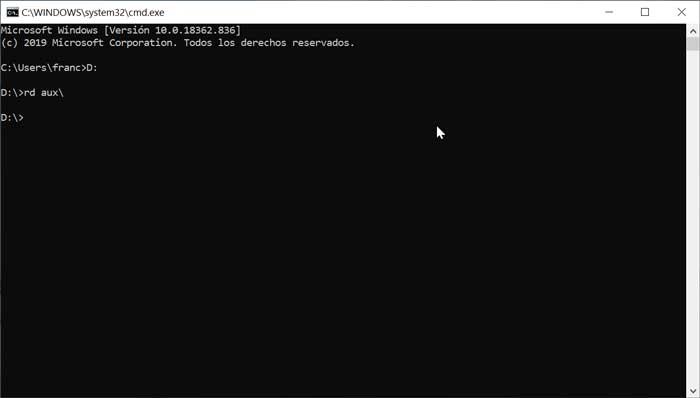
By folder permissions
We can also make our folder undeletable through the folder’s own permissions. To do this, we must click on the folder that we want to make indelible with the right button and click on Properties. Next, we click on the Security tab and then on the Edit button .
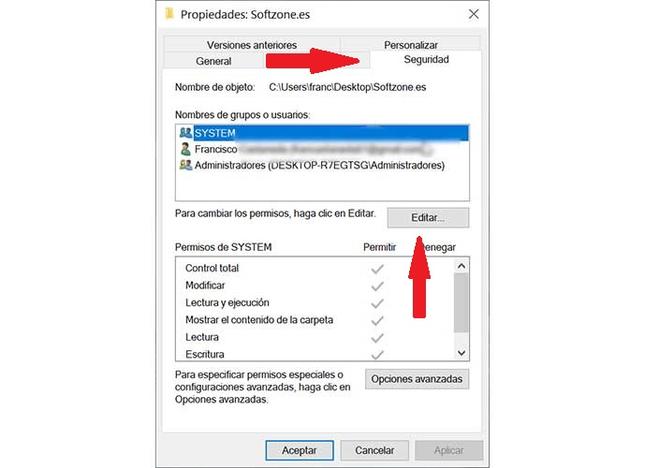
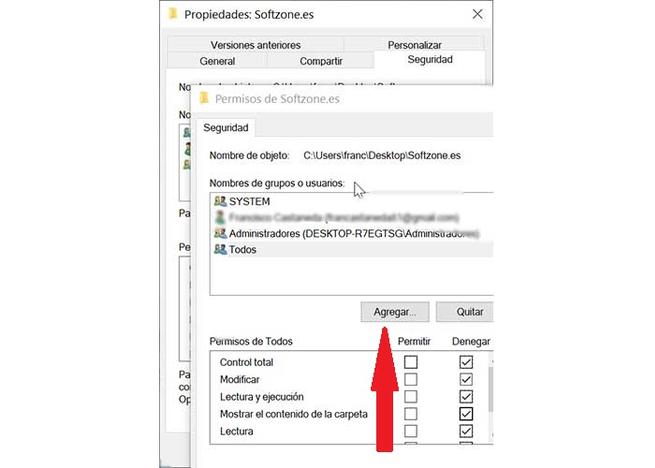
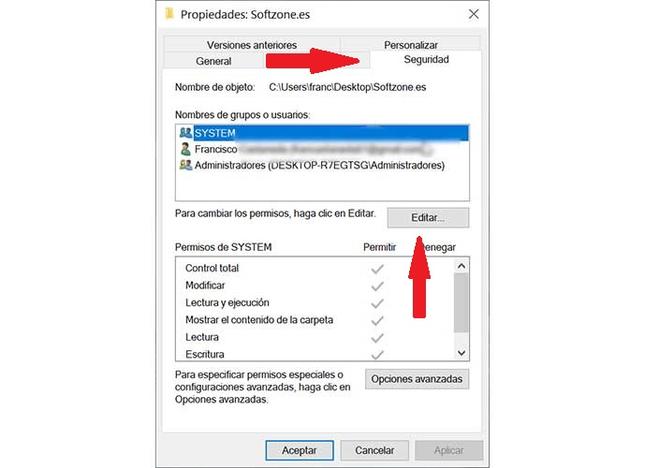
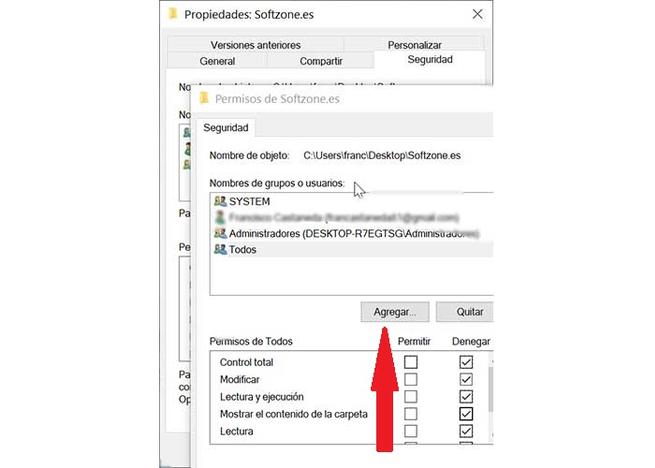
In the next window, we will modify the permissions on the folder and click on the Add button . Later we will select All and click OK. Finally, we will click on Full Control of the Deny column . Now all you have to do is press Apply and OK to save the changes and prevent anyone from deleting the folder.