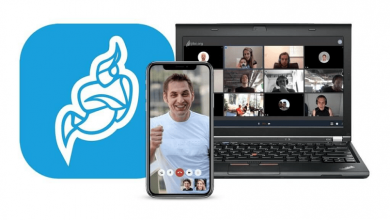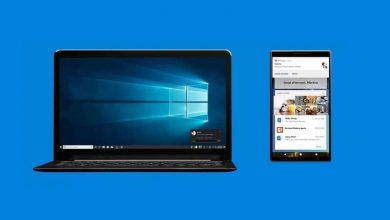How to put a strong password of less than four characters on Mac
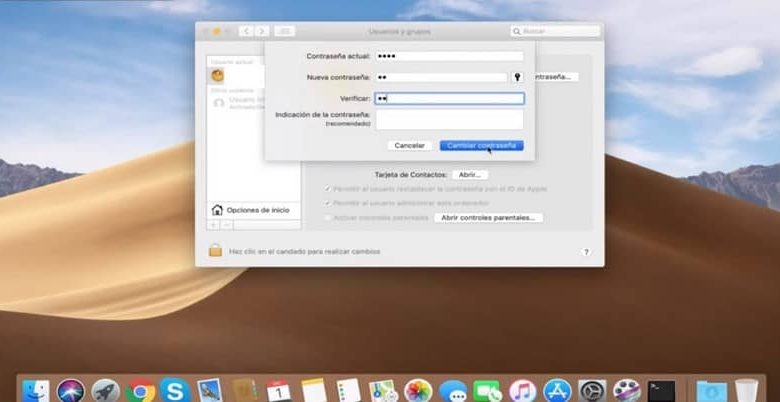
Steps to put a strong password of less than four characters on Mac
Specifically from the Mac Mojave operating system it is not allowed to put a short password to the system. But this does not mean that it is impossible to do it, in fact, there is a very easy way to set a password of less than 4 characters to your Mac, or to look for them in the best and safest password managers for MacOs.
Next, you will know the steps you will have to follow to pass a secure password of less than 4 characters to your Mac device.
- Select the “Search” icon, place the word “Terminal” and press the “Enter” button on your keyboard.
- Next, the terminal window of your Mac will open and you will paste the following command “pwpolicy getaccountpolicies> ~ / Desktop / file.plist” and press “Enter”.
- Then, paste the following command “nano ~ / Destktop / file.plist ” and select the “Enter” key on your keyboard again.
- Now, a kind of file will appear in the terminal window and you will place yourself at the end of the first line of it.
- Subsequently, you begin to erase that entire line with the “BackSpace ” delete key .
- Immediately, you upload the bottom line and it will be placed on the first line of the file.
- At this moment, you will go with the down arrow key to line 9 of the file and where the number 4 is you will place the number 1.
- Then, you are going to select the “Ctrl + X” keys that on Mac are intended for the changes to be saved.
- Next, you select the “Y” key and consecutively “Enter” so that the modifications you have made are actually saved.
- Now, you are going to place the following command “pwpolicy setaccountpolicies ~ / Desktop / file.plist ” and press the “Enter” button.
- Finally, you will enter your current Mac user password and select the “Enter” button and close the Mac terminal.

By following these steps, you will already have your Mac configured to put a strong password of less than 4 characters.
How to put a password of less than 4 characters to your Mac
Once you have carried out all the previous steps, now the system will allow you to create a secure and easy-to-remember password of less than 4 characters on your Mac. Remember that, if you do not perform the previous configuration, the system will only allow you to enter larger passwords or equal to 4 characters.
These are the instructions that you will follow if you really want to put a strong password of less than four characters on Mac.
- Select the “System Preference” icon.
- In the next window you select “Users and group”.
- Once inside “Users and groups” you choose the tab called “Change password “.
- Then, the window to change your password will open and you enter the current user password of your Mac. Also, you must enter the new secure password of less than four digits and confirm it.
- To finish, you are going to select the “Change password” button.

After following these simple instructions, you will have your new password of less than 4 characters on your Mac. As you noticed, previously the system did not allow you to enter a password of less than 4 characters as the login.
Every time you tried, you got a notification that said “The password was not changed because it was too short.” This happened because the system was configured to only accept passwords of 4 or more digits, but with these new modifications if possible.
We hope that this information has been of great help to you to put a secure password of less than four characters in Mac. Also, you can leave us a comment about how you were putting a password of less than four characters in Mac and do not forget to follow our blog .