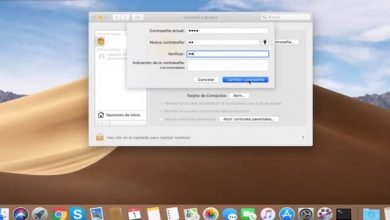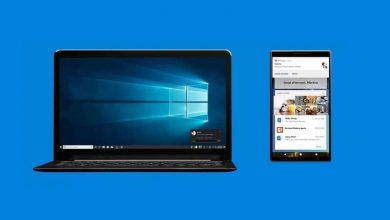How to enable or disable Jitsi Meet camera on my Mac easily?
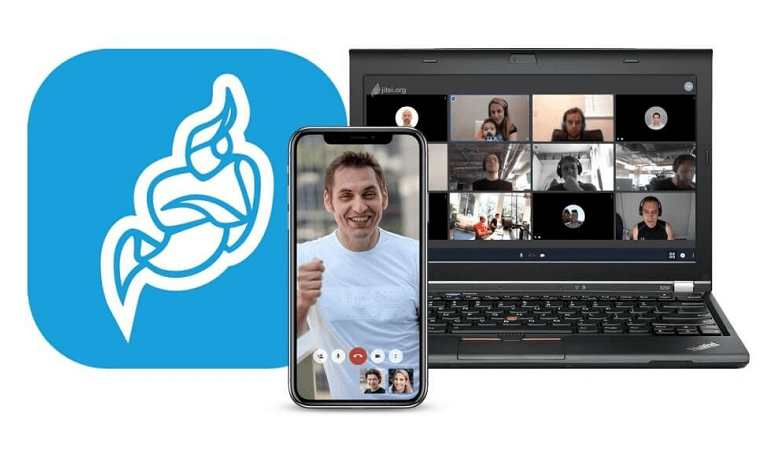
What should I know about Jitsi Meet and its features?
Jitsi Meet is a platform under the command of Atlassian destined to the creation of massive videoconferences through the internet connection. One of its most outstanding features is that since it does not deserve to be downloaded, you can use its interface by entering its official website directly .
Unlike Zoom, Jitsi Meet guarantees the immediate protection of the privacy of its users in the event of any eventuality that may arise. They should prioritize that this premise is fully complied with, since the platform is designed to house an unlimited number of people at a time, a necessary reason to reinforce security.
The service offered is available for Windows, MacOS and Linux respectively and includes a downloadable application for Android. Jitsi Meet is minimalist, just enter the official website and without creating a user or account to enjoy its function, you will be able to create a hosting server and thus make free videoconferences.
![]()
In the case of iOS, it is always necessary to know how to activate or deactivate the Jitsi Meet camera on Mac to check its status and in turn, verify if there is compatibility between the platform and it, so that there are no adverse situations at the time to start a video conference as such.
Share the URL of the created server with your family and friends and invite them to join in to accommodate them in your conference room. Jitsi Meet not only offers the audiovisual alternative, but also includes a text chat where users can easily express themselves through writing.
Procedure to enable or disable Jitsi Meet camera on Mac
Create your room or server and press “Go” as the first step to access the site that will serve as the starting point for the video call. It is important to note that this platform offers the option of adding a password, making the entire meeting much more secure and private.
Initially, to be able to activate or deactivate the Jitsi Meet camera on Mac, you must press “Allow” when the platform displays a “tab” where it reflects that it needs the permission of the computer to use both the microphone and the camera at the same time.
At times, the MacBook will have permissions flaws for these instruments, causing frustration for users. Some communities have concluded that it is an interference between the Jitsi Meet website and the iOS Safari browser, preventing the proper permission to execute the audiovisual spectrum of the computer.
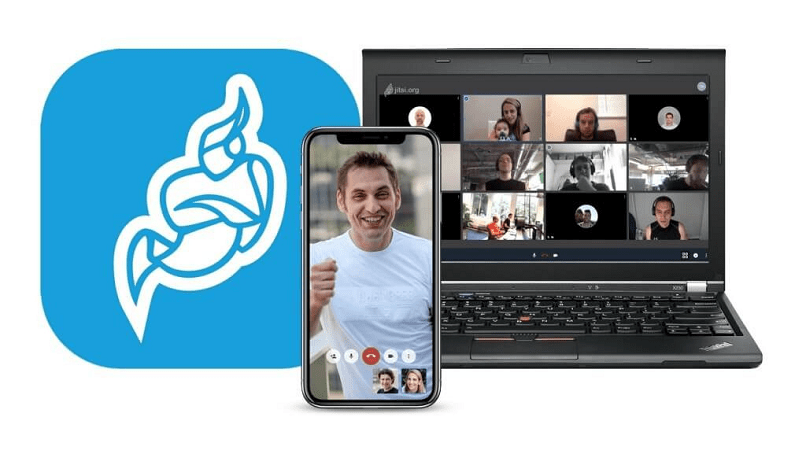
When these cases arise, it is necessary to enable Google Chrome for Apple and manage the platform from that browser for best results. If the situation persists, the most likely in that next scenario is that the website is blocked by Chrome. Open the browser, press “More (the three dots)”, followed by “Settings”, then “Advanced”.
The next thing is to go into “Privacy and Security”, click on “Site Settings” and finally remove the exception for the Jitsi Meet web page by selecting “Delete” and thereby allow the camera and microphone to work perfectly. And if what you want is to disable your laptop’s camera , don’t worry, here is the solution and what you should do.