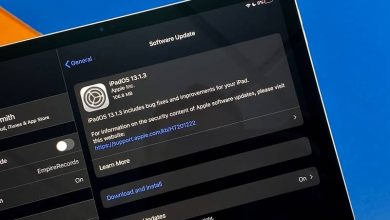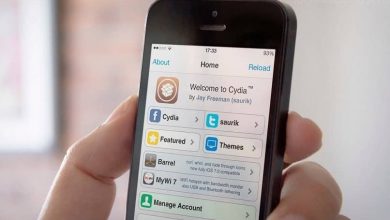How to easily adjust or calibrate the contrast of an iPhone

The adjustments that we can make on our mobile devices are varied, especially if they have to do with the brightness and brightness of the screen. In the case of contrast in Apple iPhones, it is an option that, believe it or not, can be adjusted. And in the following article we are going to show you the simple way you have to adjust and calibrate the contrast of an iPhone easily.
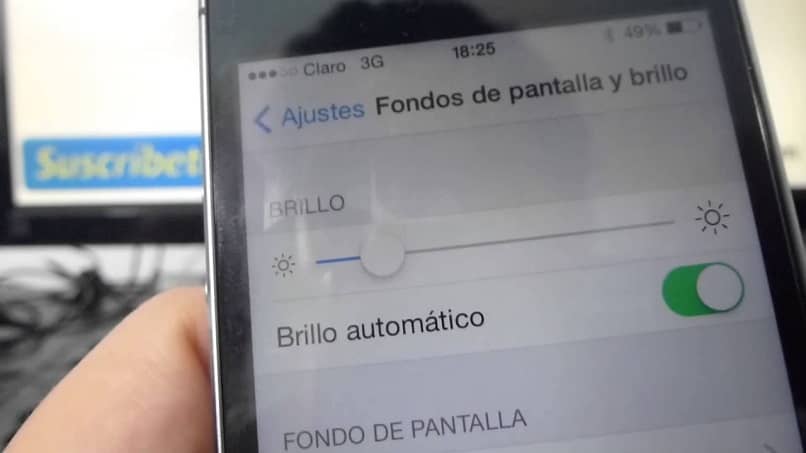
As the owner of an iPhone, you should know that they have a sensor with which this adjustment is made automatically. Where the contrast will be adjusted according to the amount of light that exists in the room. If there is a lot of light the contrast will increase, if on the contrary there is very little light or it is dark the contrast will be lower.
But since we are always used to surprising you with easy but effective little tricks, we will show you how to adjust and calibrate the contrast of an iPhone easily.
And this is important, because if you make an adjustment where the screen is less illuminated, you will avoid having visual problems in the future. But if you already suffer from a visual condition, you can adapt, for example, your Android device for it.
How to adjust and calibrate the contrast of an iPhone
The iPhone are phones that have almost complete autonomy over its operation, but it is possible to decipher them and take us over. Many times we give up thinking that we can change a configuration that by default comes like this. And if we changed it, we could make our device show us irreparable failures.
So, if what you want is to have control of the contrast of your mobile in your hands and completely eliminate this automatic function, you must carry out the following steps.
We will have two initial options, the first of which is if your iPhone is locked. In this case we are going to press the Suspend / Activate button.
Then you must drag the unlock slider across the screen, in case your iPhone is turned off. Press the Suspend / Wake button and you must wait until the Apple logo is displayed. If you do not know which is the suspend / activate button, it is rectangular and is located in the upper right part of the mobile.
Steps to adjust and calibrate the contrast of an iPhone easily
Once you have completed this step in either of the two cases, we are going to press the Settings button, this is gray. Next you are going to press the Brightness option and you must slide the control to adjust the contrast. Once you do this, the automatic brightness will turn off and only the one you give it from now on will be taken as a valid value.
But this function can also be disabled manually and this can be done by clicking on the Automatic brightness off option.
You will find this by pressing the Brightness option, remember that if you increase the contrast the screen will shine a lot and if you lower the contrast the screen will emit less light.
Making these adjustments means that the useful life of your battery will last longer, since a screen that emits a lot of light or has a very high contrast consumes a lot of battery.
This is an aspect that we must always take into account, as well as activating those functions that allow us to read messages when it is already night, for example in Dark Mode .

In this way we come to the end of this article, which taught you that if it is possible to make certain adjustments on your mobile that you thought were not possible. Since the autonomy of the iPhone seems total, but you have realized that it is not like that. And in simple steps we have shown you how to adjust and calibrate the contrast of an iPhone easily.