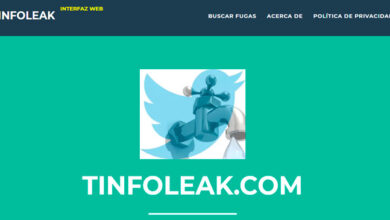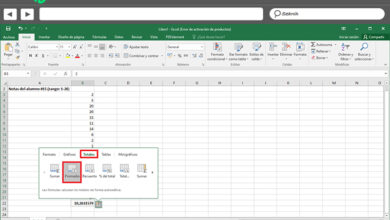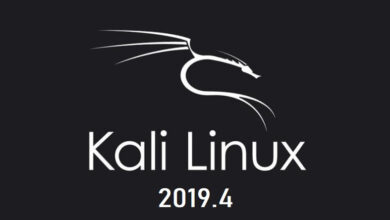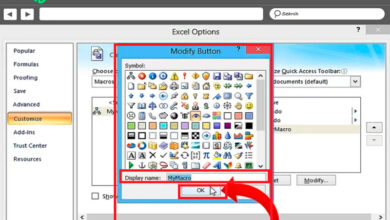How to delete sent whatsapp messages permanently for everyone? Step by step guide
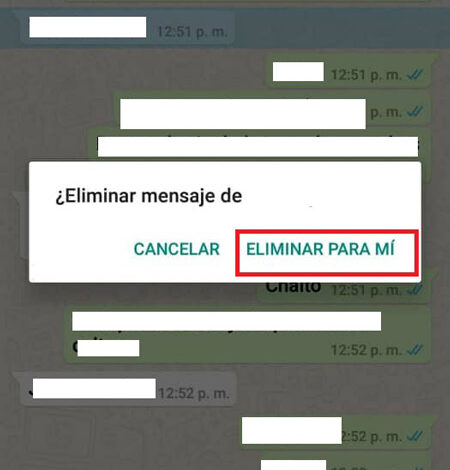
This mobile messaging application is currently one of the most used worldwide, which is why it frequently presents new updates for all its users. One of them has been the ability to delete WhatsApp messages, both received and sent. This new option is now available for both iOS, Windows 10 Mobile and Android devices.
However, this can be carried out in a certain time, this is how after sending a message through the application you will only have 68 minutes to be able to delete it, both for you and for the other user. This option can be used both in WhatsApp groups and in personal chats without any problem.
Being able to carry out this function is very easy, currently you can also delete messages from the application version on computers without any problem. Due to the great acceptance that this new instant messaging tool has had, we are going to teach you step by step how you can cancel the messages received as sent from your mobile device.
Steps to delete sent and received messages on WhatsApp Messenger
Being able to delete both messages received and sent from WhatsApp has become a great alternative for all users, since it is very likely that at some point something will be written that later we do not want to be read by the other person. To do this, the option to delete said message from the chat has been enabled either only for you, for the receiver or for all people if it is a group.
In this way, the mobile application gives you the opportunity to regret your words, for this it gives you a time limit so that you can delete it and prevent it from being read. Either because you consider that it is better not to say what you have written or simply you consider that it is better to remain silent. In order to do this, you can do it in different ways, which we will explain below:
Delete just for me
The mobile application allows you to be able to delete the messages that you have sent. However, these can be deleted just for you or for everyone. This will depend on the function you choose. Keep in mind that if you have sent something to another user but for some reason you do not want that message to continue to appear in the chat of your device, you can delete it just for you.
When performing this function, this message will continue to appear to the receiver. Therefore, if you want to delete a message from the chat just for yourself, you just have to follow the following steps:
- Once you have sent the message to the other user, what you have to do is click on the text you have sent.
- After having clicked on it, it will be selected and you will click on the “Trash” option .
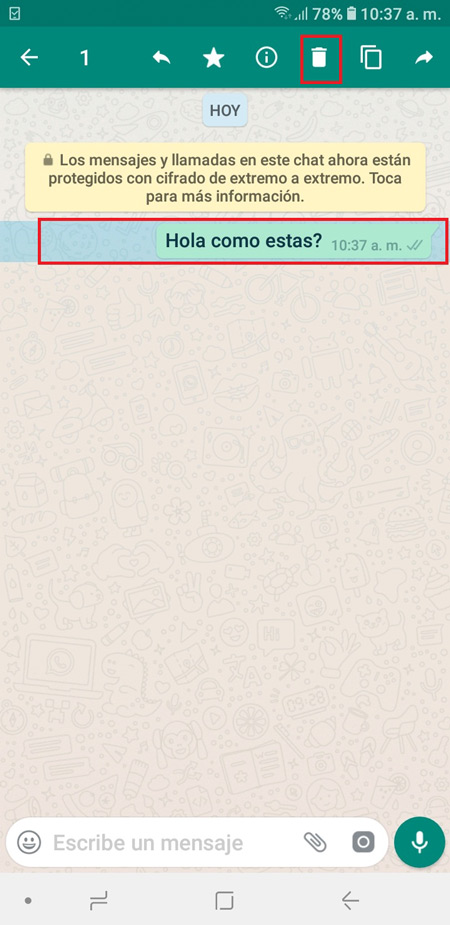
- Now a new window will appear where you will get three options, there you will choose “Delete for me”.
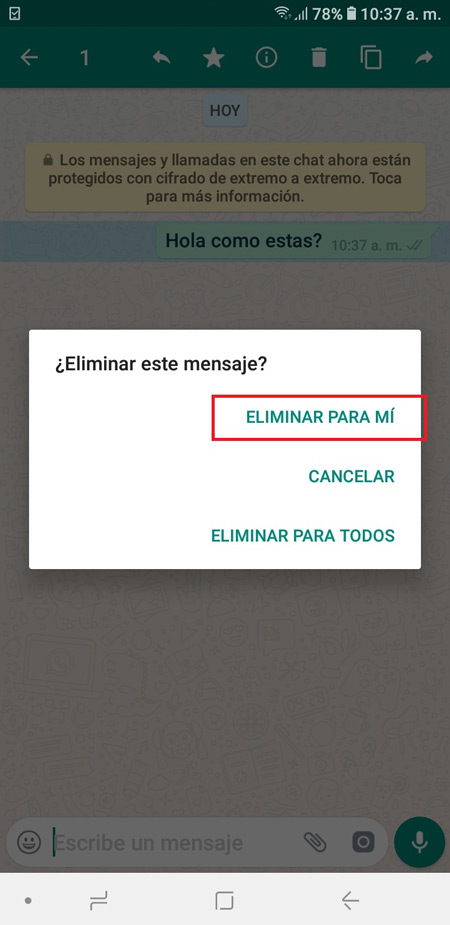
- Once this is done, said message will be removed from your chat and you will get a notice indicating “Message deleted”.
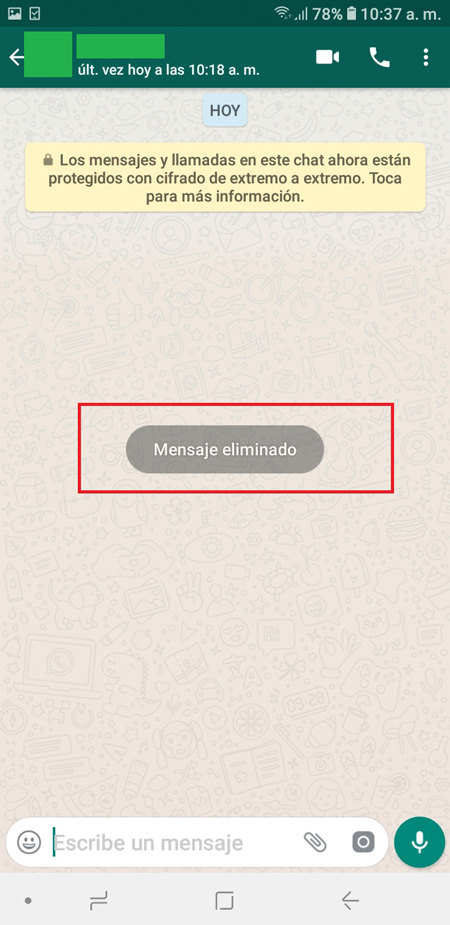
- When you do this, the text of that message will no longer appear on your device, but keep in mind that it will continue to appear in the recipient’s chat.
Delete for all
The App also allows you to be able to delete the message that you have sent both for yourself and for the other person. This in case you have written something and the second you regret having sent it and you do not want the other person to finish reading it. Keep in mind that this tool can be used both in personal chat and in WhatsApp groups.
However, it is important that you take into account that when you delete the message for everyone, the text you have deleted will be replaced by “ You deleted this message”. Therefore, the other person will automatically realize that you have deleted the message.
The process to carry out this is very similar to the previous process of “Delete only for me” to be able to perform this action just follow these steps:
- After you have sent the text, what you have to do is press on it.
- Then this will be selected and a menu will appear at the top of the screen, there you will select the “Trash”.
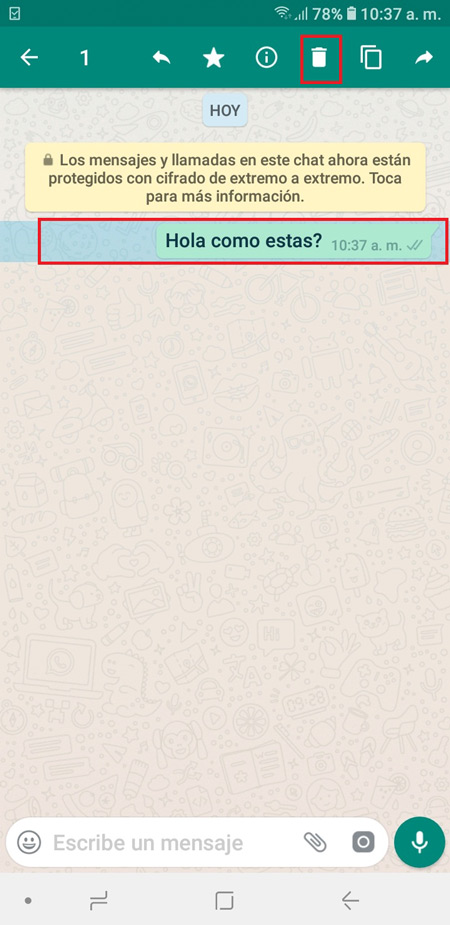
- Now you will see a window with three options, you will select “Delete for all”.
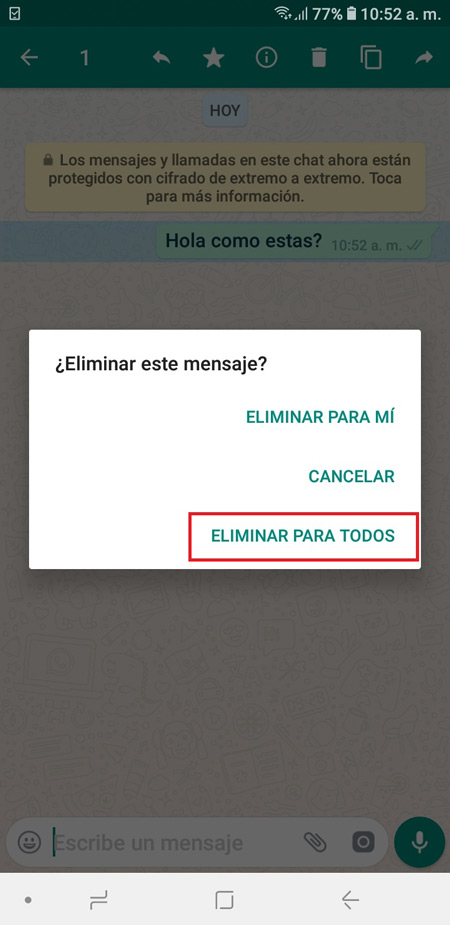
- Once you have chosen this, a window will appear where you must confirm that you want to delete the message, there you will press “OK” in this way the text will be automatically removed from the chat, both for you and for other people.
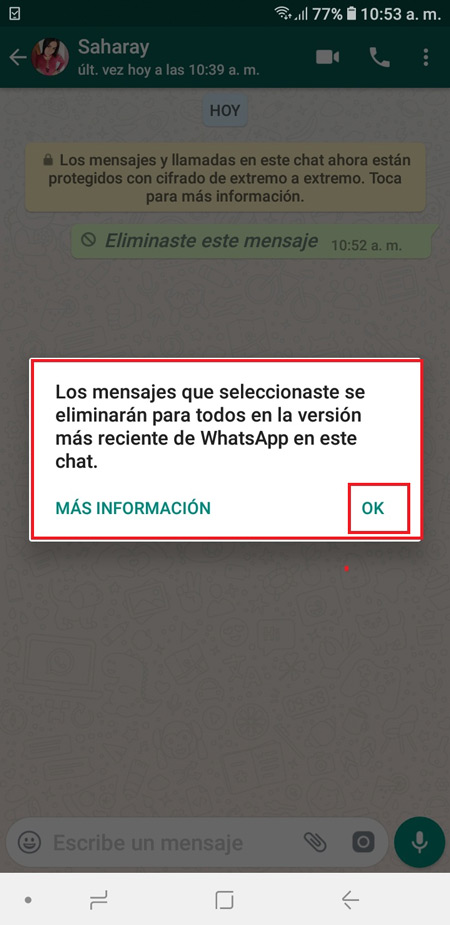
- Where the text you have deleted should appear will appear “ You deleted this message.”
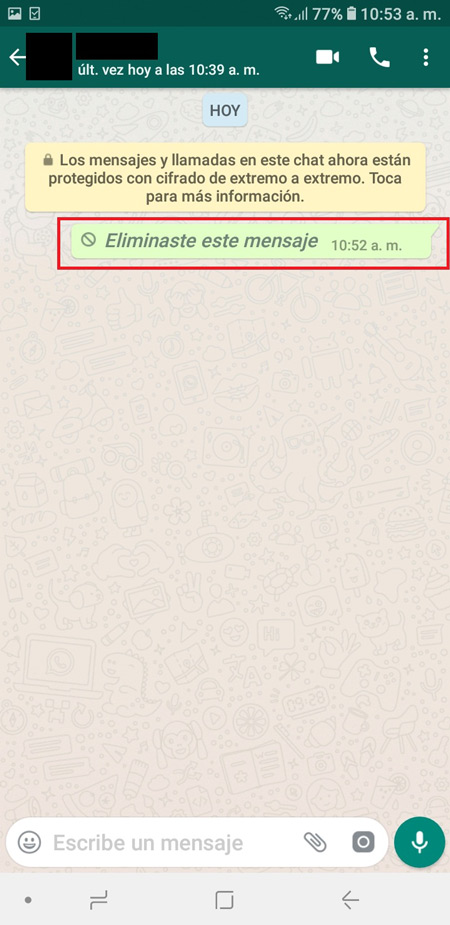
- In this way you can cancel something that you have sent and that you do not want to be read, either because you have regretted what you have written or you simply want to express yourself in a more correct way.
Those not read yet
It is possible that you have sent a message to another user and after a while it has not been read, but it is very possible that the time set by the App to be able to delete said message has already passed . In such a way that you will have to use a trick to be able to delete the message sent and not yet read by the other user.
In order to delete a message that has already been sent but not yet read, you are going to perform the following steps:
- To begin, it is important that you know what day and what time the message was sent. To do this you just have to press on the text and then select the “Information button”.
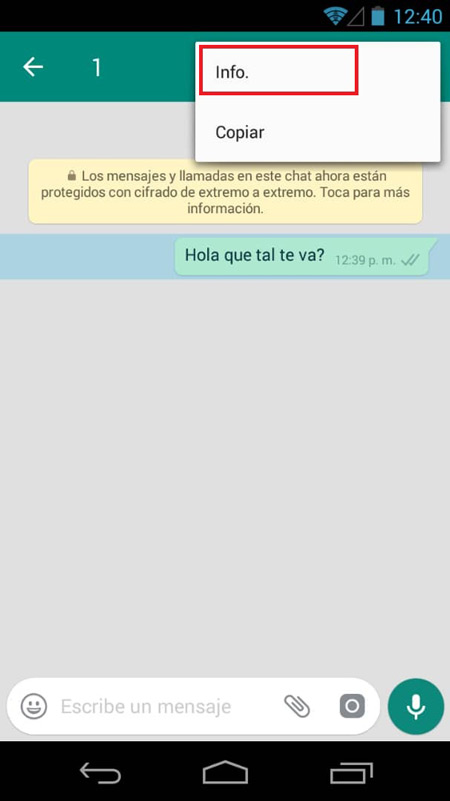
- We check the delivery date of the text but not yet read (double blue check) within the basic information of the message.
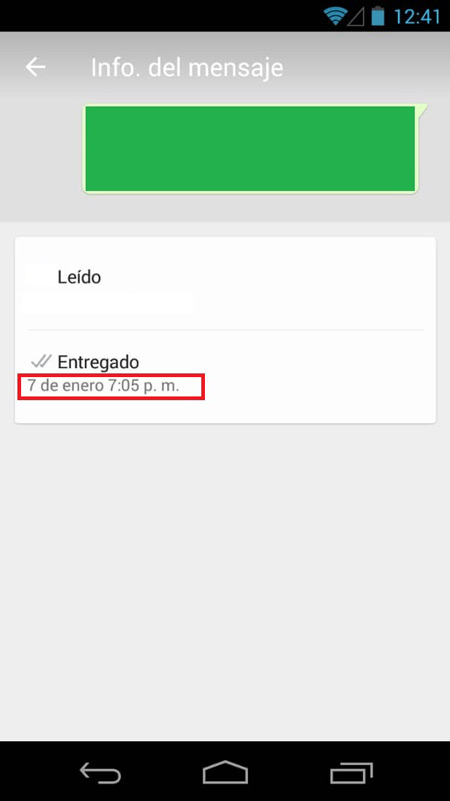
- Now you just have to activate the device’s “Airplane mode”. To do this you have to pull down the mobile screen and select the “Airplane mode” icon .
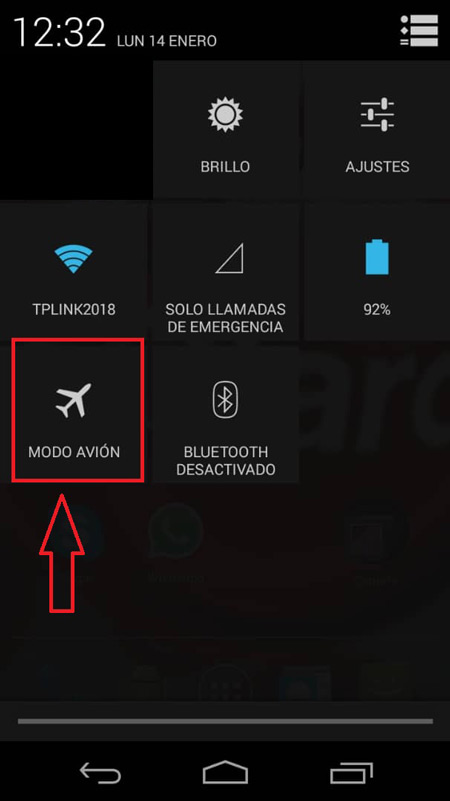
- Now you have to completely close “WhatsApp” for this you are going to do the following: Settings> Applications> WhatsApp> Force stop.
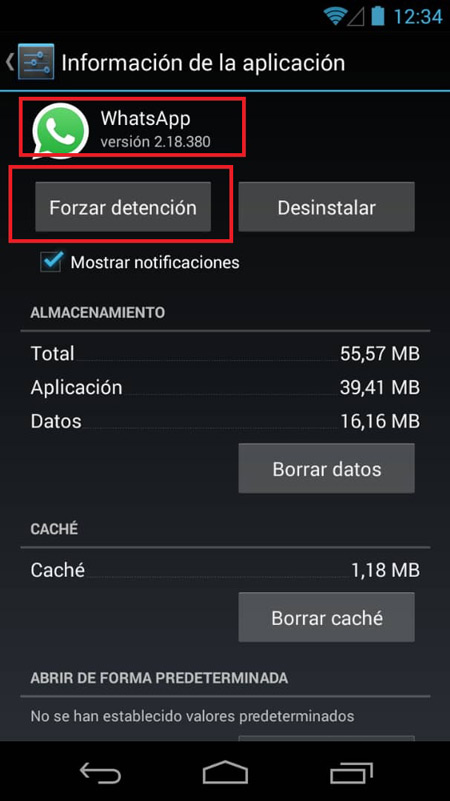
- The next thing is to go to the “Settings” of your device and look for the “Date and time” section.
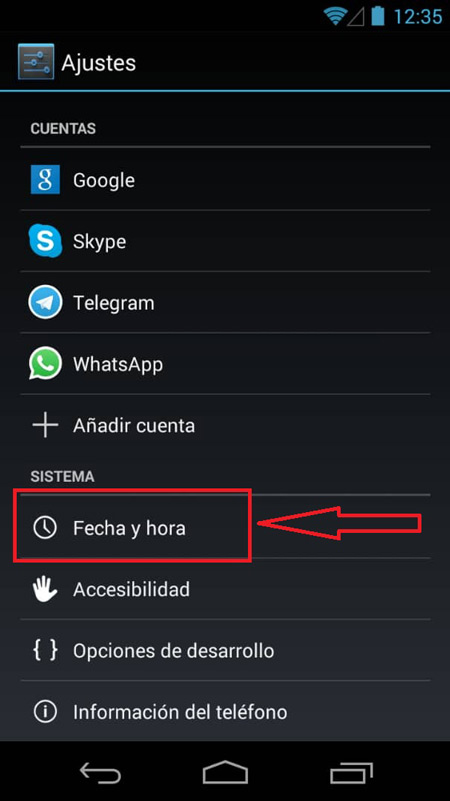
- You are going to deactivate the “Automatic time zone” this will allow you to set the time you want. Next you are going to set the time 1 or 2 minutes before the time you sent the message you want to delete in instant messaging.
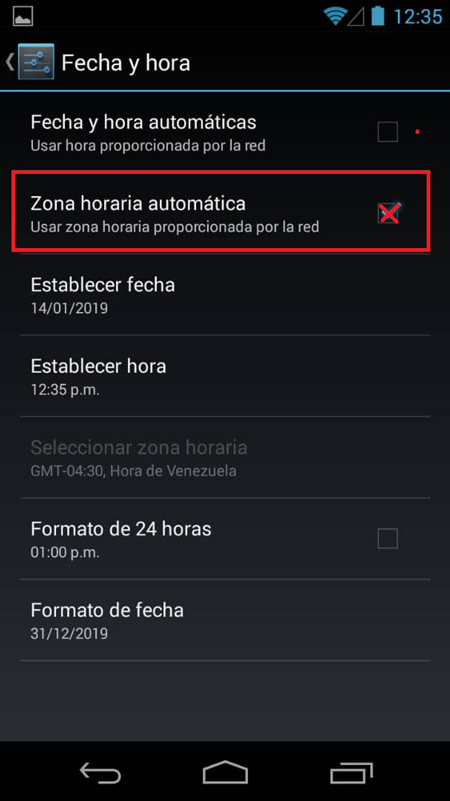
- Finally you can return to the messaging application and find the message that you are going to delete. Now click on it and select the “Trash”.
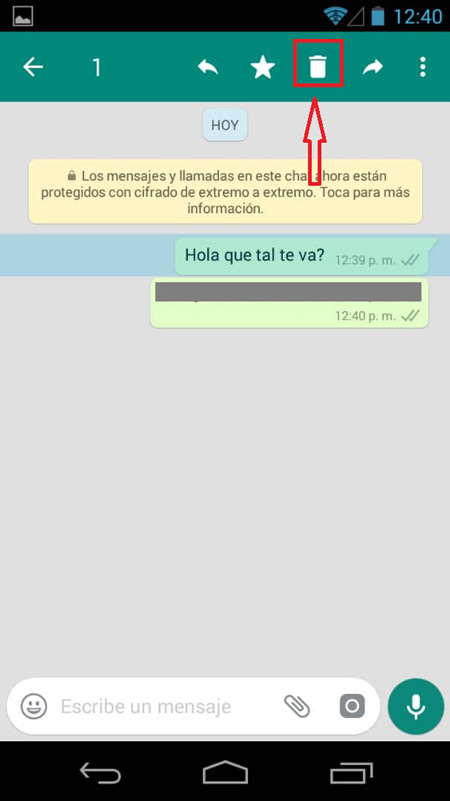
- Once this is done, a window with 3 options will appear where you will select the option to “Delete for all”.
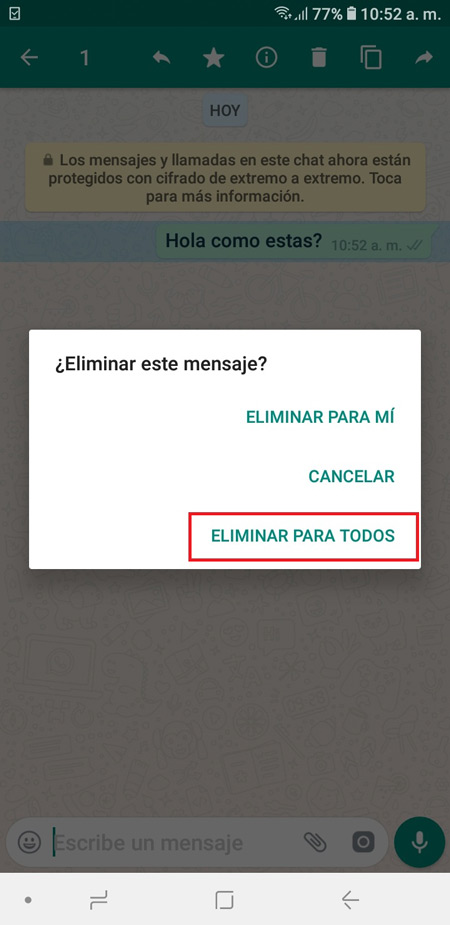
Delete a received message
It is possible that you have received a WhatsApp message from another user that you do not want to have in the conversation, either for some personal reason or for any other reason. In such a way , that you want to delete it from your chat, keep in mind that you can only delete it for your chat, to be able to do this you just have to follow the following steps:
- The first thing you have to do is enter the chat where you want to delete the message you have received.
- Once you are in the conversation you have to select that message.
- Now a series of options will appear at the top, you are going to select the “Trash”
- Then a window will appear where you must select “Delete for me”.
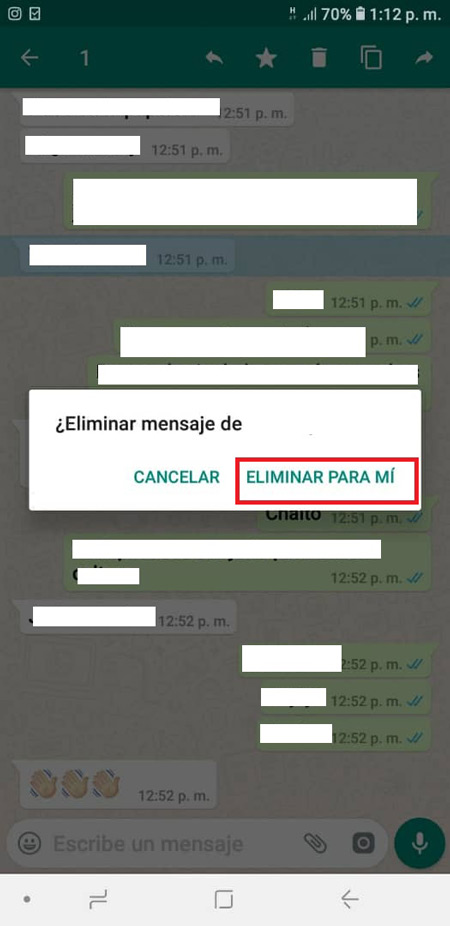
- Once you have deleted this message, you must bear in mind that it will no longer appear in your chat, but it will continue to appear in the other person’s chat.
In this way you will be able to delete the “Wasat” messages that you receive so that they no longer appear in your conversation.
If you have any questions, leave them in the comments, we will answer you as soon as possible, and it will surely be of great help to more members of the community. Thanks!