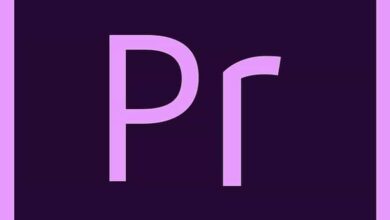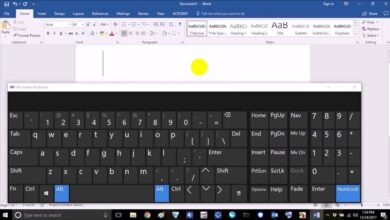How to replace or remove asterisks in Excel step by step
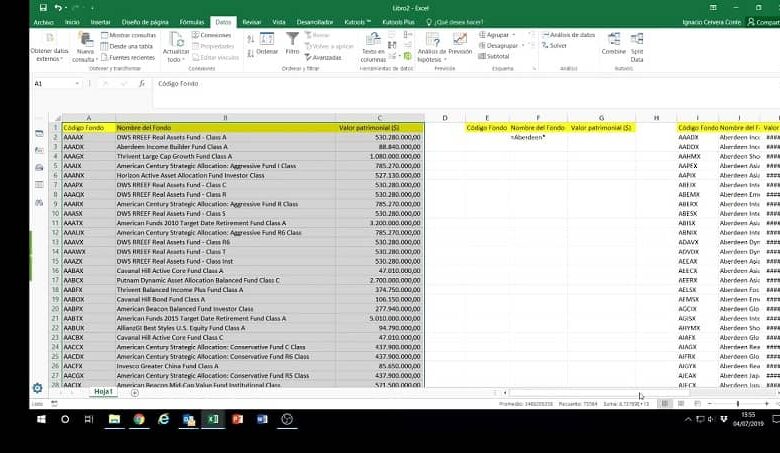
An effective management of office automation programs can solve big problems from an academic point of view. Since they have enough tools to develop writing, graphics, sparklines and presentations, among many other things that could make you stand out within your class or work group. Even learn how to replace or remove some pesky asterisks in Excel.
But the beginning is not easy for anyone. Sometimes, no matter how simple the solution to a small error may be, not knowing in depth all the functionalities that these programs keep will make it seem like something really impossible to solve.
Let’s talk about Microsoft
Many companies have devoted themselves strongly to the development of programs of this type, seeking to make a space within the best programs that you can have installed on your computer or mobile device.
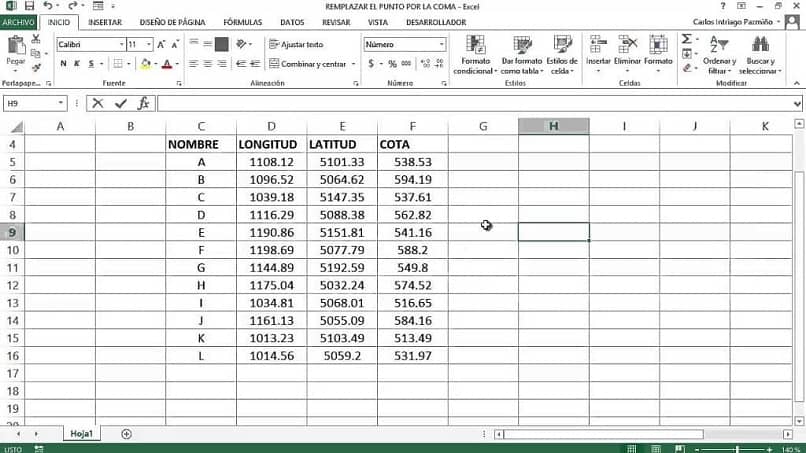
However, the throne of Microsoft Office programs is more than fixed, especially when referring to programs such as Word or Excel.
The versatile Excel
Microsoft Excel, the most used spreadsheet in the world, has an extensive arsenal of astonishingly powerful tools, through which you can structure incredible documents to keep track of accounts, manage graphs or other types of elements.
An important consideration
At first, handling this program may seem a bit tedious and impractical. However, it is important to note that a correct and thorough handling of this software can make you a very important place in work and academic environments.
This reason has awakened the interest of different organizations to carry out courses of different levels so that other people can explore, in a guided, easy and very educational way, all the functions of this software and discover what they are capable of doing.
Now, the internet can also be very helpful, in case you do not have enough time or disposition to attend a course, having the possibility of accessing web platforms specialized in the dissemination of information about this software to solve all the problems are introduced to you.
Speaking of mistakes …
A situation that can occur to anyone who is starting to use Microsoft Excel is the appearance of signs or other types of elements when trying to establish values that define a section of your document.
Sometimes, no matter how much you reinsert the amount you want to be displayed in a specific cell, the problem might not be solved. The most common is the appearance of an asterisk.
Why does this annoying asterisk appear?
When entering certain types of data or information in a cell, the asterisk can appear to represent the presence of a group of characters, as well as it could represent a single character.
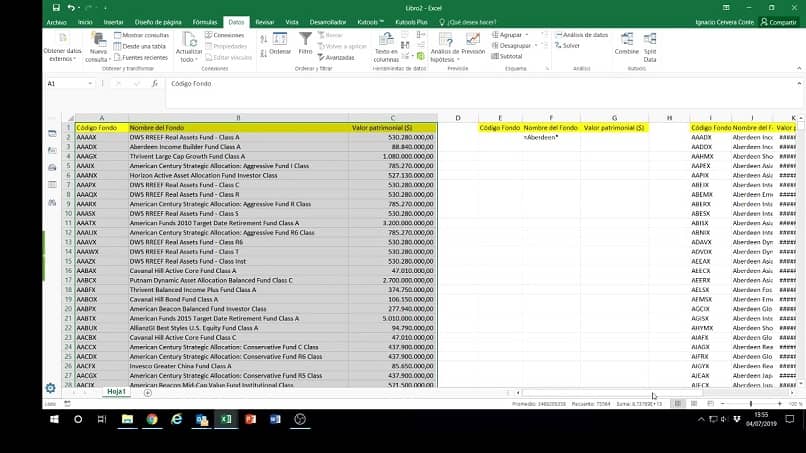
This can be quite annoying for many people, but not everyone can find a way to solve this uncomfortable situation … is it because there is not? No way! The way to solve the problems that the appearance of the asterisk generates is quite simple, and in this article you will have the necessary instructions for it.
We go step by step
What you need to do to eliminate the asterisk in excel is to keep two words in mind: replace texts , since that is precisely the action that you must carry out through the Microsoft Excel tools so that your cells show the information that you really want them to be visualized.
Doing so will not take much time and you just have to pay close attention to the step by step that will be shown below.
- Inside the “Home” tab, locate the “Search and select” button to click on it.
- Among the options presented in the menu that will be displayed before the previous action, click on “Replace”.
- In the “Search” section, type the symbols “~ *”.
- The “Replace with” section will be empty.
- Finally, click on the “Replace all” option.
Goodbye, asterisk!
After following these instructions, the asterisk will have disappeared from the cell (or cells, as the case may be). Now that you know how to replace or remove asterisks in Excel, you can continue making changes. As well as adding all the elements you want in an Excel spreadsheet.