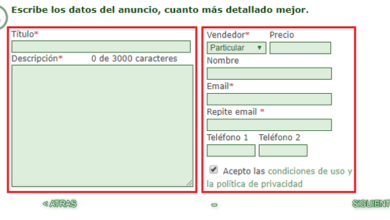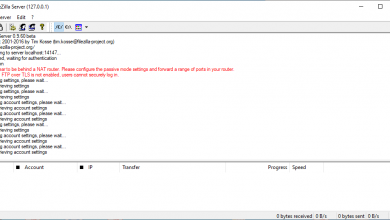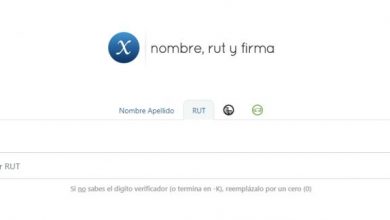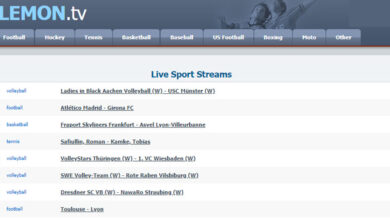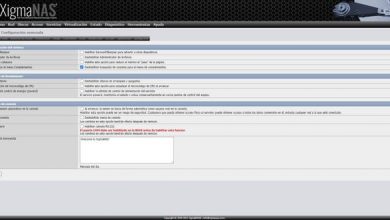Error “err_connection_timed_out” in Google Chrome: causes and solutions
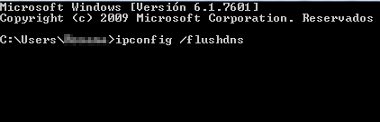
In Google Chrome it is normal to find the error Err_Connection_Timed_Out which indicates that the connection has failed for some reason. This is something quite annoying because, sometimes, despite reloading or updating the page over and over again, the server does not respond and keeps throwing the same message. So it might appear that something in the connection is preventing it from working properly.
But what could be the cause behind this? Well, this failure can have different reasons, from the excessive storage of data, cookies and navigation information on the site you want to access, to an error in the IP address or failures in the host. Each of these can be quickly fixed in a few easy steps. All this will be explained in detail in this post.
Causes
The Err_Connection_Timed_Out error in Chrome from Windows computers can have different causes. However, it is important that before determining any of these, you study some relevant aspects regarding the connection. These include:
- Verify that the Internet service is working properly.
- There is no malware or malicious file on your computer that can interfere with Internet access.
- Chrome is updated to its latest version.
This will help you avoid confusion or generate false errors in the process. To check each of these points, it is recommended to access the same website from another browser, such as Opera or Firefox. In case you manage to enter the page in question with any of these, the fault is found internally in Google Chrome. In which case, you will have to try any of the solutions below.
Solutions
To fix the Err_Connection_Timed_Out error in Google, you can follow the instructions described in each of the cases. Check the different alternatives one by one, until you find the right one.
Check your internet connection
One of the first things you should do is check that there is no problem with your Internet connection. It is recommended to disconnect the router from the power, wait a few seconds (approximately 30 seconds) and reconnect it to restart the Internet. Similarly, this error can occur when your connection is bad or very slow.
Temporarily disable antivirus
Antivirus or Firewall programs often do not allow access to some web pages as a security measure. Try temporarily disabling these types of programs on your computer and trying to access the website again. If the problem has been solved, it is that your antivirus takes the page you want to enter as unsafe. Therefore, it proceeds to limit access to it.
Clear browser data
The use of the browser leads to the storage of information in its memory. Causing that, often, data such as browsing history, cookies and cache, prevent fluid communication with the server. So by removing the virtual “junk” from Google Chrome, you can fix the Err_Connection_Timed_Out error and prevent it from occurring in the near future.
However, before trying this method, it is important to mention that you will lose some habits in your Internet activity. These include website suggestions in the navigation bar or logging out of some pages that you usually enter without having to enter your login credentials.
With this in mind, you can decide whether to go ahead. If the answer is yes, read the following instructions carefully :
- Click on the three dots icon in the upper right corner.

- Select ” Settings.”
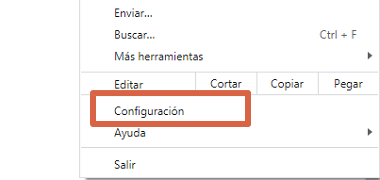
- Scroll until you find the “ Privacy and security ” section and click on “ Clear browsing data ”.

- You will advance to a new window in which you must click on the ” Time interval ” menu and select ” Since always “.
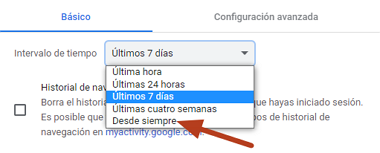
- Press ” Clear data.”
Wait while Google removes all stored information and check that the error has been fixed. In case Err_Connection_Timed_Out persists, continue with the following options.
Check the LAN settings
The Err_Connection_Timed_Out error may be due to improper LAN settings. So you can solve it quickly, reversing these settings. For this you will have to carry out the following procedure:
- Open the ” Start ” menu and enter ” Internet Options ” in the search bar, then click on it to open it.

Note : You can also access it by following the path Start> Control Panel> Internet Options. - Go to the ” Connections ” tab .

- Select ” LAN Settings.”
- Press ” OK ” and close the dialog box.
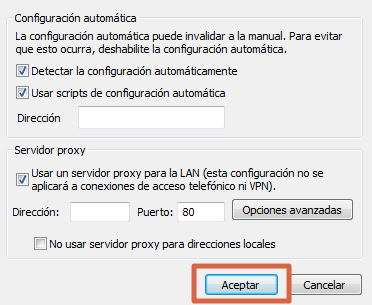
When you’re done, go back to the browser to verify that the Err_Connection_Timed_Out error is gone. If you can access the web you will know what the cause was. If not, continue with the other solutions.
Repair Hosts file
This small file is responsible for properly controlling all servers in Windows. So, in case of failure, there is a high probability that the Err_Connection_Timed_Out error in Chrome will be present. To solve it you must follow these steps:
- Open the Windows text editor (Notepad).
- Now you have to look for the hosts file on your computer, it is usually located in the path C: \ Windows \ System32 \ drivers \ etc \ hosts.
- Click and drag it into the text editor.
- Now you will have to delete all the lines that do not start with #, that is, those that start with “0.0.0.0.0”.
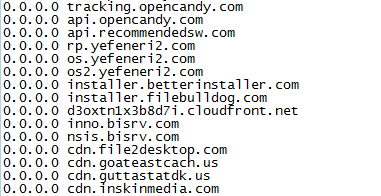
- When you do this, click on ” File.”
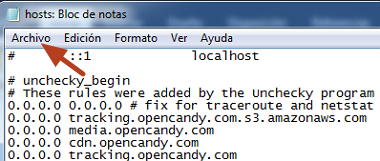
- Press ” Save “.
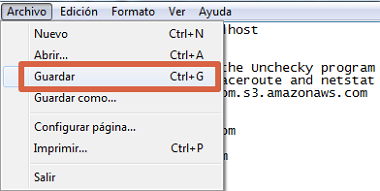
Tip: You can press Ctrl + G to save the modified hosts file.
At the end, go to Chrome and try to access the site that throws the error again. In this way, you will know if Err_Connection_Timed_Out persists or you managed to solve the failure.
Renew IP address and DNS
When your computer’s DNS cache becomes overloaded, it can cause the pages you are trying to access to take longer than normal to load or not load properly. This is where the Err_Connection_Timed_Out error occurs. In this type of case, it is recommended to renew the IP address of the computer. To do this you have to follow the instructions described below:
- Open the ” Start ” menu in Windows, type ” cmd ” in the search box and open this tool.
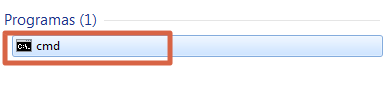
- Once inside the command console, you must type ipconfig / flushdns and press the “Enter” key to confirm the action.

- Wait while the order executes.
- Now you will have to execute the following commands ipconfig / registerdns, ipconfig / release, ipconfig / renew, netsh winsock Reset one by one following the same procedure in step 2.
When you’re done, go back to the browser to verify that the error has been fixed. In case it continues to appear, there are still two alternatives that you can try.
Consult the service provider
If all else fails, the last thing left to do is check with your internet service provider to see if there is any blocking made to the website you are trying to access. Keep in mind that although the company denies any inconvenience, there is a high probability that this is found internally.
So it only remains to wait for the Err_Connection_Timed_Out error to resolve itself. Which can take a few minutes or even days.
How to prevent this error in the future
Because this failure in the browser can occur momentarily and disappear in a couple of minutes, it is worth taking precautions to prevent this from happening again. For this you must take into account the following recommendations:
- Clear your browser cache regularly.
- Always keep your antivirus and browser updated.
- Renew the IP address frequently.
- Clear the DNS cache.
By following these useful tips and putting into practice the solutions described throughout this text, you will be able to solve the Err_Connection_Timed_Out error and prevent it from reappearing in your browser.