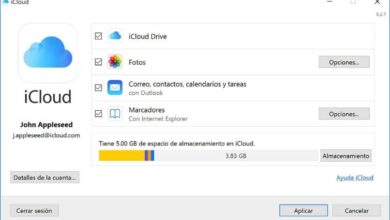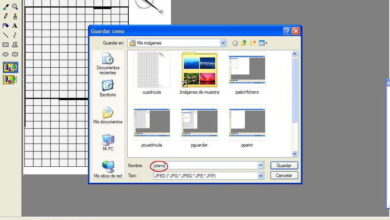How to type or insert musical symbols in Word with the keyboard
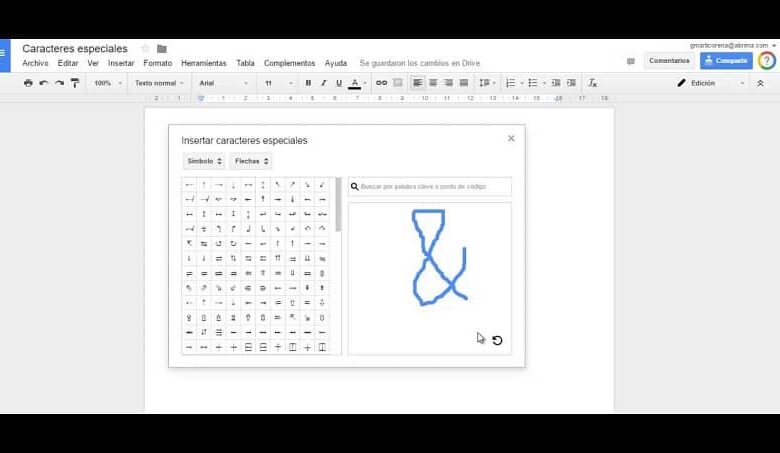
When we have to create a document with the Microsoft Word text editor, we always stop to think, if certain symbols or special characters can be inserted. Just as we would do with currency symbols , but if it is about musical symbols, we believe that we should do it as if they were images. This is not the case and in this article we will tell you how to write or insert musical symbols in Word with the keyboard.
With Word, you can insert a large number of symbols and these can be found in the Insert tab and then you select the More symbols option. And as you can see, it is a very simple operation to perform. But maybe you can complicate yourself a bit, if you try to do this using the keyboard and this tutorial will tell you how you can do it easily.
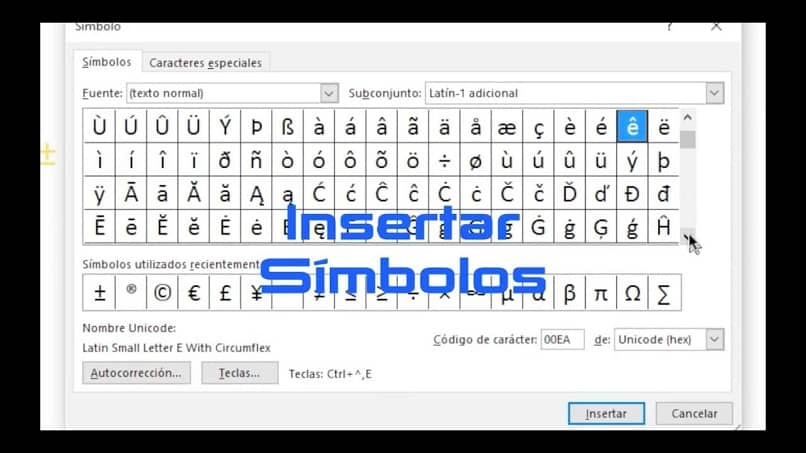
Learning to use the different tools that the text editor offers us will allow us to get the most out of it and create incredible documents and this is the purpose of these articles, to teach you until you become an expert. Then it will be very easy for you, for example to put emojis or emoticons in your Word text.
How to type or insert musical symbols in Word with the keyboard
As we already mentioned, it is very easy to write or insert musical symbols, if you are using the Microsoft Word program. And without further wasting time we will deal with it first, to show you how it is done through the main menu of the application. And then we are going to show you how to do this same procedure, through the use of keyboard shortcuts.
And to start, we must go to the application and open a new document, then we will locate ourselves in the upper menu, in which we will select the Insert tab. The next step is to go to the right side of this same menu and we are going to click on Symbol. A small box will appear with two options and Equation and Symbol.
We click on Symbol and then on the option More symbols, the window for this option will be displayed on our screen. Which consists of two tabs, the Symbols and the Special Characters.
We will stay in the Symbols tab and in the Fonts section we will choose the font we want, we can even install a special font or typeface for our document.
Now on the right side we will find the Subset section and we will choose Varied Symbols. Several characters will be shown and if you search a little you will find 7 musical symbols, which we will name you, fourth note, eighth note, eighth note emitted, sixteenth note emitted, flat music symbol, natural music sign and acute musical symbol.
Now to be able to insert any of these musical symbols in your document, you can do it in two different ways. The first one is by double clicking on the symbol of your choice and the other way is by selecting the symbol and then clicking on the insert option. The symbol will appear in your document and then you can choose another one or just click Close.
Steps to type or insert musical symbols in Word with the keyboard
It is important that you observe the Symbol window, since here you are shown the code that you must enter through the keyboard so that the musical symbol is displayed in the document.
For example, if you click on the flat music symbol, it will show you the keys you must press to make the symbol appear in the document, in this case you must type 266d and then press Alt + X.
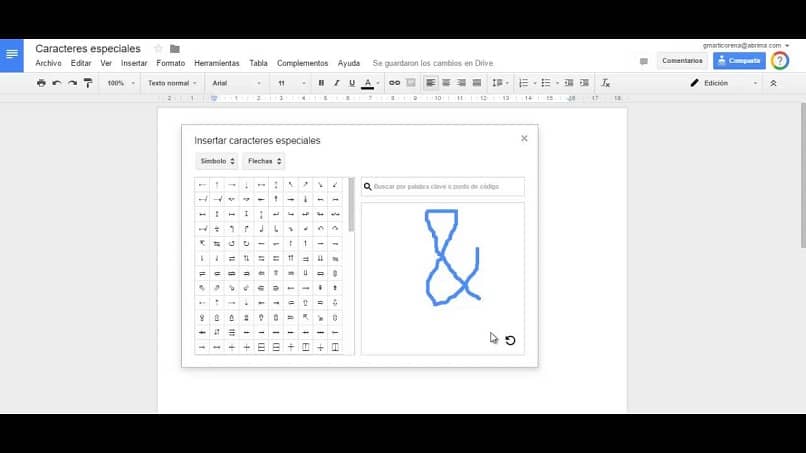
In this way, you can copy the abbreviated code that you will need for each musical symbol and thus, it will not be necessary to use the menu. Just write the code of the musical note that you need to insert into your document and it will appear instantly.
You realize how simple it is, just like creating new text styles in Word. In this way you have learned how to write or insert musical symbols in Word with the keyboard.