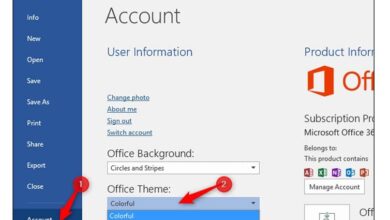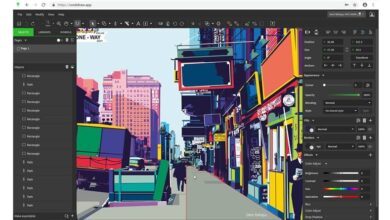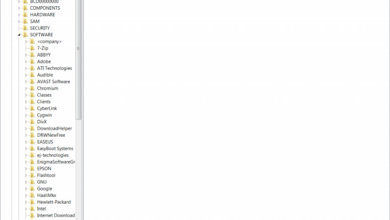How to put or insert accents or accents in Excel – easy and fast

When we write words in a document, some of them must contain accents or accents, since these will change the way we pronounce the words, and it is considered a misspelling to omit these accents . Fortunately for everyone, Excel makes this job easier for you with a special method that will allow you to accentuate words without any problem.
Perhaps you thought that including accents in a spreadsheet was not possible and could only be done in a document created with a text editor such as Word. But as you will see, it is not like that and you will learn how simple it is, much more than when we try to insert emojis in Excel formulas through the keyboard.
How to put or insert accents or accents in Excel – easy and fast
Let’s start this interesting tutorial once and for all, enter the Excel application and create a new workbook or simply open an existing one. The next step is to locate a word that contains an accent, remove that vowel in which the accent should be , now place the mouse cursor in the space where the letter with an accent should be.
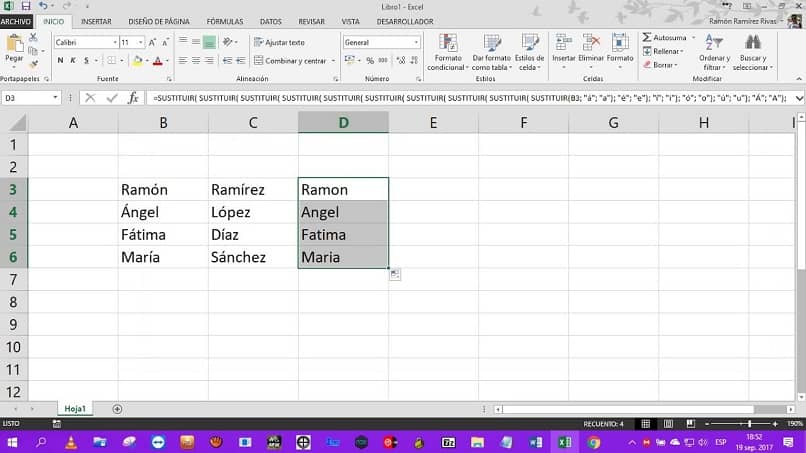
Now the next step is to go to the Windows start button and in the search box you must write “Character Map “. This action will generate a window with a large number of letters, accented letters, letters with special characters, in short, all kinds of symbols . Look in this box for the accented vowel that you want to enter in the text.
And you can now do two things, the first one is to select the accented tetra and click on the copy option and then you go to the document and paste the accented letter. The other method that you can use to put or insert accents or accents in Excel is to press the ALT key and then the four-number code that appears in the lower right corner of the box.
For example, if you want to enter the accented lowercase letter a in the word, you must do the following press the Alt key + 0224, the letter will appear in your document in the place you have chosen, it is a very simple way to insert accents if you do not want or not you know how to do it using the keyboard.
So that you can work more quickly with these codes, you can find the vowels with accents and write the code for these five letters. So in this way you will have them on hand every time you need them and you do not have to be going to this character map. You realize how simple, fast and useful this method of accentuating words is.
Another way to put or insert accents or accents in Excel – easy and fast
It is also possible that the keyboard you are using is not configured for the Spanish language or you are using a keyboard with a non-Spanish layout , in these cases you will not be able to find the accent sign or accent. But if you don’t know how to do it with a keyboard that has a Spanish layout, we’ll explain it to you, it’s also very easy.

To put or insert accents or accents in Excel through the keyboard you can do this simple procedure. You write the word to accentuate then before writing the letter with the accent press on the keyboard the key that contains this character. Normally it is next to the Ñ or the P and then without releasing press the vowel and voila the accent will appear on the vowel.
Thus in this way we culminate the tutorial that could show you the different simple ways that exist to put or insert accents or accents in Excel – easy and fast.