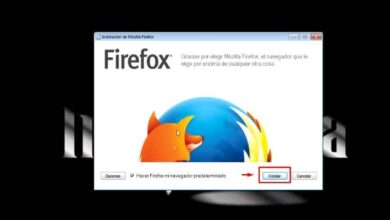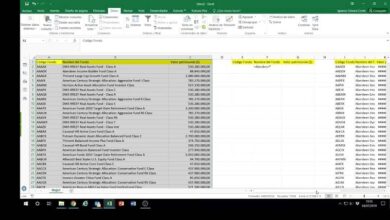How to make and write the short dash and long dash in Word with the keyboard
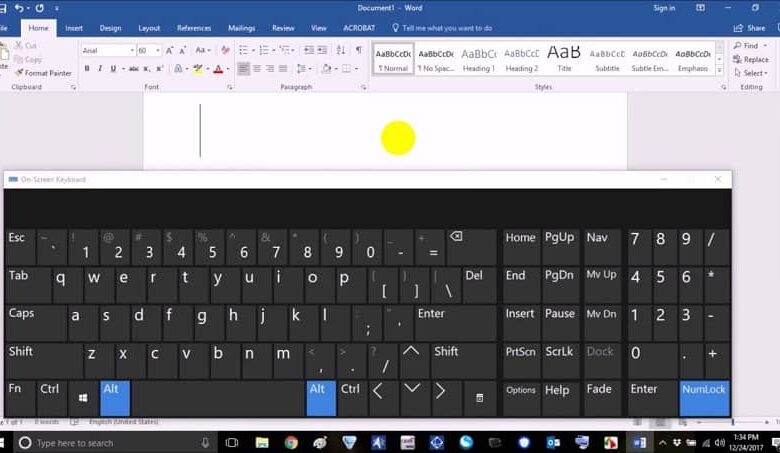
Many people like to write, they make a living from it and use the Word text editor of the Office suite as their preferred tool for this task. But for those who are used to writing scripts, they will be able to verify that entering scripts can become torture. And we must know when to write each of them and how to make or write the short dash and long dash in Word with the keyboard.
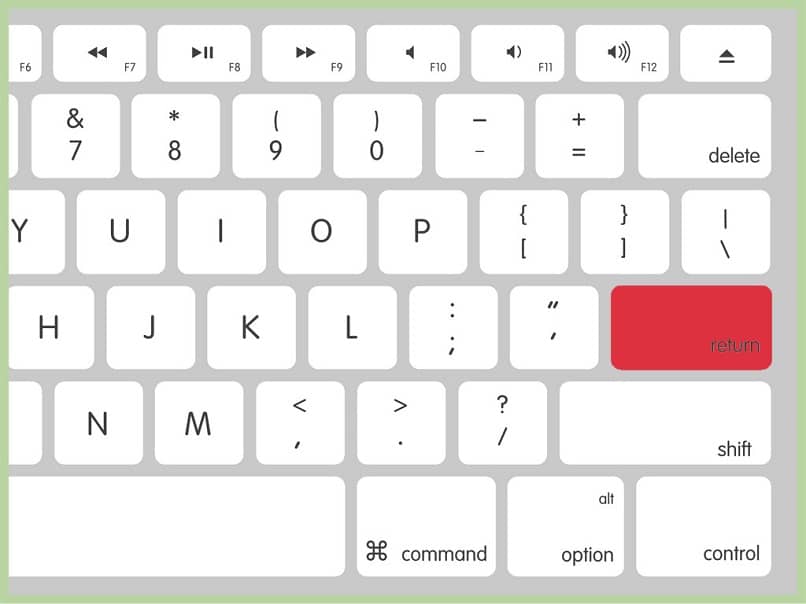
Believe it or not there is a very marked difference between these two scripts, the long script is used in a general way to mark the intervention of the actors in a play and the short script is generally used to divide words as in the case of Franco-Hispanic .
So we will show you a simple way to make or write the short dash and long dash in Word with the keyboard. Our intention is to make your life easier with these types of tutorials and you can find in them a function that allows you to write these scripts automatically.
And for this you just have to follow the instructions that we will indicate, it is very easy to do as well as insert an emojis, a musical symbol or a weight or currency sign .
How to make or write the short dash and long dash in Word with the keyboard
Next we will show you several options that you have to enter, make or write both the short script and the long dash, it is similar to the ones we use to put accents or accents . To start this tutorial we will start with this first method which consists of going to the main menu and in it we will select the Insert tab. Once this is done, we will be located on the right side of the toolbar.
And we are going to click on the Symbols option, then we will choose the Symbol option again and then on the More symbols option. The window will open and in it we will see two tabs and select the Special Characters tab. Here you will see a series of characters and symbols and among them at the top of the list you will find the long dash and the short dash.
Choose the one you need for your document and then go down to the bottom of the Symbol window and choose the Insert option. Once you have done this, the script you have chosen will appear automatically in the document you are creating. As you can see, this is a great way to hyphenate your text.
Another method to make or write the short dash and long dash in Word with the keyboard
Now we will show you another method with which to make or write the short dash and long dash in Word with the keyboard. And it is precisely by making use of the keyboard shortcuts and you only have to know what combination of keys you should use to write the script in the text. Either this is the one you need or the short dash or the long dash.
As you know, Word allows you to insert different characters and special symbols through keyboard shortcuts . If you want to enter the long dash you must press the following key combination Ctrl + Alt + (-) the sign of the long dash will appear only when you press the one that appears on the numeric keyboard, otherwise this key combination will not work.
For you to be able to write the short dash, you should not make any combination of keys to do so, you just have to press the short dash key that is shown on your alphanumeric keyboard. Try to locate it on your keyboard, which is generally under the letter Ñ. It is always important that you become familiar with your keyboard and know where to find each special character.
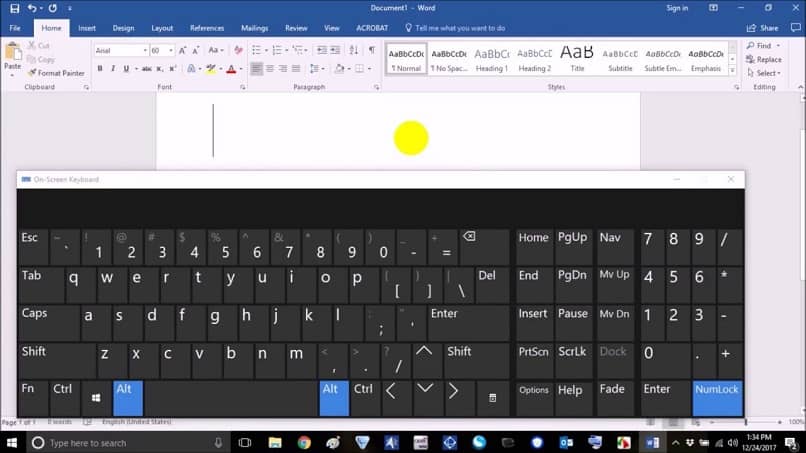
And so in this simple way, we have taught you what the two types of scripts that you can write or include in your text are used for, and the steps you must take to be able to make or write the short script and the long script in Word with keyboard.