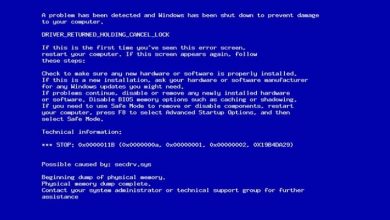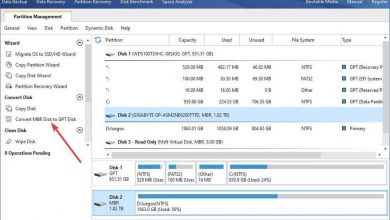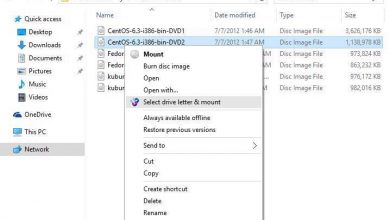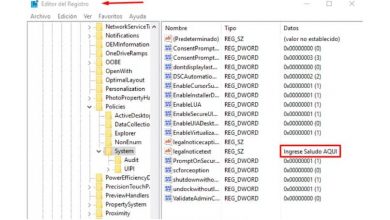How to change the time CHKDSK runs in Windows 10 when fixing disks?
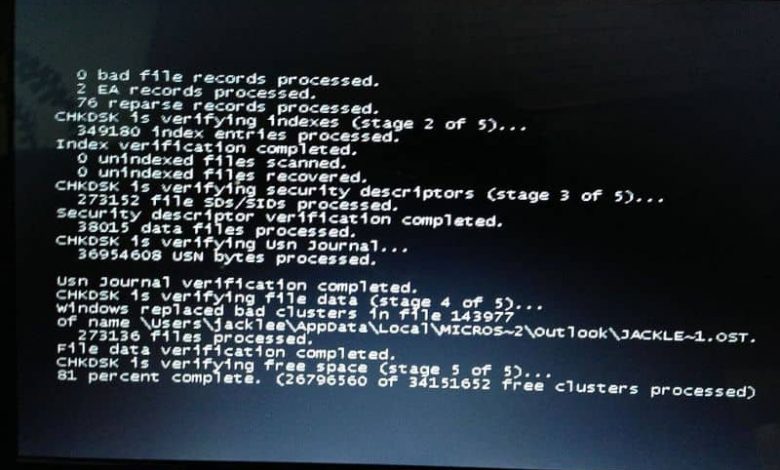
CHKDSK is a tool that runs before Windows starts. This system usually displays a countdown when “Check Disk” is to be executed . If you wonder how to change the time that CHKDSK runs in Windows 10 when correcting disks? , this article offers you an effective and very simple solution.
How to change the time CHKDSK runs in Windows 10 when fixing disks?
The c omprobación disk or CHKDSK is a tool for analyzing disk, to detect errors and correct them . There are two ways to change the time that CHKDSK runs: through the command window and through the Windows registry.
Next, we explain what CHKDSK consists of how to change the time that this tool runs in Windows 10.
What is CHKDSK?
CHKDSK refers to “Check Disk” and is a tool included in Windows for the maintenance of storage units. Just as the process to defragment the hard disk in Windows is relevant , CHKDSK is very useful because it allows you to analyze and repair units such as the hard disk, an SD memory or a pendrive.

What is CHKDSK for?
CHKDSK is used to scan and correct the logical and physical errors that a storage unit can have. In addition, it allows you to monitor the status of the computer in real time. It even allows you to repair bad sectors of the hard disk when the analysis process detects this type of problem.
How does CHKDSK work?
CHKDSK runs only from the Windows CMD command window. For this, it is necessary that you activate the administrator permissions.
When running CHKDSK, a syntax that includes: the “Unit” and the “Parameter” must be taken into account. The “drive” refers to the letter that identifies the mount point or the name of the volume. Right next to the unit you should write a colon. You can also choose to disable disk checking when necessary.
Parameter “Filename (file name)”
The “parameter” is a way of identifying the name of the file on which to check for fragmentation.
The “/?” shows the options that the CHKDSK command has. “/ V” displays cleanup run messages and is available for the NTFS system . “/ F” allows you to correct errors that occur on the disk. Finally, the / R parameter is used to find the bad sectors of the hard disk as well as to recover the readable information.

Change how long CHKDSK runs in Windows 10 when fixing disks
CHKDSK runs by default for 8 seconds. However, it is possible to change this time through the Windows command window as specified below.
Enter the Windows command window
First, you must open the CMD command window through the start menu. In the magnifying glass icon on the taskbar, type the cmd command. Then, right-click on “Command Prompt” and choose “Run as administrator.” Then the command window will open.
Check the time that the system has set by default
Once you access the system window, type the command chkntfs / t in order to know the time configured by default. If this is 8 seconds, then you can change it via the chkntfs / t: s command . The “s” refers to the time in seconds to be set.
For example, if you want the execution time to be 12 seconds, the command should be chkntfs / t: 12
Change how long CHKDSK runs through the Windows registry
To access the Windows registry you must write the regedit command from the magnifying glass icon located on the taskbar and press the “Enter” key. A window will open where you can view a set of subdirectories.
Follow the following path: HKEY_LOCAL_MACHINE \ SYSTEM \ CurrentControlSet \ Control \ Session Manager. In “Session Manager” On the right of the panel you will see “AutoChkTimeout”, double click on it and write the time in seconds. Finally, click on “OK”.