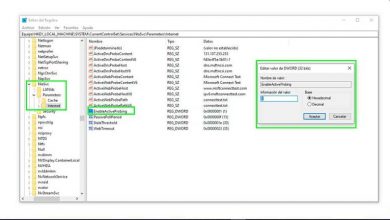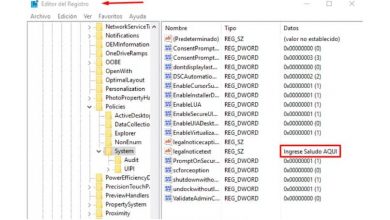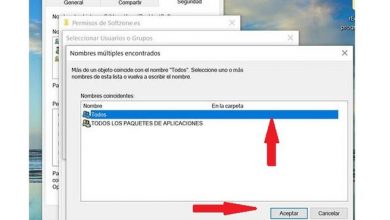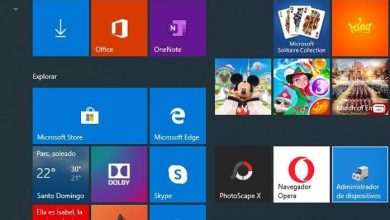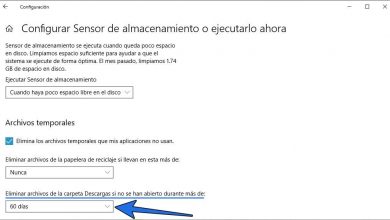How to put the icons centered in the middle of the Windows 10 taskbar

One of the most characteristic cells within the Windows system is the taskbar, which, in addition to being a useful tool, is valued by users as one of the most significant in the entire system, since it is within it where anchor some of the applications most used by users. This can be modified or adjusted to your preference, whether you want to change its color , hide it and even make the icons larger .
The taskbar has a part just to the right, which is reserved for the clock which you can also customize to your liking and likewise for the system tray; while on the left side, it is the space where the Windows “Start ” menu button is displayed .
In the more advanced versions of this operating system, you can see in this section the Cortana tool, the Task View and then the applications that are anchored.

How to center the icons manually?
To start you must create a folder which must be empty and likewise put the name you want, and after that, leave it on the desktop and thus have much easier access to it.
After that, you must make sure that you do not have the configuration of your taskbar blocked ; To be able to confirm this, you just have to right click on the taskbar and within it, be able to check if there is a “check ” symbol within the option “Lock the taskbar “.
If you have this check, you must press it in order to unlock it and not have any kind of problem, now it is only a matter of having all those that you use most frequently anchored to your icon bar and in this way, you can move to center correctly the bar, all this, with the simple creation of a new toolbar, with the following instructions :
- Start by right clicking on the taskbar and then take the pointer to the “Toolbar” once there, you must choose “New toolbar”
- After that, it is time to select the folder that we had created at the beginning of the tutorial, since this will be your new toolbar
- Now you should be able to see the folder anchored at the end of the taskbar, and on the left you will see two vertical bars
- You must hover the mouse pointer just above both bars and just at that moment you will notice that you can drag both bars to the left. Proceed to drag them until they pass completely to the other side
- After that, you will see that they appear next to the icons that you have selected right in the center
- To finish you must click on the folder you have created and proceed to uncheck it from the options “Show text ” and “Show title” so that it disappears from there.

Aligning the taskbar icons
In addition to using various programs, it is possible that we can align these icons on our own manually, for which we only have to create an empty folder within a part of our computer, for example like this: C: \ FolderCreada.
After that, we will proceed to right-click on the taskbar and there we will select “Toolbar ” and then press the option “New toolbar ” right there, we will select the folder we created at the beginning.
When this task bar has been created, the next step is to move the bar that we have created “FolderCreada ” just to the left, next to the menu button, in order to restructure the task bars.
If it happens that you cannot move any of them, you must proceed to check that they do not have the option to “Block the taskbars ” activated .
Once they are on the left, it will only be necessary to adjust the size and that’s it, and then right-click inside the taskbar and thus proceed to uncheck the options “Show Text ” and “Show title ” in order to hide the name of the folder