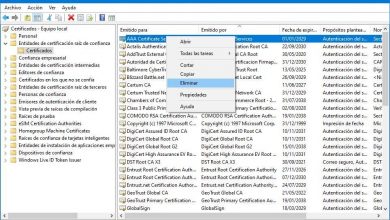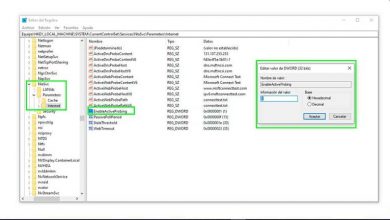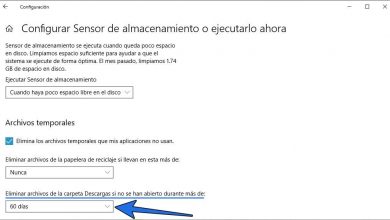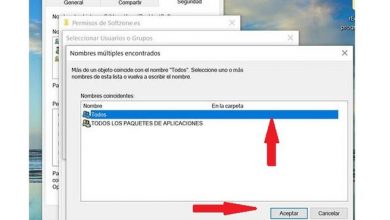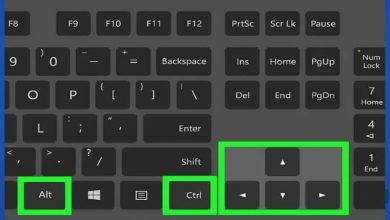Mount bin, cue, mdf images and more for use in windows 10
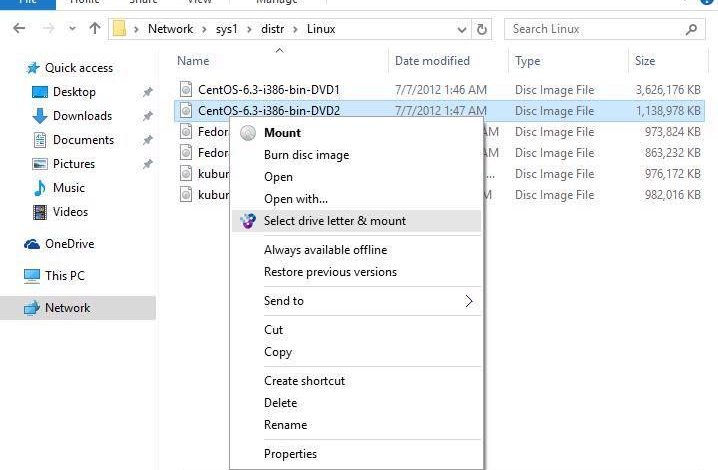
Although years ago they were the order of the day, today CDs and DVDs are almost obsolete. It is rare to find people who still use them to copy movies, music or games considering the excellent price ratio that a hard drive offers us. But although these units are not used, and most PCs do not even have a reader, what is still used are the images of the discs, either in the most widespread format, ISO, or in other formats such as BIN, CUE or MDF, among others.
Windows 10 comes with a kind of virtual drive integrated into the file explorer that allows us to mount any ISO image by double clicking. Once mounted, it behaves in the same way as if we had the disk inserted in the computer. And, when we finish using it, we can unmount it by right-clicking on it as well.
The problem is that, depending on the program with which we create the disk image, it may not be in ISO, but in other different formats. And Windows is not capable of mounting BIN or MDF images without the help of additional software. Therefore, we are going to see all the options we have to be able to open this type of images on the PC.
Convert to ISO
Before resorting to installing a third-party virtual drive in Windows, there is a simple trick, which usually works well, and will save us work and time: convert the image to ISO format. Although each type of disk image is different, in the end they are all similar, that is, they act as a “container”, inside which are all the files that were on the disk. And some of them even include recording instructions (CUE, MDS) that tell the recorder (if we have one) how to record the disc so that it maintains its original structure.
As in the end it is the same, there are programs that allow us to easily convert any disk image format to ISO format. In this way, in just a few seconds we can have a new image in the format compatible with Windows. And, thus, we can mount it by simply double clicking.
WinBin2Iso, fast, simple and free
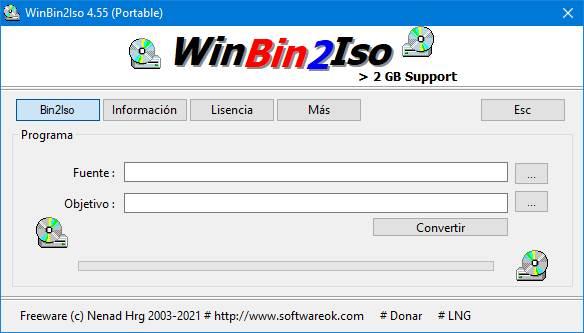 WinBin2Iso is a very fast and simple program designed to convert any image from BIN to ISO format in just a few seconds. The only thing we will have to do in this program is to load the BIN image in the “Source” section and indicate the path where we want to save the new ISO in the “Objective” section. Clever. This software will automatically take care of everything else.
WinBin2Iso is a very fast and simple program designed to convert any image from BIN to ISO format in just a few seconds. The only thing we will have to do in this program is to load the BIN image in the “Source” section and indicate the path where we want to save the new ISO in the “Objective” section. Clever. This software will automatically take care of everything else.
Any to ISO, the most compatible
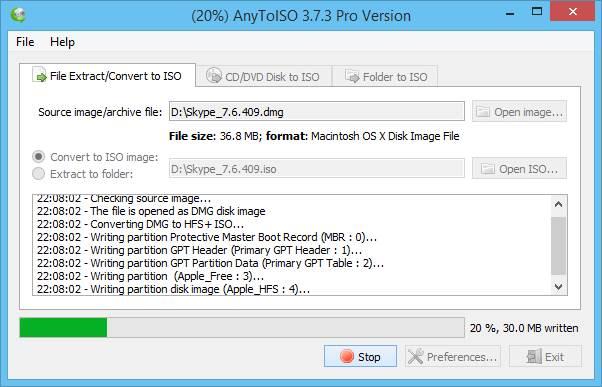
This program is much more complete than the previous one, but we can also use it for free. Its purpose, as its name suggests, is to convert any image format to ISO. Any to ISO supports over 20 file formats, including 7Z, BIN, DAA, DEB, DMG, IMG, ISO, ISZ, MDF, NRG, PKG, RAR, TAR.GZ, TAR.BZ2, XAR, and ZIP. And we can convert them both from the context menu of the computer (by right-clicking) and from its interface.
Likewise, once the conversion is finished, we can mount the ISO using the Windows 10 virtual drive.
Open and extract your data
Don’t want, or can’t, convert the image to another format? Then another alternative that we can resort to is to open it, as if it were a compressed file, and extract all its content in a folder on the computer. There are many programs that allow us to open these types of images. Let’s see which are the two most relevant.
PowerISO, the most complete
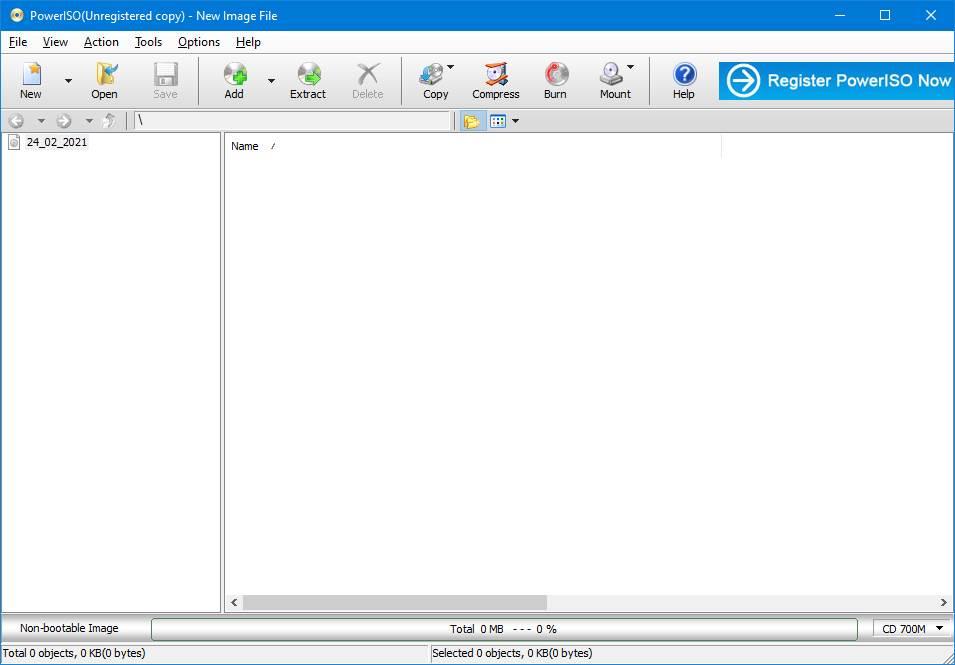
When it comes to working with disk images, PowerISO is one of the most complete and powerful programs that we can find. With it we will be able to open any disk image format to convert these files to ISO format to be able to mount them in Windows 10. It also allows you to add or delete files from an ISO, and even mount these images on their own virtual drives.
IZArc, the free alternative
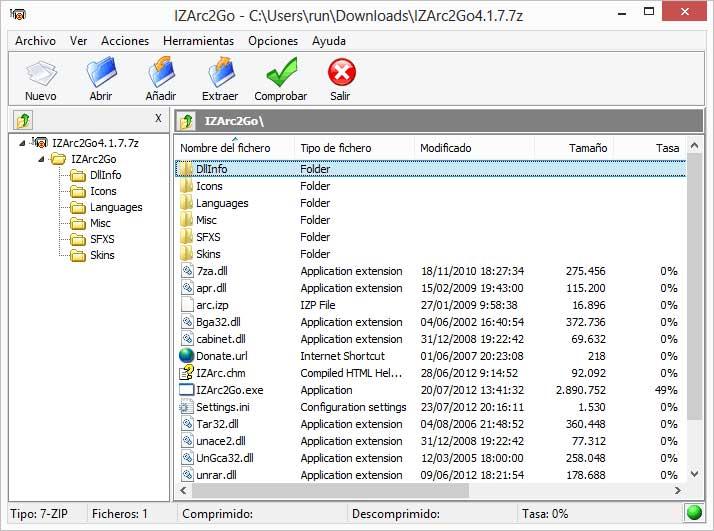 IZArc is, broadly speaking, a totally free alternative to WinRAR. But among its many features it stands out, above all, the compatibility with all types of files. This program, in addition to being able to open and extract the typical ZIP, RAR and 7Z, can also open practically any disk image format that we pass to it, such as ISO, BIN, MDF and even NRG.
IZArc is, broadly speaking, a totally free alternative to WinRAR. But among its many features it stands out, above all, the compatibility with all types of files. This program, in addition to being able to open and extract the typical ZIP, RAR and 7Z, can also open practically any disk image format that we pass to it, such as ISO, BIN, MDF and even NRG.
Once the disk is opened with this program, we can extract all its contents to our computer and access it as we do with any other folder.
Install a virtual drive that supports BIN, CUE, and more formats
Windows 10 can only mount ISO drives, but there are programs designed to allow us to mount other formats of these files. In this way we save ourselves from having to convert them to other formats or having to extract all their content. It forces us to depend on third-party programs, but we can work with these disk images as if they were real CDs inserted into the computer.
Daemon Tools
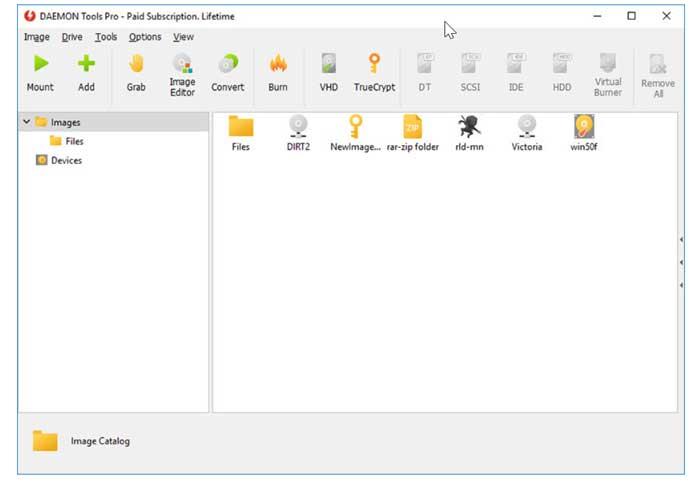
Without a doubt, Daemon Tools is the most complete program to mount disk images on the PC. This software is compatible with all image formats for Windows that we can find. We will be able to choose between, or create virtual drives to mount all these images, or open their content, access it, and extract it on our computer.
WinCDEmu
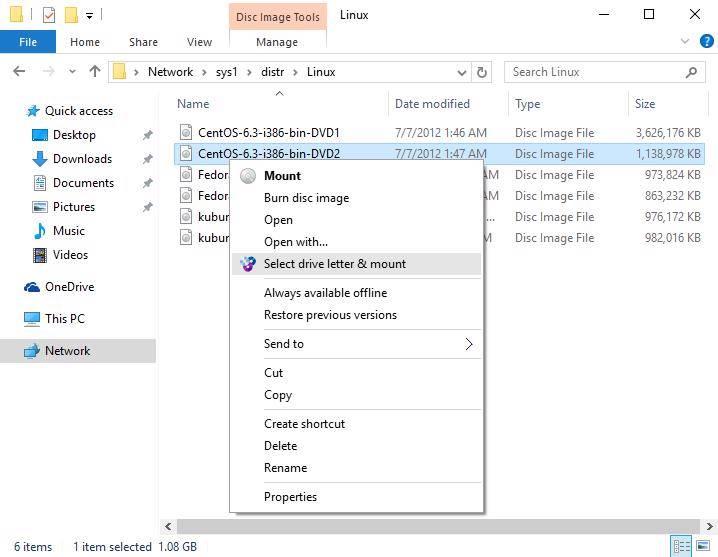
Similar to Daemon Tools, WinCDEmu comes as a totally free and open source program for precisely the same purpose: to allow us to mount any disc image format as if it were a real CD or DVD. This program is compatible with the most popular file formats, such as ISO, CUE, NRG, MDS / MDF, CCD and IMG, and allows us to create as many virtual drives as we need, without any restrictions. It even has a portable version that we can run on Windows 10 without having to install anything on the PC.
In addition, another of its functions, which can also be useful, is to allow us to convert any folder to ISO with a single click.