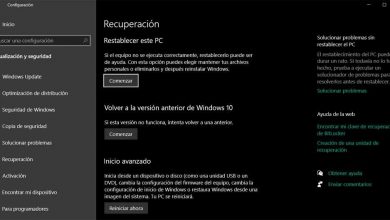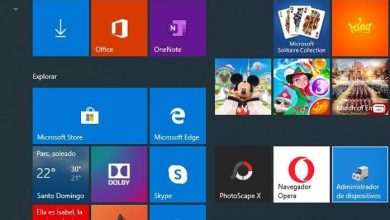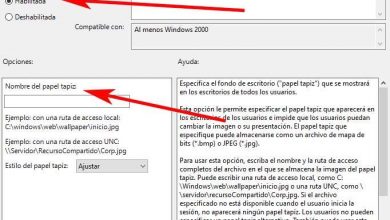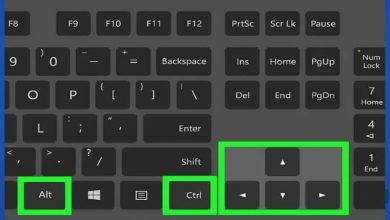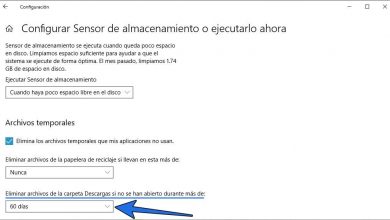Solution msftconnecttest redirect error Windows 10
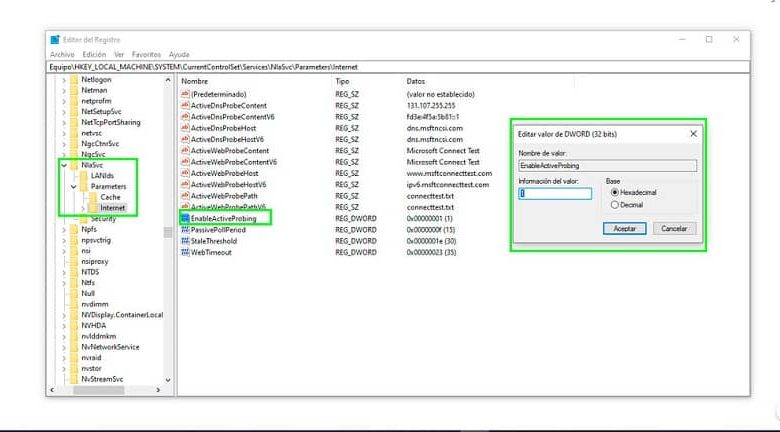
Windows 10 was created with the intention of debugging as many errors as possible that affect its operation. To achieve this, Microsoft starts a connection test to see if Internet access works. In the event of a failure, the dreaded msftconnecttest redirect error may appear.
Since the operating system starts, tests are running to verify that everything works fine. The verification of Internet access is done with the intention of preventing the processes that need to access the network from failing. Two tests are run:
- msftconnececttest.com
- ipv6.msftconnecttest.com
The test consists of trying to download a file called connecttest.txt, if it is downloaded without any problem the operating system is fully functional for use. This verification is done on Windows 10, Windows Server 2016, and Windows Server 2019.
What is the cause of the msftconnecttest redirect error?
The reasons for this error to occur many times are not very clear, it can happen without the user having made a direct modification in Windows 10. However, it can occur for one of these three reasons.
Connection through a proxy . If the computer accesses the Internet through a proxy server, traffic may be blocked to access the page where the connecttest.txt file is downloaded.
If an unusual amount of traffic is detected to access this file, that is, several attempts are made to access it, the proxy can detect it as a threat and block access.
You can verify the processes that the proxy restricts by accessing the Resource Monitor. Click on the Network tab, then select the Network Activity section and check the status of the svchost.exe process.
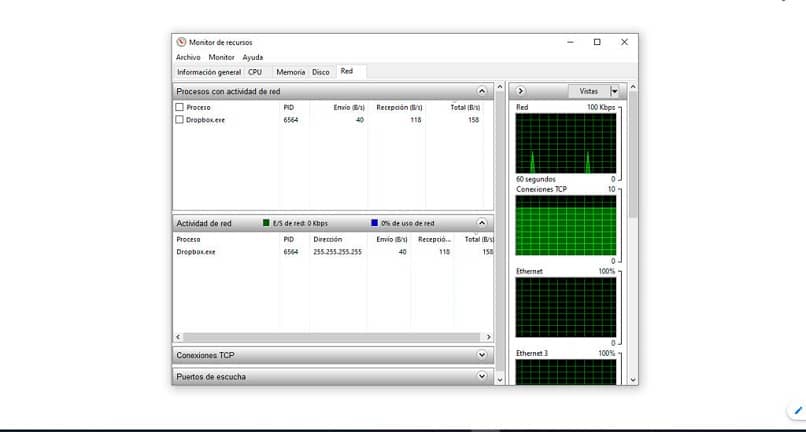
Connection test. If an application needs a connection to the network, every time it is run it will do a connection test. There are occasions when this connection test fails and the network service cannot be reestablished automatically. For this it is advisable to measure the speed of your internet connection .
HTTP / HTTPS protocol configuration. In very rare cases there is no default application for running the HTTP / HTTPS protocol. To prevent this from happening, you need to choose a default browser.
Solution msftconnecttest error
Disable connection test in Windows 10
Before making any changes to the operating system, it is best to make a backup copy of all data.
- Open the command execution window with the combination of the Windows keys (menu on some keyboards) + R
- Type the regedit command and press the accept button
- The Registry Editor window opens and you must go to the path:
HKEY_LOCAL_MACHINE \ SYSTEM \ CurrentControlSet \ Services \ NlaSvc \ Parameters \ Internet
- Double click on the EnableActiveProbing value . Its value must be set to 0. Press the accept button and save the changes made.
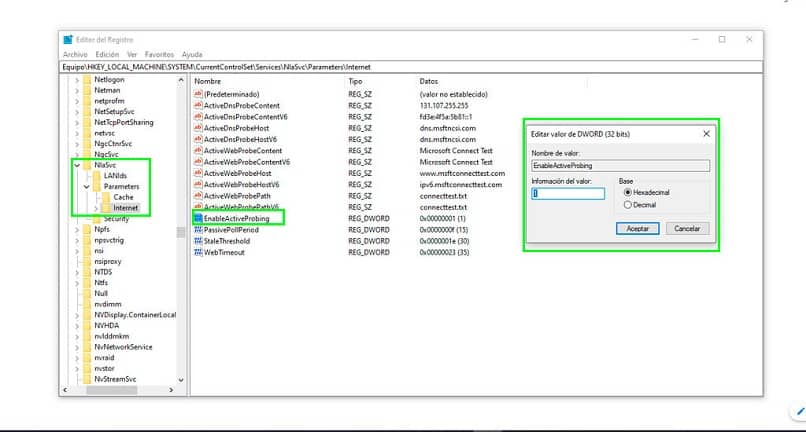
Configure a default application for HTTP / HTTPS
- Open the Windows menu – Start – settings. In some versions, the Windows configuration is accessed with a button with an icon of a gear, which is in the lower left part of the start menu.
- Select the Applications option and then Default applications.
- Select the option Choose default apps by protocol at the bottom.
- A new window opens with the list of protocols used. Locate the HTTP protocol and choose the browser you want to use by default in Windows 10.
- Restart the system so that the changes made are saved.
Reset the network adapter
If with the configurations made previously the error still persists, it is necessary to reestablish the default values of the network adapter.
- Open the start menu, then select Settings.
- In Windows settings select the Network and Internet option and finally Status.
- Click on the Network Reset option and save the changes to reset the properties of the network card.
This configuration should definitely fix the msftconnecttest redirect error that causes so many headaches in Windows 10.