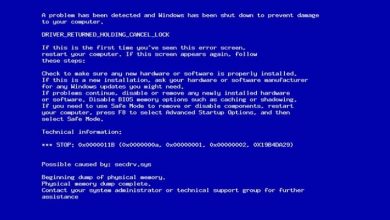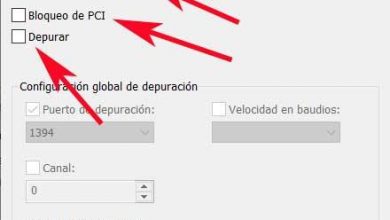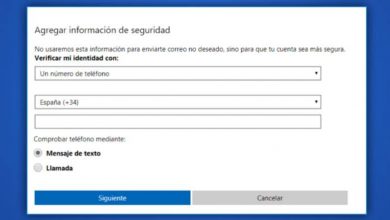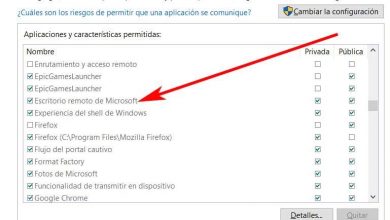How to Fix Windows 10 Store Error Code 0x80072AF9

Windows is an operating system that undoubtedly has the merits of being one of the best in the computing world. But it is true that it can also present problems in its programmed code system, and in this article we will help you to solve the error 0x80072AF9.
The error 0x80072AF9 is a problem in the system to blame for the failures of Office programs, which can seriously affect your PC.
Corrections in the Operating System and Antivirus
We first encourage you to run an antivirus and operating system scan to rule out a problem with your computer software.
- Fix 1 –Check your antivirus.
It is normal for us to use antivirus to protect our PC from computer attacks and harmful files that affect the operating system. But sometimes they cause the error 0x80072AF9 to appear, interfering in some way with the update on your computer.
To solve the problem we suggest you disable some antivirus functions, but if the problem persists then remove the antivirus. The defense system of Windows 10 is totally safe and effective to act against possible threats of viruses or malware.
- Fix 2 – Try updating your system.
The Windows program offers its users updates and new functions to maintain good performance of the computer system. Developers or programmers always try to have solutions to frequent code problems in updates, so try to update the system.
We briefly show you three steps on how you should update the Windows Update system to avoid frequent computer errors.
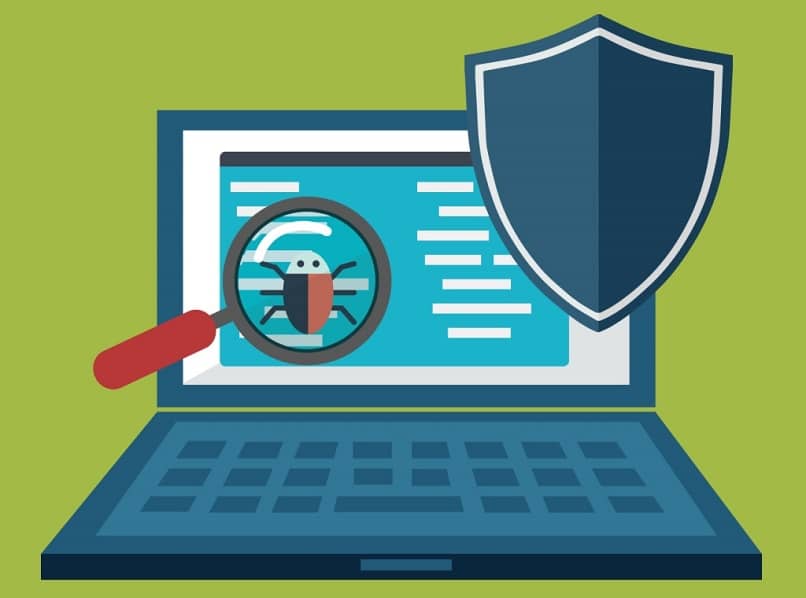
- Go to the “Magnifying Glass” logo that appears in the lower left part of Windows and click there.
- Then type “Windows Update” and this will open a window, select the option that appears first that says “Check for Updates.”
- If there are updates the system will download you are outside the active hours of the equipment.
The two solutions mentioned stand out more about the computer system as such, if you still do not solve the problem, we show you other options.
Alternative options to remove error 0x80072AF9 in Windows 10
The options to be explained below are alternatives in case those mentioned above do not work to eliminate the 0x80072AF9 error.
- First Alternative- Clean Junk files .
Windows 10 is an operating system that has integrated tools to eliminate files that are junk and damage the system. Cleaning the program of unusable files is essential to avoid affecting files that are important and essential for a better performance of the computer.
To help yourself you can use and download and install CCleaner , a tool to clean junk files on the computer system effectively.
Here we explain how to perform such cleaning in a standard way using Windows tools in an easy way for you.
- Press Windows key + R simultaneously.
- When a window comes out, write the following “cleanmgr” in the text box and open the tool.
- This will take you to a window called “Disk Cleanup”.
- Left click on the “Clean system files” box.
- This process will clean all junk files from the system.
- Alternative 2– Use System Restore .
If you are still experiencing error 0x80072AF9, then try to root it out by restoring the Windows 10 operating system. System restore serves the purpose of restoring your computer to a previous state for troubleshooting Windows program problems.

Here is what to do to safely perform the restore on your computer, whether it is desktop or laptop.
- Press Windows Key + S and type “Reset PC.”
- Then choose “Create a restore point” from the list of results.
- Then you will find a “System Properties” window. Press the “System Restore” button .
- When you open the “System Restore” window, click “Next”.
- If the option “Show more restore points” is free. Choose the desired restore point and click “Next”.
- This last step is important to follow the instructions on the screen to complete the restoration process.
- After the system is restored check if the error code 0x80072AF9 has been cleared.
These are the solutions for Windows 10 update error 0x80072AF9, we hope you have managed to solve this code problem.