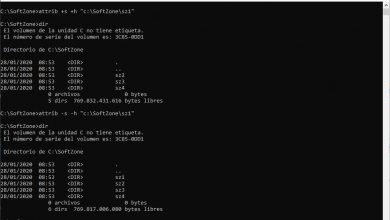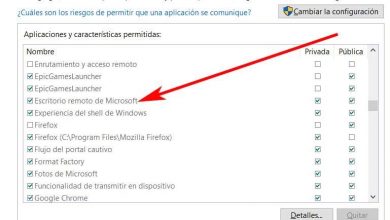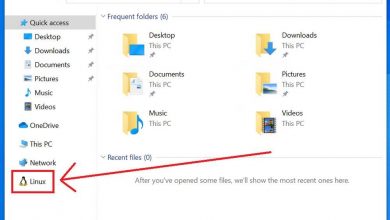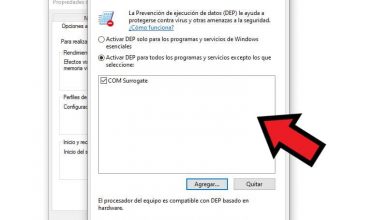How to easily find all the photos saved on my Windows 10 PC?

Locating all the images present on our Windows 10 computer is a simple process. In any case, it is necessary to know the search procedure. In order to locate all images effectively, we recommend that you read the following information.
In turn, we recommend updating or learning about the Windows Image Viewer to properly view your photos after finding them.
Photos saved on the computer
Certainly, our computers are a multifaceted space, in which we can work, entertain ourselves and of course save all those files that matter to us. In fact, computers are used by many users to back up all those files and photos from their cell phones.
In any case, as time goes by, photographs accumulate on our computer and on many occasions we are not sure where they are located, to avoid this it would be best to create albums with the photos application . In any case, if you have the problem, keep in mind that you can search all images. The process can be performed very easily on computers with the Windows 10 operating system.
If you want to find all the photographs on your computer, then read the following information where we will talk about it and in this way find those images you are looking for.

How to easily find all the photos saved on my Windows 10 PC?
Finding all the images on your computer can be very convenient in many circumstances. The truth is that the search for photos in Windows 10 is quite simple, just follow the following instructions:
- The first thing you should do is go to the Windows 10 file explorer. You can access it very easily by clicking on start and going to “Computer”.
- Once you are in the “Equipment” section, you will notice that in the upper right part of the screen you will find the search section.
- To find all the images that you have saved on your computer, all you have to do is type the following “Type: image”.
The process to find all the images on your computer is fairly straightforward and can be done in a few minutes. Either way, it could take a long time, considering that the computer will analyze all the files that are on your computer, so it could be extended.
Indeed, searching for images is long if you have a large capacity hard drive and even more so if you have several hard drives or storage units in your computer. It is for this reason that it would be good to have certain considerations when using this function.

Recommendations for searching for images in Windows 10
As we noted earlier, the process of searching for all images on your computer could take a long time if you have a lot of images or a large hard drive. Given this, there are certain measures that you can take into account to find the images you are looking for.
Without a doubt, the first recommendation we want to give you is that, instead of searching your entire computer, limit yourself to searching specific folders. For example, you could search directly in the “Pictures” folder using the method we mentioned earlier.
At the same time, you should consider organizing photos in Windows by size , which is an appropriate method if you want to delete some of the photos that appear in the search.
Similarly, you can extend your search to other places, such as the desktop or any other folder on your computer. In turn, if you want to search according to a specific format, you can also search in the following way “.jpg” or any other format, in this way the images with a specific format will appear on the screen.
Finally, if after finding all the photos you are not satisfied, consider changing the image viewer. For this you can see our list with the best image viewers for Windows , which also usually have very interesting organization options.