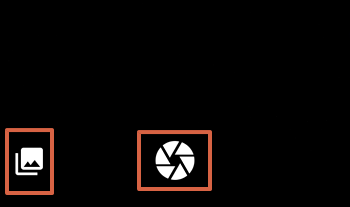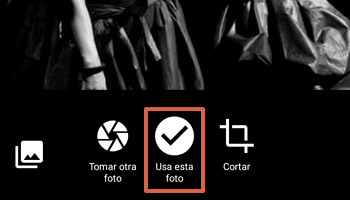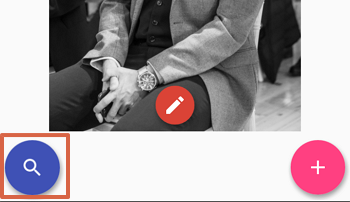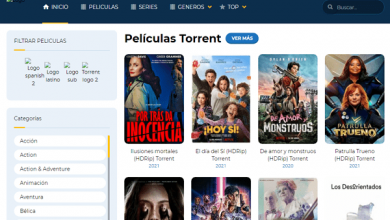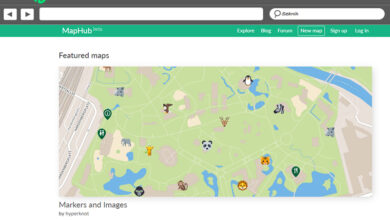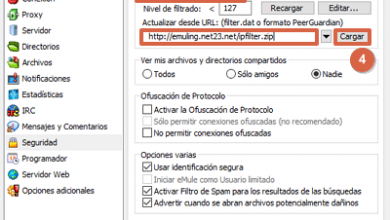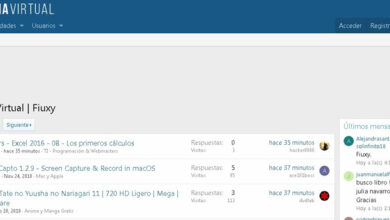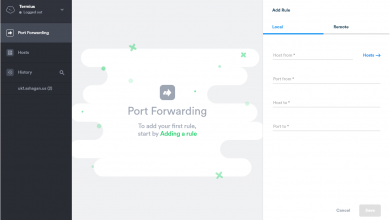How to search for a person by their photo and without knowing their name
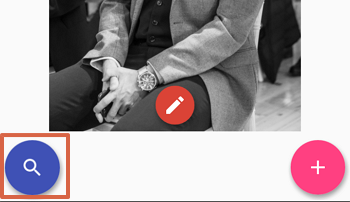
If you want to search for a person by photos because you don’t know their name and you want to know them, there are different methods to do it. Among these are from the browser, with an application on your Android or iOS device. There are multiple tools to search for one or more photos of a certain individual, however, it should be noted that the searches carried out by these means are not always exact, although this will also depend on the popularity of the person searched on the Internet.
Having clarified this point, in this tutorial you will find different methods to search for a person by photo, either from your computer or in downloaded applications for your Android or iOS device. During the search it is possible that you will find the exact person, however, the results can also be scattered. That is why you should use most of the tools to find that particular person.
From web platforms
Through the Internet you can find numerous pages that help to identify a person by a photo of their face and body. If there are other similar photos that can help with your identity, the tools and algorithms of the pages will give those results. In view of this, the most effective pages to perform these searches will be mentioned here:
Google images
It is one of the best methods to search for a person by their photo. It has various tools and even methods and its algorithms locate the digital presence of the individual. Therefore, it shows exact results (with additional information) or similar. It is simple and its procedure is carried out as follows:
- Go to “Google Images ”and press the camera icon to start the image search.

- Choose between pasting the URL of the image or uploading an image from your computer and even your mobile. If you choose ” Paste image URL “, paste it and press ” Search by images “. If you choose ” Upload an image ” click on ” Select file ” and, when choosing the photo, press ” Enter “.

- Google will give you several similar results and, in some cases, the name of the person who is related to the image you uploaded. Everything will depend on whether the person in the photo has a lot of digital presence or virtual life on online platforms.
- You can also search for the Google image and right-click on it to select the option “ Copy image address ”.

- Then, go through the first two steps mentioned above and choose “ Paste the image URL ”. Paste the address you copied and press ” Enter.”
- Another more direct option is to right-click on the Google photo and choose the option ” Search Google for an image.” Among the results may be the name of the person.
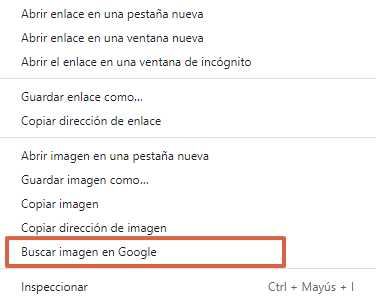
Tinye
It is a platform that allows you to search for images through other pages such as Twitter, Tumblr, Google, Wikipedia, Amazon, etc. It works in the same way as Google Images, since you only have to upload the photo from your computer or copy the URL of that image. TinEye will not collect information about personal photos, artwork, or other original images. With that said, look at the following steps to perform this procedure through this method:
- Enter ” TinEye ” and paste the URL code of the image you are looking for or upload a photo from your computer by pressing the up arrow. Then press ” Enter.”
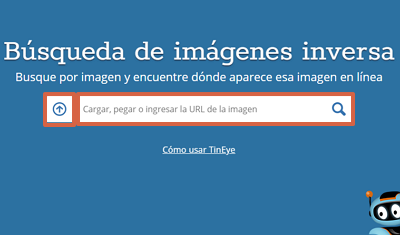
- Wait for the page to search and see the results.
With Facebook
Facebook is one of the most popular applications with hundreds of photos and personal information of various users in the world. If you are looking for a person per photo on Facebook, you must meet a series of requirements that are necessary for this application, which are:
- The photo should have a pattern consisting of numbers and underscores with the letter “ n ” at the end, such as “13245679_1015338815178435_9891234633955678461_n”. If it does not have this structure, it is because the photo did not come from or was not uploaded to Facebook.
- The photo must be obtained from a public profile.
It is important to note that this method will work as long as these two requirements are fully met. In this way, there will be no problem with Facebook and the application will be able to search for the person in the photo or those images that are related. With that said, you can now observe the steps required to follow this procedure:
- Save the photo to your gallery.
- Right click on it and press the ” Rename ” option . Now, copy the second batch of numbers after the first underscore.
- After that, go to the Facebook URL bar and paste the numbers you copied. It should look like this example “ https://www.facebook.com/10211142888624350 ”. Hit ” Enter.”
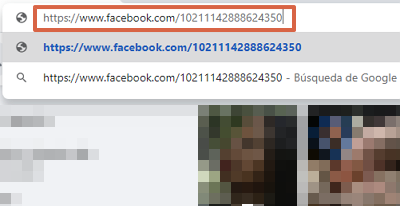
- You’ll see the profile of the person who posted the photo and the people who are tagged in it.
CTRLQ.org
CTRQL is a website that allows you to search for images through recognition and reverse search on Google. In fact, its results are available through Google Images, so it will be much more convenient and faster to obtain information about the person in the photo. In light of this, take a look at the following steps to find the person in a photo using CTRQL :
- Enter the page, scroll down and look for the option “ Upload Image ”.
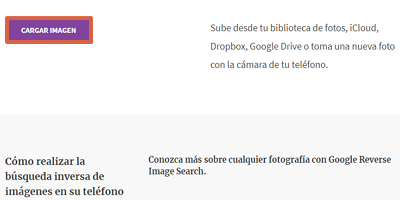
- Upload the photo from your computer.
- Choose the ” Show matching images ” option .

- The platform will redirect you to various Google Images results.
From Android
If you have your Smartphone or an Android Tablet, you can use various applications from the Google Play Store. Even the Operating System, due to its association with Google, has pre-established tools to carry out this type of search. In view of that, here will be mentioned a list of Android apps that you can use to search for a person by their photo.
Google Lens
This tool is incorporated into some Android devices, depending on the version you have. Google Lens is available in the Google Photos app updates for both Android and iOS OS. If it is not added, you can download it through the Google Play Store.