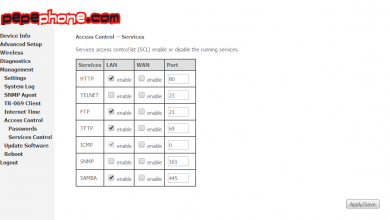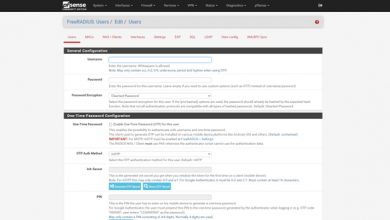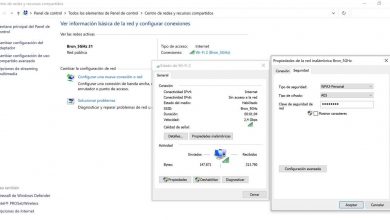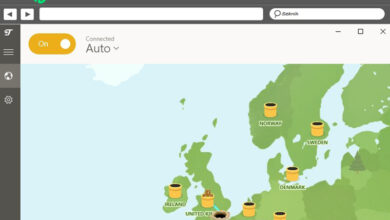Unifi Network Planner: free simulator to plan Wi-Fi networks
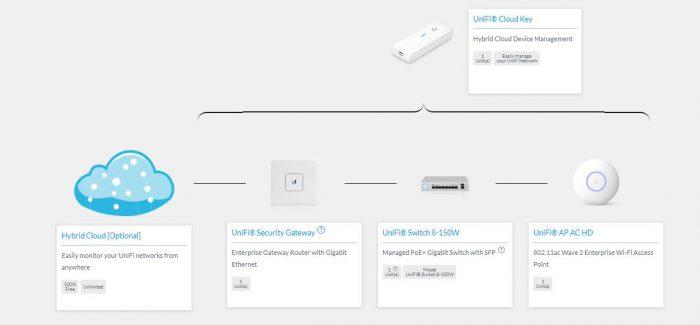
As network administrators, we may find ourselves with the need to configure a Wi-Fi wireless network from scratch or reconfigure or improve it according to new requirements of the company or organization. This guide will recommend a tool that will greatly facilitate how many access points you will need for your network. With Ubiquiti’s Wi-Fi network simulator, the UniFi Network Planner, you will be able to know what equipment you will need, such as a router, switches, access points, etc. This manufacturer is widely known for having unified router, switch and AP management. In addition, with the information provided by this simulator, we can buy equipment from other brands with similar features.
It will no longer be necessary to spend too much time having an idea of how many access points and what other devices we will need for our wireless network. UniFi Network Planner is a totally free web tool, you can access this simulator at any time and carry out your planning as soon as possible. Simply, you must enter this link preferably from a device with a good resolution and screen size to see in detail all the data that they ask us, to later calculate what network equipment we will need.
It is important to know that this tool will recommend the products that are from the manufacturer Ubiquiti. If you are already familiar with it, you will know that they are equipment that provides very good results, especially in areas where wireless connectivity has multiple interferences that do not allow a good connection quality. However, you could also use this simulator and purchase other Wi-Fi access points, such as Aruba Instant ON, D-Link with Nuclias Cloud or Nuclias Connect, and even NETGEAR professional APs among other brands.
How to fill in the data in UniFi Network Planner
It is really easy to complete the data in this UniFi Network Planner simulator, it is a simple form where we will have to fill in all the information. There are fields that have a help icon, in case you want to have more information about what you must complete, in this way, the calculation that you will perform later will be much more specific.
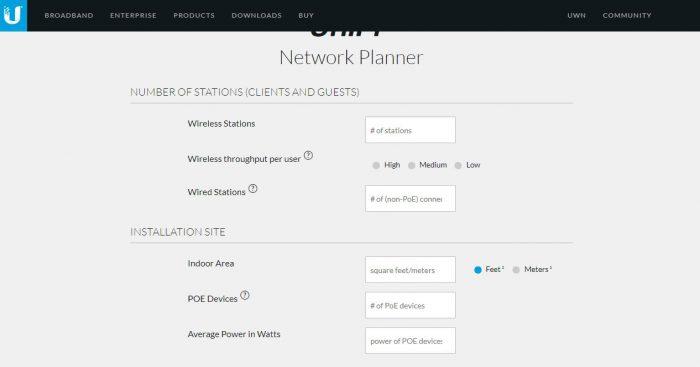
The first section is dedicated to the number of clients on your network that will be wireless (Wireless Stations), those that are not (Wired Stations) and the level of traffic that will be used in general:
- High: Large file transfers occur. For example, P2P networks that are generated by applications such as BitTorrent, or mass file transfers.
- Medium: streaming multimedia content (YouTube, Netflix, Amazon Prime Video, among others), including content playback in 4K, as long as the bitrate is not too high as with Netflix.
- Low: typical use of office automation, email, calendar and general navigation applications.
Next, it will ask us where the network is going to be mounted. You must indicate how much the area measures, either in square meter or square foot. On the other hand, it defines the number of PoE devices and finally, how many walls there will be between the AP and the connected clients, to give us an idea of possible signal bounces, or the possibility of installing more APs. This last aspect is very important, because we can tell the simulator the number of walls that could block the emission of the signal, and the number of wireless devices that would be outside.
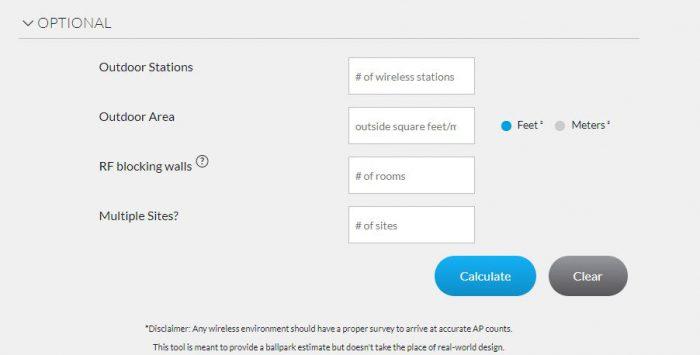
The last step is to click on Calculate and in a few seconds you will have the recommendation of which devices to use to set up your wireless network. Of course, all the equipment that he recommends is from the Ubiquiti manufacturer itself, but as we have said before, we could choose equipment from other brands without any problem, as long as we have similar specifications in the switches and APs mainly.
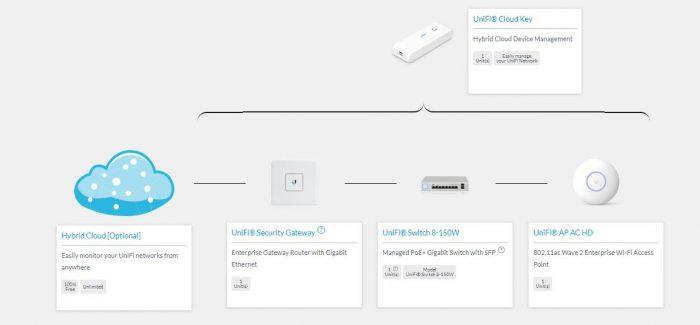
A very easy to understand scheme will be displayed, at the top you will almost always see a device that is oriented to Device Management. What does this mean? It is a peripheral that has the purpose of centralizing the management of the devices that are part of the network. Thanks to this device, we will be able to access the management of our network from the Internet, since it is a hybrid between local management with a Wi-Fi controller, and management in the manufacturer’s Cloud.
Below, according to what you have completed, you will see a suggestion of the router, switch and the access point that is suggested to use. Besides that, it suggests the amount you should use for each one. Whatever the case, at the bottom left you will see an icon of a celestial cloud. This consists of a software that allows us to monitor our network from any device and wherever you want. However, with the UniFi Cloud Key device, it would be enough to perform this task of managing and monitoring the APs.
Although this tool is aimed at those people who are interested in using Ubiquiti devices, it is still very useful. We will have an overview regarding which devices to use and the quantity. From there, we can choose Ubiquiti or the manufacturer of our choice.