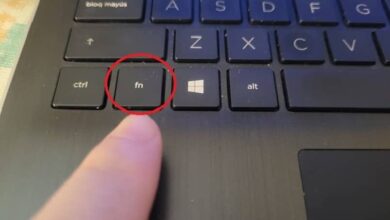How to download and install Instagram on a Samsung Smart TV and play the videos and direct
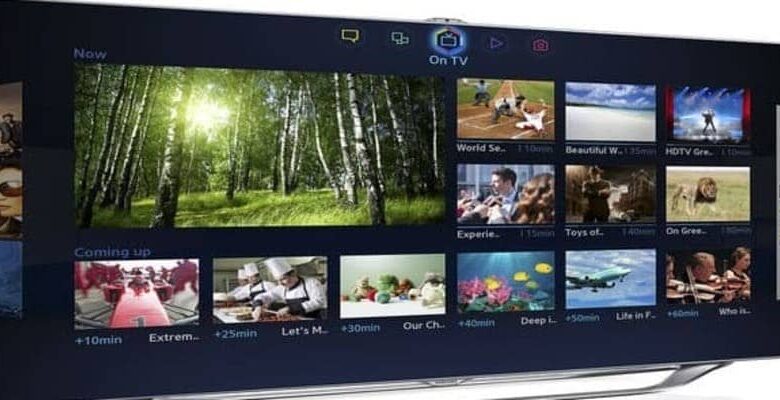
On your mobile device with Instagram you can watch videos, photos, live streams and listen to music, but do you want to have fun watching your Instagram videos and streams on the big screen on your Samsung Smart TV? Join us here we will tell you how to get it in a few simple
Download and install Instagram on a Samsung Smart TV
- First you must connect your TV to the Internet, you can do it through the Wi-Fi network or also through a network cable, whatever the process, you must make sure that you have an Internet connection.
- Go to the TV menu.
- Click on the button with the name Home.
- Move from the menu to where it says “APPS”, then click to access it. It is commonly known as Smart Hub, which is the app store for Samsung’s smart TVs.
- In the app store, you can search for the Instagram application or you can type it in the search engine.
- Once you find the Instagram app; Click to enter, then choose “Install”, then just wait for a few seconds and you can see the button with the name of opening, ready will be available as part of the catalog of your Samsung Smart TV apps.
- If when opening it asks you to log in with the account called Samsung Account and you do not have one, do not worry, all you have to do is create it, using an email address, that will not take you long, just have a few minutes and you’re done.

Using Instagram on Samsung Smart TV
Open Instagram on your Samsung Smart TV, then you just have to write your username and password in your account . Now you can enjoy this social network on the tv screen.
Play Instagram Videos on Samsung Smart TV
The first thing you will need is a Google Chromecast, this will allow you to see the content of Instagram on your tv. Then follow these simple steps.
- You must download the Google Home application.
- Choose the Googlecast device and then your Samsung Smart TV where you want to send the content.
- Then, click on “Share screen.”
Both the mobile device and Googlecast must be connected to the same Wi-Fi network.
Now you just have to open Instagram and that’s it, start watching your videos.
Play direct or Instagram lives on Samsung Smart TV
- First you must install “IG Stories for Instagram” on your Chrome TV , in your Google Chrome browser.
- Enter the web version of Instagram and locate the user of the live that you want to see on your Samsung Smart TV.
- Then press the button that marks three points vertically in the window where Google Chrome is located .
- Then choose the alternative “Send”, this will send the tab to your Samsung Smart TV so you can view the content on the screen.
- Once the device has been explored, you must choose the one you want to play from the Chromecast alternatives, the content of your computer’s browser must be connected to your Samsung Smart TV.
- Then it will start playing the Instagram live. When you want to finish the playback, you just have to click on Send, then stop sending and it will stop.
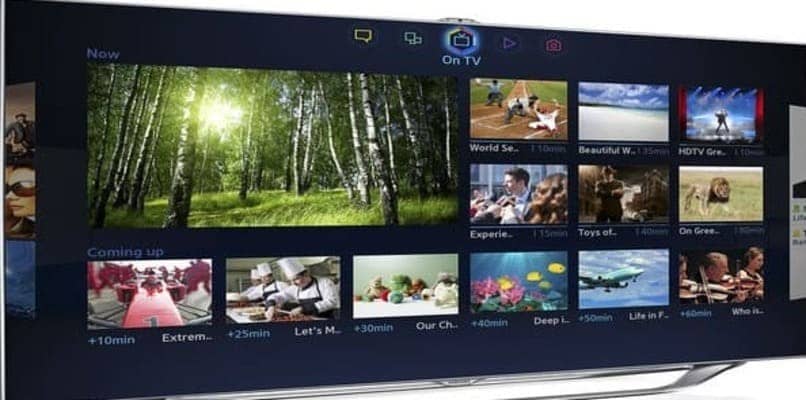
This is how simple and pleasant it is to view the lives or direct from Instagram on your Samsung Smart TV. The only thing you should have is Chromecast so that you can play the content you are watching on your device on your Samsung Smart TV.
You are now ready to stop watching Instagram on small screens, and enjoy this social network in a big way on your Samsung Smart TV. Then put the information provided here into practice and have a big screen experience.