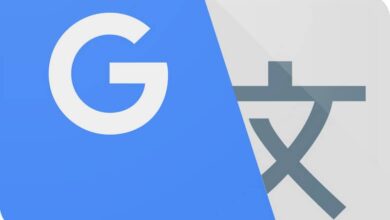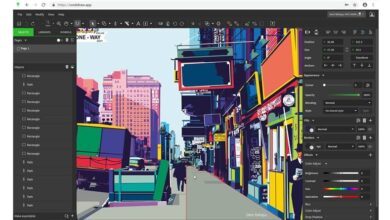How to highlight selected row or column and active cell in Excel
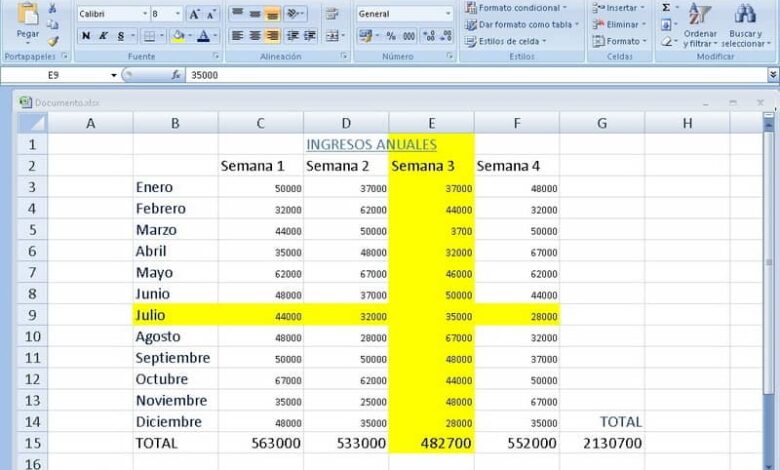
Undoubtedly highlighting certain places in our table is highly recommended to facilitate work. Clear is the example when comparing two lists in Excel and highlighting repeated , because the ease that is obtained is undeniable. In turn highlighting the rows and columns is something you should also learn.
What is the utility to highlight rows and columns within the Excel?
It might seem that this function has no apparent utility, either way you would be wrong if you think this. The truth is that thanks to this action you get a few advantages and even more so if you are a person who constantly works with Excel.
In any case, if you still doubt the benefits of this action, please pay attention to the following advantages.
Quickly know where you are located
One of the most notable advantages of highlighting rows and columns is that you will be aware of where your cursor is located all the time. This is especially useful for people who constantly work with the Excel application.
It may seem silly, but the truth is that always being aware of this will save you time, in turn you will avoid confusion that could appear. A highlighted column or row makes working on it easier by being fully focused on it.
Good highlighting and techniques such as finding data in two or more Excel sheets quickly , will allow you to have a much more efficient Excel table.
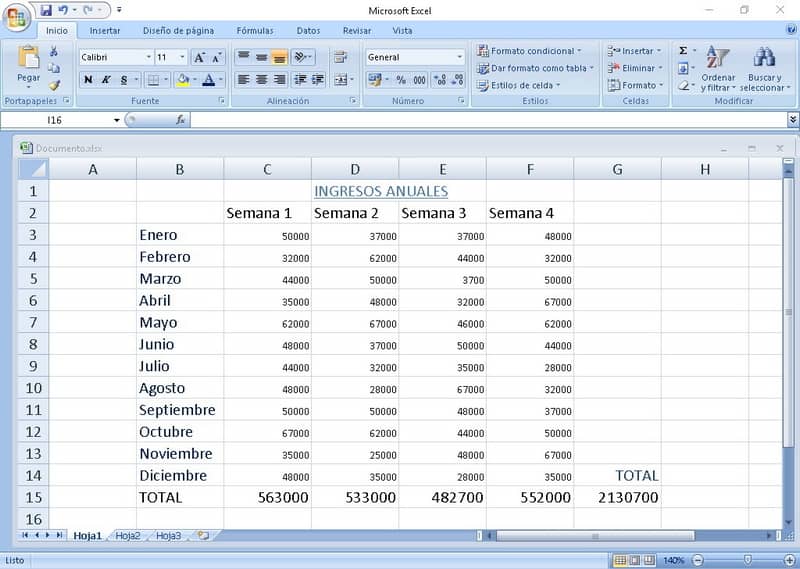
Teach your work team tables easily
Another very interesting benefit of this option is that it is especially useful for presentations in class or for your work team. This is because highlighting the rows and columns will make a table much easier to understand.
The above will make it possible to accurately and adequately explain to your work or study colleagues how the development of a job or the accounts of a company is going. It is a way to more easily communicate all the content present in our documents or presentations.
On the other hand, if the aforementioned meets your needs, making a professional presentation with Prezi is something you should consider. Especially useful in work and academic settings.
How to highlight selected row or column and active cell in Excel
Excel does not have a native way for this interesting option, however with a little ingenuity and patience it is possible to enable it. Fortunately, Excel’s customization options are very advanced, allowing this and many other functions.
Highlight selected row or column and active cell in Excel
- The first step you should take into account is to save the document you will be working on as a macro-enabled Excel workbook. To carry out this procedure, just try to press the Save As option and search for the file type for the option indicated above.
- The previous step is very important, since we will do this procedure precisely through the use of macros.
- The next step is to go to start, then locate Conditional Formatting and click on New Rule. There click on Use a formula that determines the cells to apply formatting.
- In the space to describe the rule, you must apply the following formula = column () = cell (“column”). Press now on format. Here you can configure the highlighting of the cell as you see fit, in our case we will just change the fill to yellow.
- Once you have finished customizing, click OK.
- Repeat the previous procedure for the row, in this case the formula is = row () = cell (“row”), also configure the format to your liking.
- Go to Conditional Formatting and Manage Rules, under show formatting rules for: select This sheet.
- Where it says applies to, change the information so that both rules (row and column) look like this: = $ A: $ AZ.
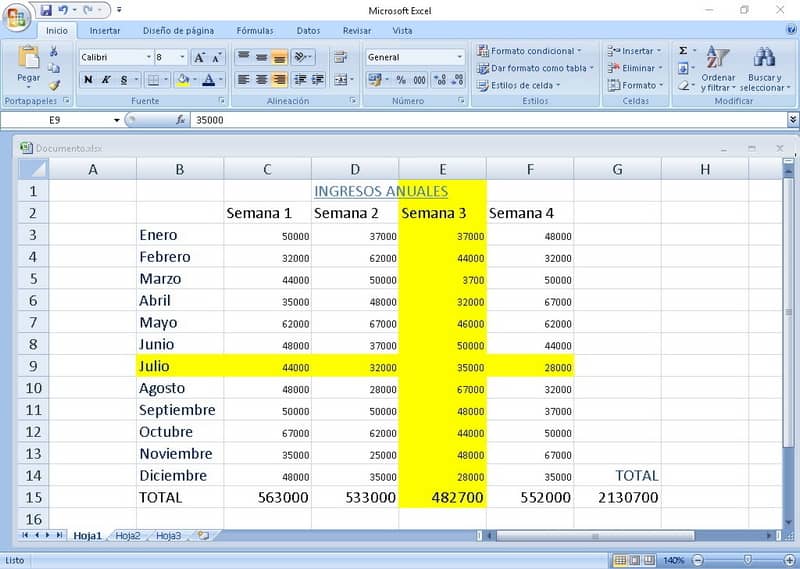
Applying the rule
- Press Alt + F11.
- Press on the sheet you are working on, commonly referred to as Sheet 1.
- Change the option from General to Worksheet. Also make sure the tab to the right is on SelectionChange.
- At the bottom enter the following code under Private Sub and on End Sub Application.ScreenUpdating = True and press Enter.
- Click save.
At the end of the process, you can see both rows and columns highlighted in the color of your choice.
As we pointed out before, highlighting a table is very useful to understand it more easily and also to share it with fellow students or colleagues. Given this, it is also possible to publish an interactive Excel file on a website , which will make it possible to work remotely.