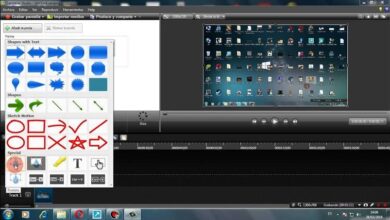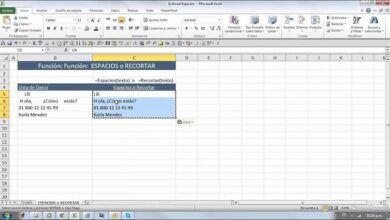How to Create and Use Corel DRAW Macros – Easy and Simple
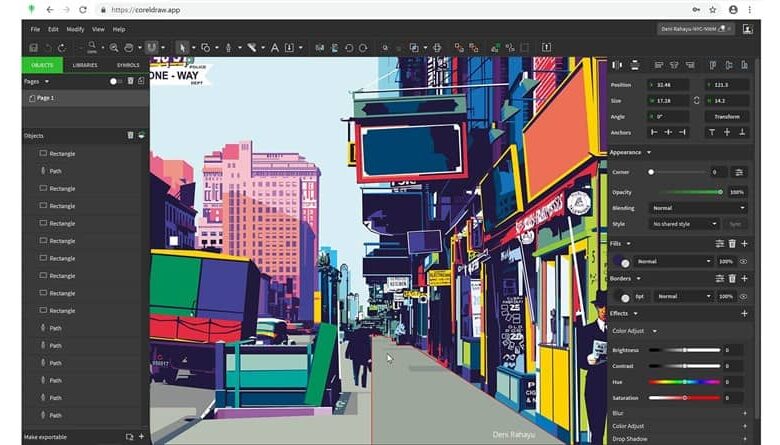
And, if you don’t know how you can use macros within Corel Draw, stay with us, because next we will talk about everything you need to know about macros in Corel Draw, including what they are, how to use them and how to create them.
How to use macros in Corel Draw
When you find yourself having to make the same flower shape or using the same design guide in Corel Draw over and over again, it can get a bit tedious, especially when it takes a lot of detail and work to make a single shape. This is where macros come in .
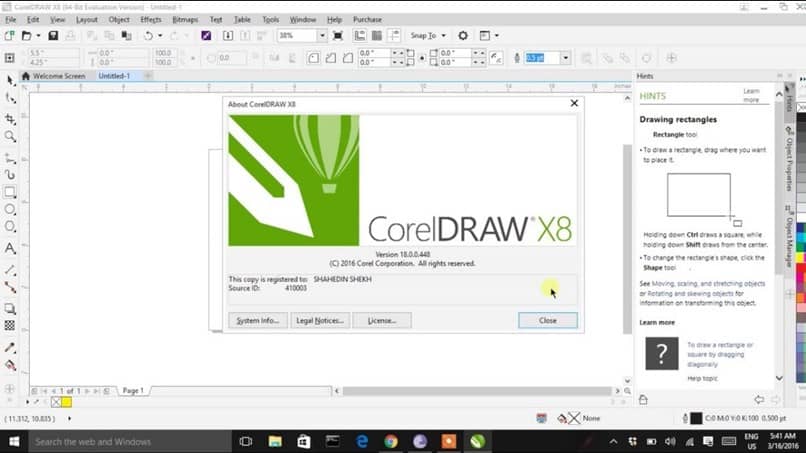
As such, they are commands through which we can “record” a series of actions, for example create a rectangle, and be able to recreate it through the macro without having to go through the whole process of doing it again. It is a very fast way to be able to do a large number of actions in a couple of clicks.
Although the word “macro” can be a bit intimidating for many people, actually the macros within Corel Draw are very easy to use and you do not have to have knowledge of programming or functions through Visual Basic as well as the fact of being able to create a code with the personal macro book .
Although it is possible to configure macros in Visual Basic and other related programs, Corel Draw lets you create and use macros in a very simple way. Now before we talk about how to create and use macros, we have to talk about projects.
Macros are stored in macro modules , which are stored within macro projects. To give you an idea of how this works, we can imagine the modules as a specific macro, while the projects to the folders where those modules are placed.
So, we can create a project called “rectangles” and within this project have modules with the different macros of the types of rectangles that we want to have for that project.
Likewise, to be able to access these macros, you can enter the upper menu bar in the Tools part, then in Macros and finally in the Macros Manager option . Although we recommend that you open the macro manager docker as they are easier to control.
This can be found in the Window menu at the top. Here, we can see all the projects, and when we click on each one, we can see the modules that are inside.
If you want to create a macro, you should start by creating a project. To do this, click on the option at the top of the macro manager that says New and then on the option “New macro project …”. You must save it and give it a name.
Now, with the project selected, you must click on the Burn option that is at the bottom of the Macro Manager. You have to give this module a name and a description and you can proceed to save the module.
Burn, is the process of creating the macro. You have to make the shape, drawing or action that you want to be in the macro, and once the action is ready, you can click the stop recording button. Now, you will be able to see your macro within the project where you saved it and be able to use it whenever you want.
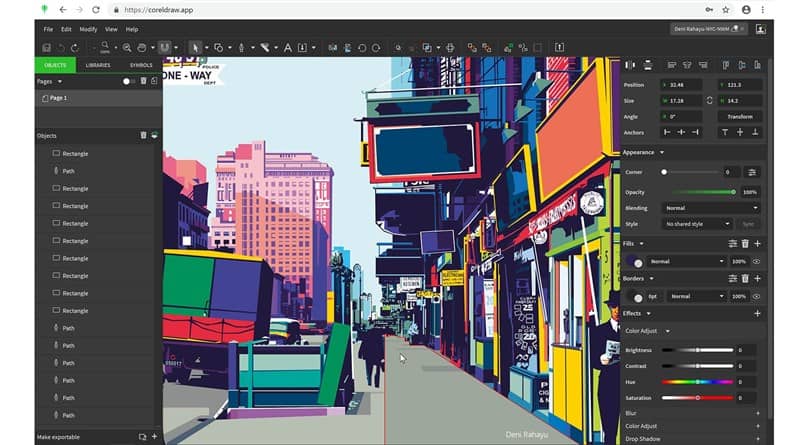
How to make temporary macros
Temporary macros are macros that will exist only in the Corel Draw session or document that you have open. It is an excellent alternative for macros that you will not use again so as not to fill your projects with useless macros. To create one you must enter the Macros menu within the Tools tab.
Here you will see the option to create temporary macro. Select it, record your macro and stop recording. Then, you can use your macro using “Run temporary macro ” whenever you like.