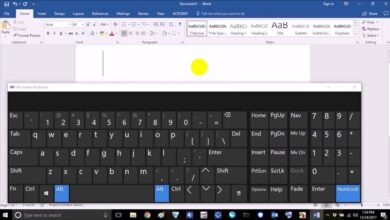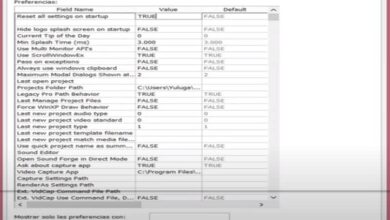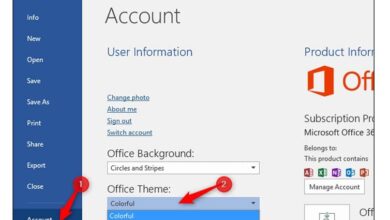How to pixelate or censor a part of a video with Sony Vegas Pro
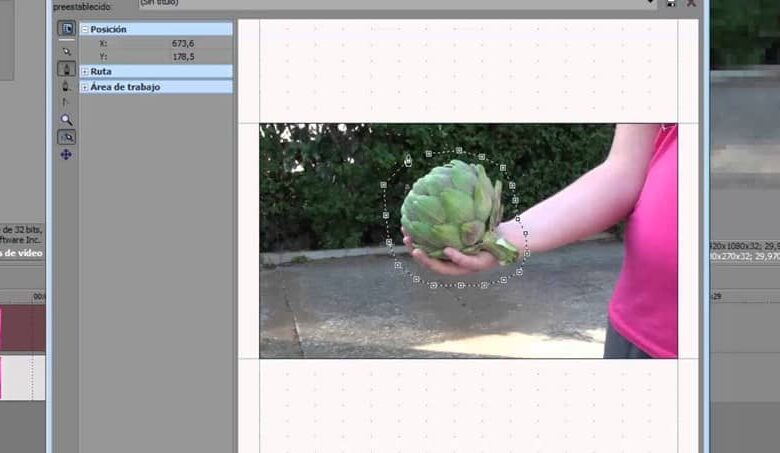
Whether you find yourself editing a video where you have to censor something obscene, a brand or someone in particular; the pixelate or censor feature is one that comes in handy.
That is why today we are going to show you how you can perform this function in Sony Vegas Pro. Follow the step by step that we have put together for you below, so that you can get to work with everything you need.
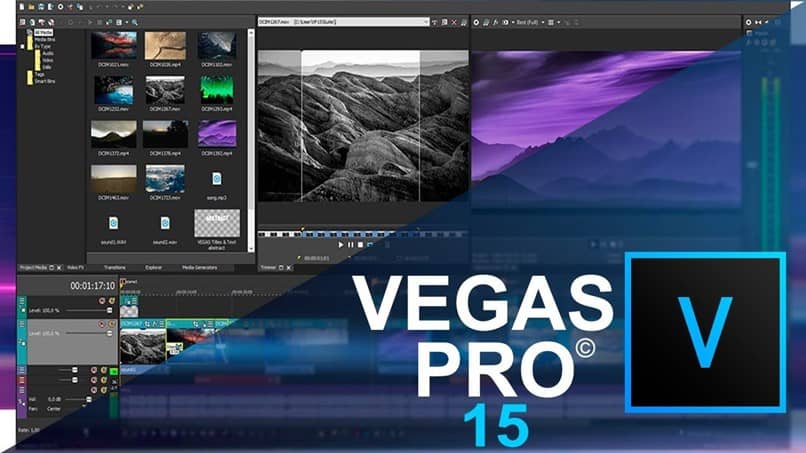
Censoring what you need in a video through Sony Vegas Pro
Actually, the process of censoring something in a video through Sony Vegas Pro, is a simple one to which you will get the hang of it little by little. It only takes a few clicks between its options and you will have the censorship you need in no time.
You just have to start importing the video you want to edit through the location in the main menu of Sony Vegas Pro. Now, you just have to drag the video to the so-called timeline to start the process as such.
Now, we recommend that you duplicate the video, so that you can make changes as you see fit without affecting the original, just in case of emergency. To do this, right click on it and click on the “Duplicate track” option . Then go to the top and click the Zoom In / Crop Event button.
Now, you will see that a window opens with all the effects available to apply to the video. Now, the video will appear with an icon that you can shape so that you can add intensity to the censorship later. Remember that you can crop the image you have there with the anchor points and adjust them as needed.
Next, in order to censor through a mask, you must go to the pop-up window that is on the left side of the screen and select the mask. Now click on the option that has the shape of a pen and in the part of “Apply FX” that is in the Mask option click “Yes”.
With this anchor, now just draw the shape in the video that you want to censor. Then, you will be able to see in the timeline a tab that says FX and look for the censorship effect that you most want. There are all kinds of pixelated you can choose from. When you select it, you will be able to see the level of censorship and control it.
Now drag the effect to the top of the video. Remember that you can control the censoring effect with vertical and horizontal ranges in the effect options. Now that everything is ready, just press Space on your keyboard and see how everything turns out.
![]()
To censor something in motion
Now, what you want to censor is in motion, you just have to change the anchor tool that you chose earlier that was shaped like a pen to the normal editing tool .
This will allow you to move the censoring effect wherever you want. So please do it patiently, preview the entire project and save it so that you can render it successfully later .