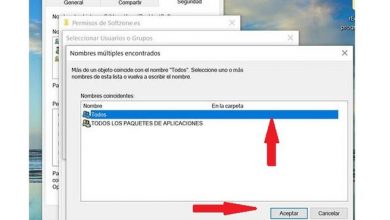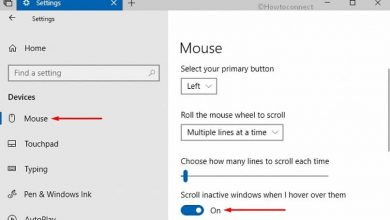How to Fix Error Code 0x00005 When Installing Windows Easily

Windows 10 is the most used operating system in the world, being a cutting-edge software for computers, tablets and smart devices. But it is also true that you can present errors or failures in your system, since nothing in computing today is infallible. That is why here we will talk about how to solve the error 0x00000005 in Windows when it is going to be updated, but first we will tell you what this failure consists of.
What is this flaw in Windows?
The error 0X0000005 is one of the common code failures in the Windows 7, 8 and 10 operating system. Next, we show you the three situations in which this error occurs in Windows, so you will know when to identify it correctly.
- When installing Windows I get this message “Windows installation encountered an unexpected error. Check if you have access to the installation sources and then restart the download. Error code: 0xC0000005”.
- When opening programs I get this message “The application could not start correctly. Click” OK “to close the application.
- Application Access Violation This message appears “0x0000005: Access violation while reading location.”
What are the causes of error 0x0000005 in Windows?
- Hardware malfunction, due to a badly installed configuration.
- “Execution” software failure.
- A component of the operating system is faulty.
- Invalid registration entries.
- Incomplete system dynamic library files.
- You have a virus or malware on your computer .
As you could already read, these are the errors that appear when the 0x0000005 fault appears, to solve it we show you what to do next.
Solutions to error 0x0000005 in Windows
Here are the reliable solutions for your computer with Windows operating system, follow these steps carefully.
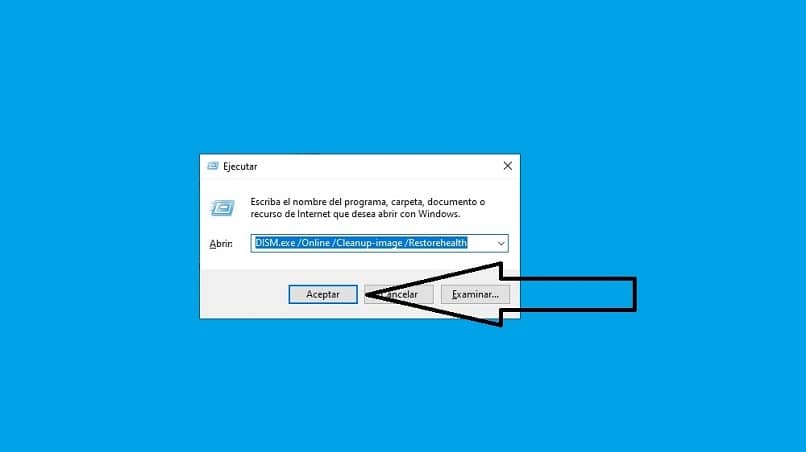
- Disable DEP prevention for the program.
Windows incorporated a memory protection function with “Data Execution Prevention”, which causes the activation of the error, here we tell you how to disable it.
- Press Windows key + R, this will take you to a sale called “Run”.
- Type in the text box “sysdm.cpl” and press accept to enter the system components.
- Find and open the “Advanced Options” tab and the “Performance” option.
- Then click on “Settings” and open the “Data Execution Prevention” tab.
- Now check “Enable DEP for all programs and services except the ones I select”.
- Save the changes made and press “OK”.
- Disable the Applnit DLL mechanism.
Having administrator permission can disable the use of DLL, since it allows faster loading of system programs and applications. However, this may produce or cause the access violation and cause the upgrade failure.
- Simultaneously press Windows key + R and this will take you to the “Run” window.
- Type in the text box “regedit” and press “OK” to open the “Registry Editor”, and search for HKEY_LOCAL_MACHINE_SOFTWARE_Microsoft / Windows / CurretVersion / Windows.
- There you will find the entry “LoadApplnit”, double click to change the value assigned to “0”.
- Press “OK” to save the changes made.
Important note: When executing this change, we recommend that you make a backup copy of the registry state that you currently have. Since modifying incorrectly could affect the entire system, we briefly tell you how to do it.
- Go to the file editor and click on “File” and hit the “Export” option.
- Give the backup made a correct name and save it in the document library.
- Run a malware scan.

Many of the errors that are frequent in Windows are due to malware, since they prevent the use of certain applications on the computer. In addition, Windows Defender protection can help you detect viruses and Trojans, bots and other harmful files in the software.
To do this, it performs the malware analysis with the defense offered by the operating system that Windows 10 has incorporated. On the other hand, you can use or install an antivirus on your computer apart from the one that Windows has, but that it is good and safe so that it does not cause more serious contamination.
We hope this article helps you to completely fix error 0x0000005 in Windows 10 update successfully.