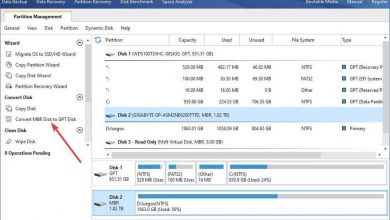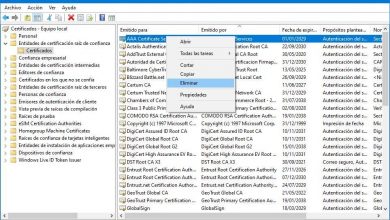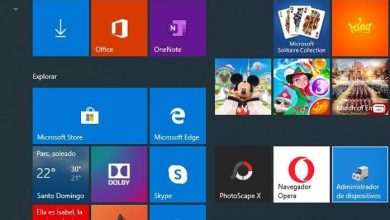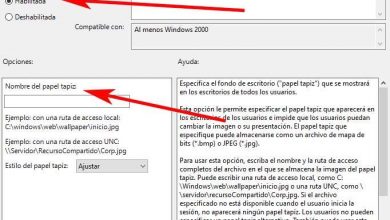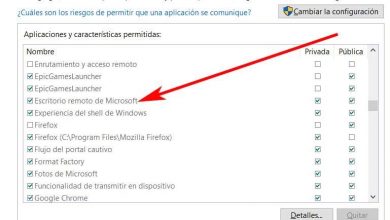How to activate the maximum performance power plan in Windows 10
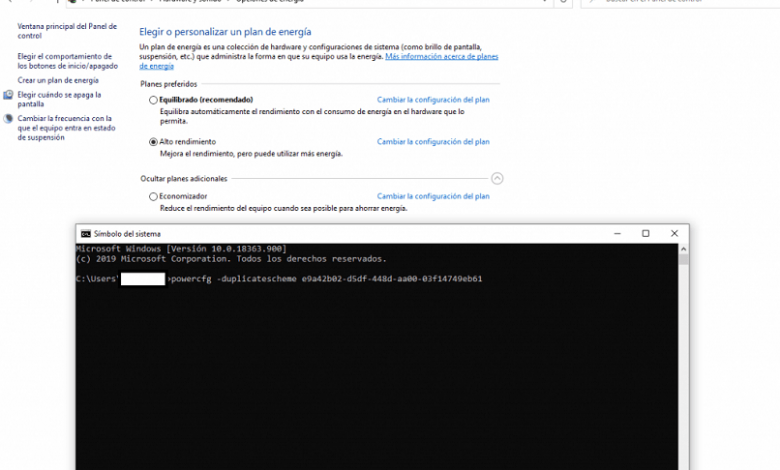
And did you know that there is a fourth energy saving mode ? Yes, they call it a “peak performance” plan or mode . How is it possible? Not showing up in power plan settings? If you want to know what it is about and how to activate it in Windows 10, then this post is for you.
Maximum performance power plan or mode in Windows 10
Maximum performance, it is a power plan that is designed for servers or high-end computers that perform high intensity tasks, they are powered by direct power from the wall outlet.
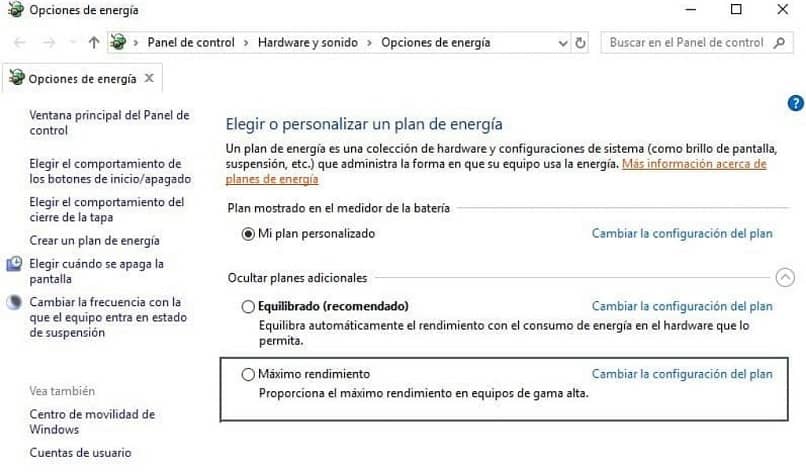
Because this plan aims to optimize the performance of your computer’s hardware, using the Windows 10 operating system where this power mode is running.
Does the maximum energy performance plan activate automatically?
By default, this mode is available only for high-powered desktop computers where performance is essential to operate. Not available on systems that use batteries. However, we will show you how to activate it for all the devices you have with Windows 10. But you must bear in mind that the battery will drain much faster. So it is up to you.
Activate the maximum performance power plan
Follow these steps to activate the maximum performance plan in Windows 10. This mode will make applications run faster:
- Make sure to update Windows 10 with methods that you can easily access , or automatic updates.
- Then enter settings> system> power and sleep> power options.
- Then in> choose or customize a power plan> extend the option that says “Show additional plans “.
- And when you see the maximum performance plan, select it and restart your computer. Clever!
But if the mode does not appear, maximum performance. You must take another series of short steps to achieve their appearance and selection:
- Open a command prompt as administrator.
- At the command prompt, copy the following command and press, enter: “powercfg -duplicatescheme e9a42b02-d5df-448d-aa00-03f14749eb61”.
- Then minimize the command prompt and go into settings> system> power and sleep plan> additional power settings.
- Select Maximum Performance Power Plan.
- Clever!
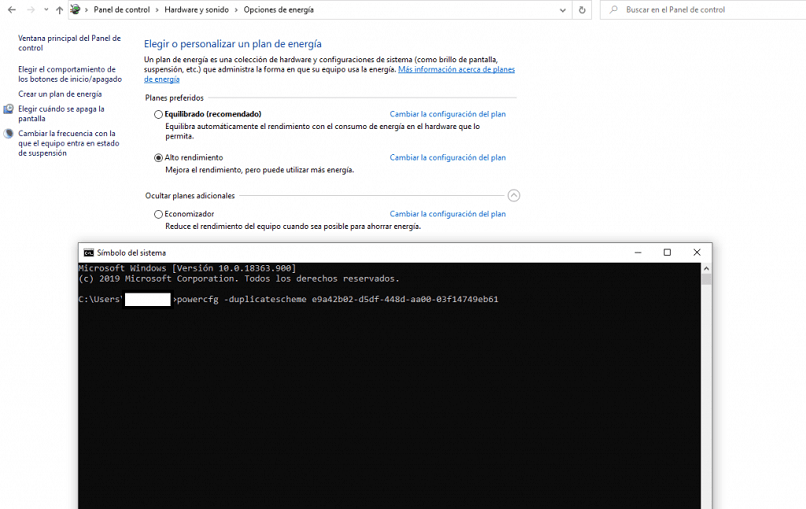
Neither the hard disk nor the CPU will hibernate and will be more efficient, although if you wish you can completely disable the hibernate mode option in Windows 10. You will also be able to observe other advantages such as the following:
- Javascript timer frequency is maximum.
- The processor speed is working at full capacity, safely and stably.
- The video card unfolds its full potential without risk of damage.
If you need to disable peak performance mode, you must go back to advanced power settings > click change peak performance mode plan settings. In the next window, you can disable it.
In summary, if you have a PC, we suggest that you activate the maximum performance power plan when you use it. So when you are playing online games, or when you are using video editing software, which are tasks that require a lot of CPU / GPU power , you will get the best result in a shorter time.
So activate the maximum performance mode yourself from now on , enjoy a unique experience and extraordinary speed from your PC.
Please leave us your comments and suggestions in a respectful way. And please don’t forget to share with all your friends and family. We will meet again in our next article.