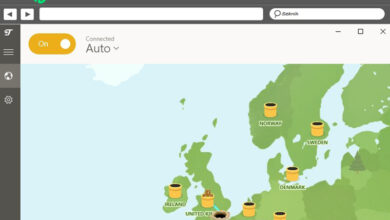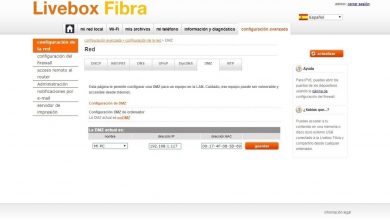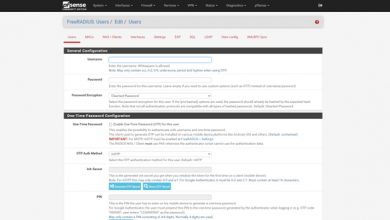NuCom NU-GAN5 Router Firmware Update Manual
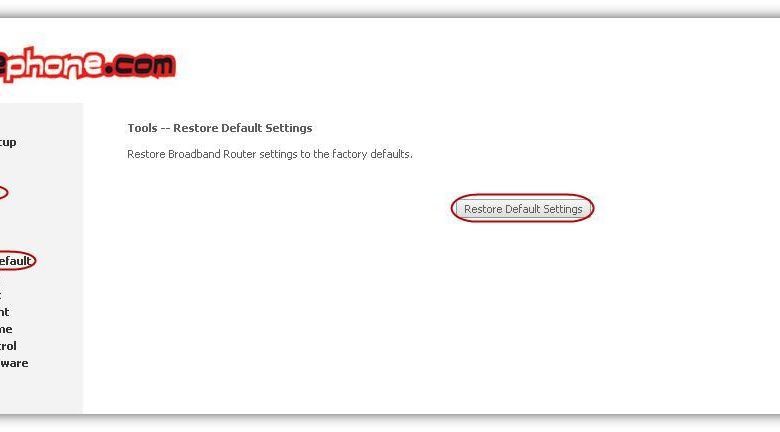
Pepephone has released a firmware update for its NuCom NU-GAN5 router . In RedesZone you can read our in-depth analysis of the NuCom NU-GAN5 router and also our user configuration manual, where you can see from how the wireless network is configured correctly to a complete tutorial to open ports on the Pepephone router.
Changes in the new firmware
One of the improvements that this firmware incorporates is very important since it solves a problem that affects several users. With the current firmware, although the synchronization of the router with the DSLAM is fast, the equipment takes more than five minutes to obtain the public IP address, that is, it takes too long to authenticate against the Vodafone RADIUS through the PPPoE protocol. This update solves this problem, which mainly affects when the synchronization is lost due to a cut, since it takes too long to regain the Internet connection.
Another important change is that now the DNS is taken automatically from the network, the Vodafone central DNS has not been set as it was with the previous firmware. Now browsing will be faster because there will be less latency between users and DNS servers.
In this manual we are going to show you how to update the firmware to the latest official version released by Pepephone for your NuCom NU-GAN5 router.
Download the latest firmware version
You can download the firmware from our Dropbox account (uploaded by us): Download the latest NuCom NU-GAN5 firmware.
Mirror: MEGA
Checksums:
- MD5: ee371d14b8cb41b39a093296d1a8fa44
- SHA1: 6a54146c16126d8746d7380be1df8d60eac68101
Firmware update manual and factory reset
The first thing we must do once we have the firmware downloaded to our computer is to access the NuCom NU-GAN5 router through the URL http://192.168.1.1, with the user “admin” and the password “admin”, at then press the «Login» button to enter the configuration web interface:
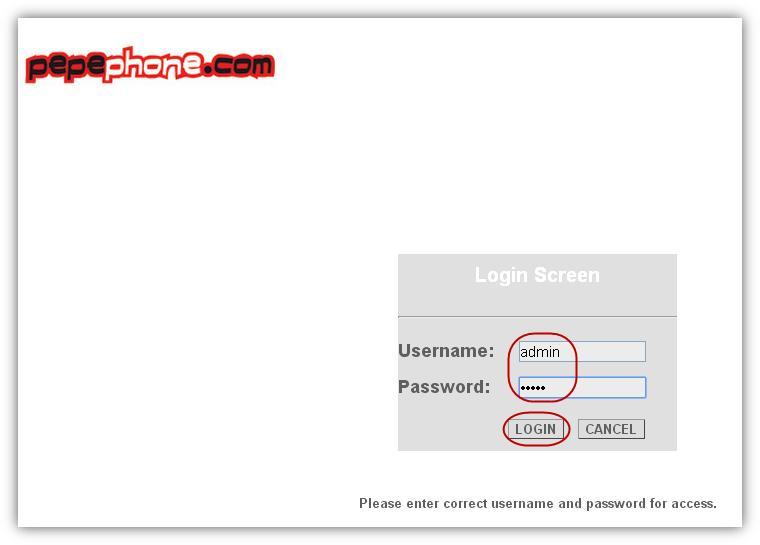
Once we are inside, we must go to the ” Management ” section and click on ” Update Software “. On this screen we must click on ” Select file ” and then select the file with the new firmware on the computer. To finish, click on the ” Update software ” button to start the update process that will last about two minutes.
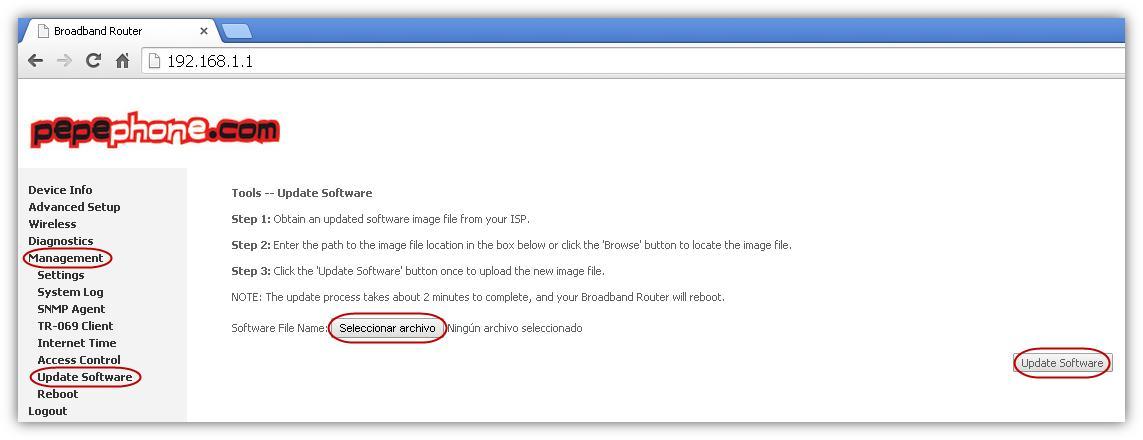
Once these two minutes have passed, we access the router again through the URL http://192.168.1.1, with the user “admin” and the password “admin”, then press the “Login” button to enter the configuration web interface:
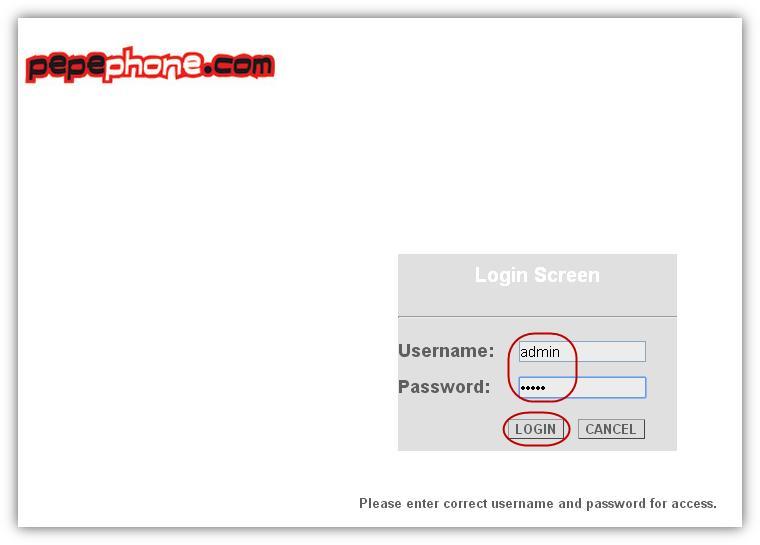
Once we are inside, we must go to the ” Management ” section, click on ” Settings ” and then on ” Restore Default “, on this screen we must press the ” Restore Default Settings ” button to reset the equipment to factory settings.
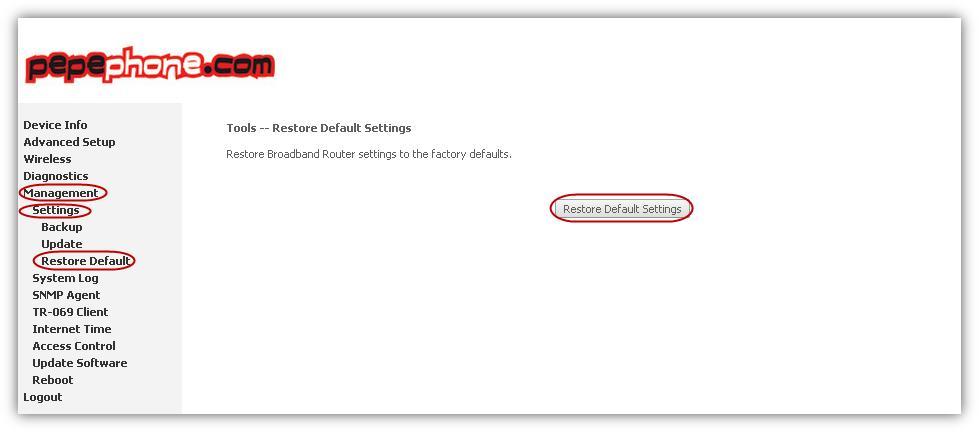 By doing these steps, the Pepephone NuCom NU-GAN5 router will have been updated to the latest firmware version available with the new improvements available.
By doing these steps, the Pepephone NuCom NU-GAN5 router will have been updated to the latest firmware version available with the new improvements available.