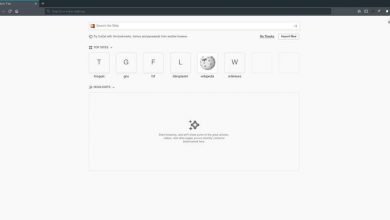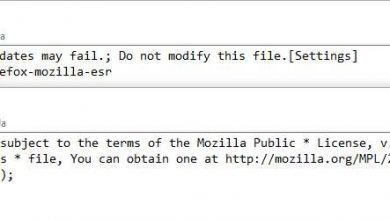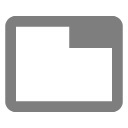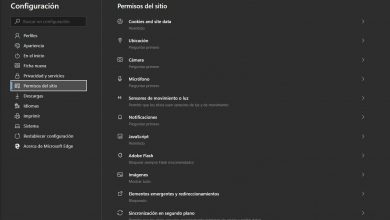This is how you can disable automatic downloads from google chrome
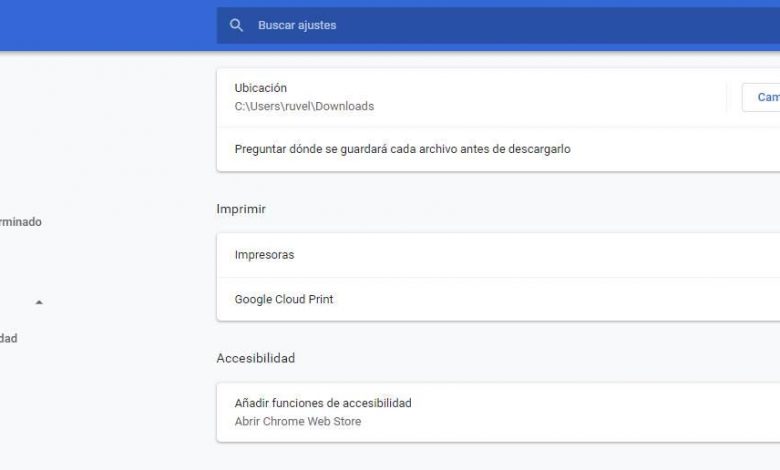
Google Chrome is the most widely used web browser in the world. Google is constantly improving its browser and adding new functions and features so that it is as convenient for all users to use. However, convenience can often be a problem for security, and that is what happens with one of the oldest functions of the browser, the ability to download files automatically without any confirmation.
Google Chrome has an option that allows us to ” trust all downloads “. This option means that from the moment we try to download a file directly from the Internet, it begins to download and is saved in the downloads folder that we have configured by default or in the operating system’s own “Downloads” folder .
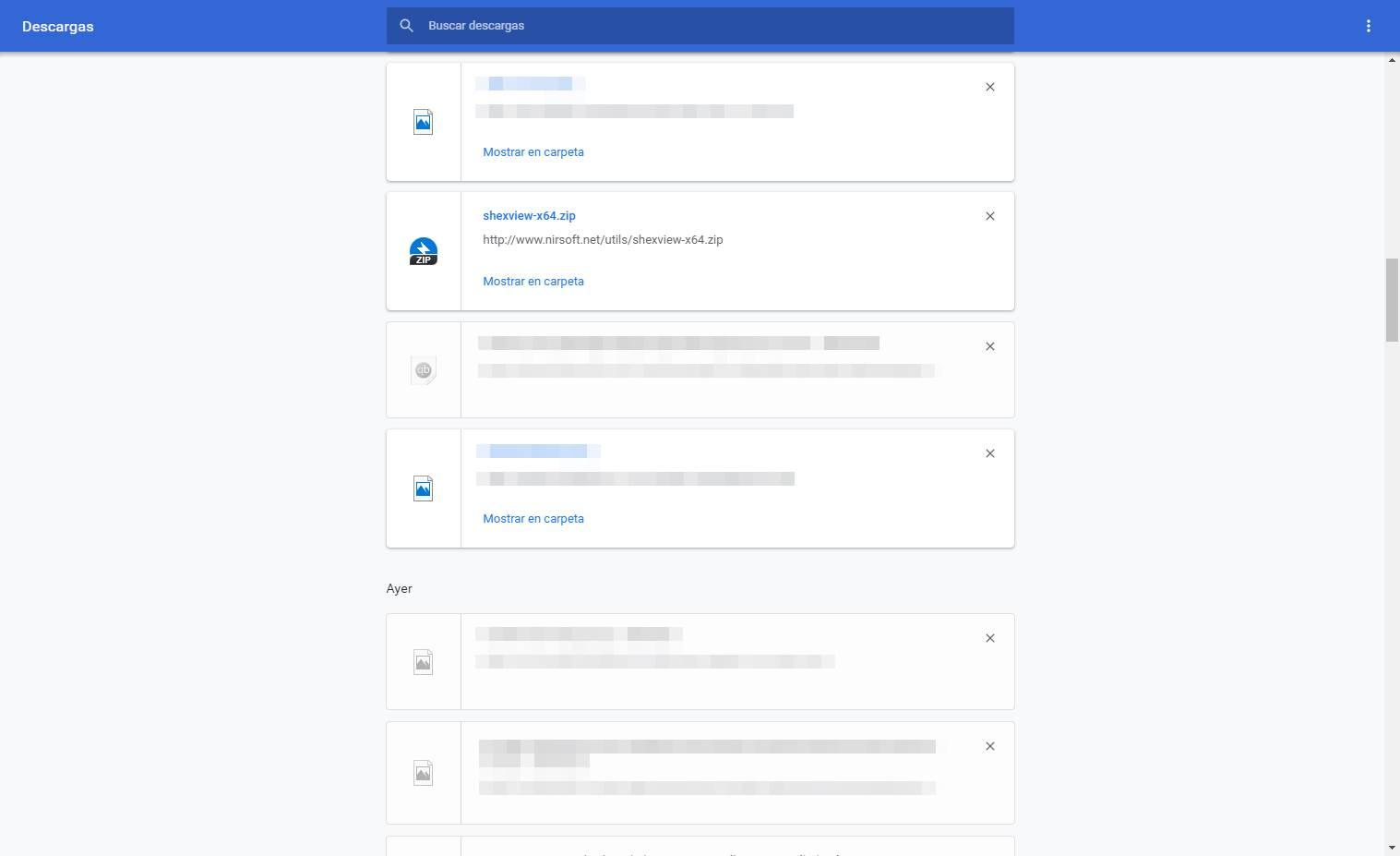
If we usually download many files this can be very comfortable. However, we must bear in mind that it is possible that, inadvertently, we click on a malicious link and automatically download malware onto our system. Therefore, although automatic downloads are very convenient, it is advisable to disable them. So we can have an exhaustive control of everything that we download to our computer.
If we do not know whether or not we have automatic downloads activated, all we have to do is try to download a file, any from the Internet. If the browser asks us where we want to save it, we are protected. On the contrary, if the file is saved without asking for the path, we have this option activated and we should deactivate it as soon as possible.
Next, we are going to show you how to deactivate these automatic downloads in Google Chrome so as not to download unwanted files to the PC.
How to disable automatic downloads in Chrome
To deactivate automatic file downloads from our browser, all we have to do is open the Settings menu and, within the Settings list, look for the “Downloads” section. We can get to it quickly by simply typing “chrome: // settings / downloads” in the address bar.
Here we can see how, on the one hand, we see the path in which, by default, all our downloads will be saved and, on the other hand, the option that allows us to activate or deactivate this function.
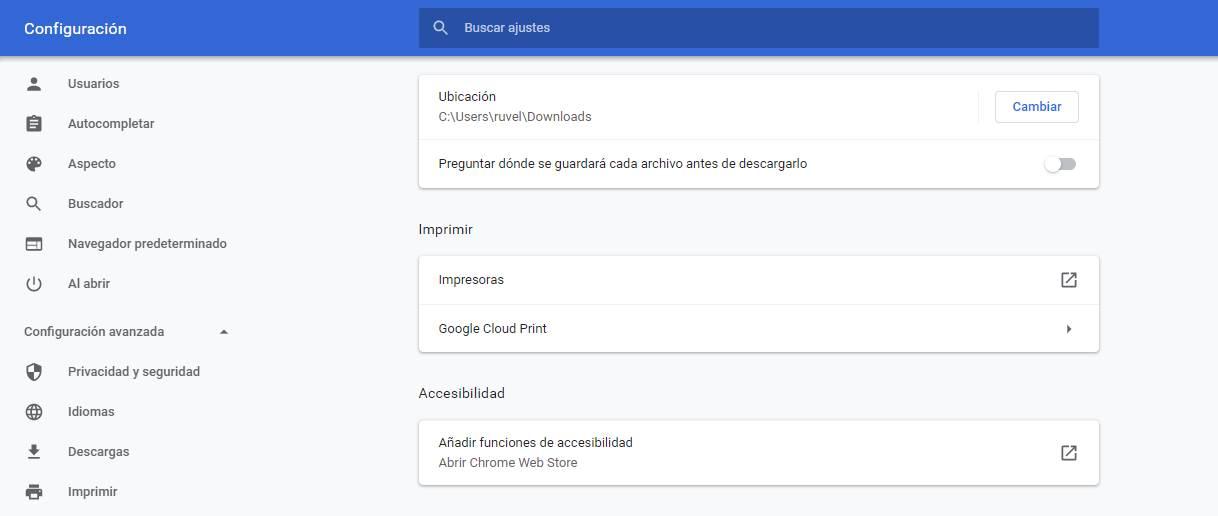
We must make sure to check this box to avoid that, when clicking on a link pointing to a download, any file is downloaded without permission to our computer. Once this box is activated, when we go to download a file, we will be asked first for the path where we want to save it. Thus, if you have not authorized the download, canceling it will not save anything on your computer.
Reasons to disable automatic downloads
Security is one of the sections that we take into account the most in the programs we use regularly today. This is largely due to the enormous amount of private and sensitive information that we generally use on today’s computers. And of course, all this related to security is especially evident if we refer to Internet browsers. Here both privacy and security become key elements. As you know, we usually access web portals where we deal with data as personal as banks or doctors, something that we do not want to fall into the wrong hands.
Therefore, many cybercriminals use these automatic downloads that sometimes we are not even aware of, to install malware on our disk drives. That way they could have access to the secure credentials that, for example, we use in Chrome to access our platforms. Therefore, the need to deactivate this function, especially if we are inexperienced users, is very important in many cases. Also at the same time we will have greater control over the operation of the browser as such.
Control downloads and have an antivirus to avoid problems
Downloading files from the Internet is very common, something that we cannot avoid. And for this reason, hackers always look for the slightest opportunity to get all kinds of malware onto our PC using this technique.
Therefore, in addition to disabling automatic file downloads as we have just explained, it is highly recommended to also use common sense when downloading. We must ensure that we always download files from official, reliable and legal websites. Thus, the chances of being infected with malware are lower.
In addition, it is essential to have an antivirus installed on your computer that is in charge of controlling these downloads. Windows Defender, for example, is an excellent option to consider if we are Windows 10 users.
Block automatic download of files from specific pages
Another option that we have available as an alternative to deactivating automatic downloads in Chrome is to have them enabled but blocking specific pages. In this way, only downloads from the websites we select will be automatically blocked, and thus we will prevent us from downloading unwanted files.
To do this we must go to the Chrome Settings menu. Later we click on Advanced Settings and Privacy and security. Next, in Website Settings, click on Automatic Downloads and activate it. Now, the window of the Block section opens and we will click on the Add button. Finally, a text box opens in which we are going to write the web address of each page that we want to block from downloading files and click again on Add.