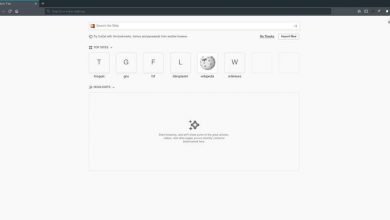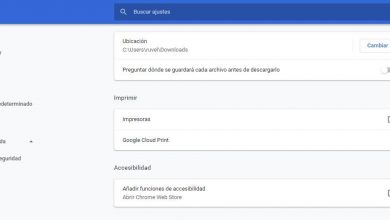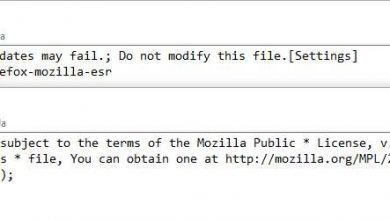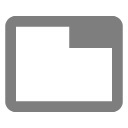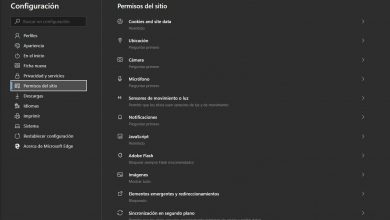How to install or import digital certificate in Chrome
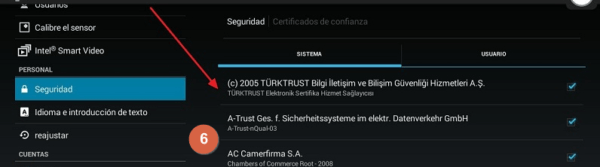
When you need to authenticate your data or specific information, it can become a complicated task if you do not understand the process of how to do it. Currently, to carry out any procedure over the Internet or try to manage some important processes, a resource that offers great reliability is the digital certificate. If you do not have the proper certificate, the browser will give you the warning that the connection is not secure and you will not be able to continue on the site.
You can solve this by installing the certificates correctly. This is nothing more than a system that facilitates identity verification and that gives you access to many Internet services such as online banking, public administrations, among other things. But how is it installed or imported? Generally, installing a digital certificate in Chrome is a fairly simple process.
Install or import a digital certificate on the PC
Importing or installing a digital certificate to Google Chrome is extremely simple. You must bear in mind that the only efficient way to do it is from the settings menu.
From Chrome settings
This process does not differ much from other browsers. To do this, the first thing you should do is have a valid copy of the digital certificate. To install it through the configuration you must follow these steps:
- Access the Chrome menu and choose the ” Settings ” option .
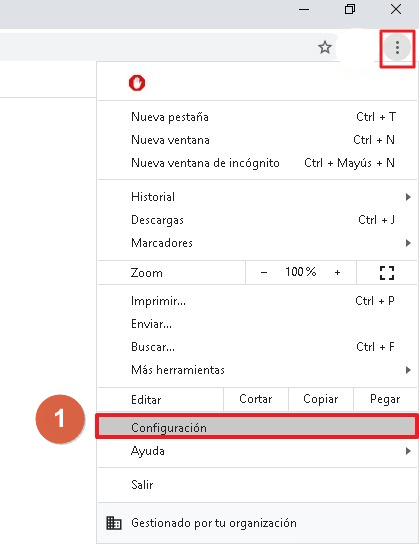
- Go to ” Privacy and security “.
- Locate the ” More ” option .
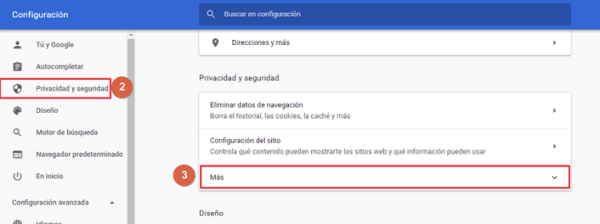
- Access ” Manage certificates “.
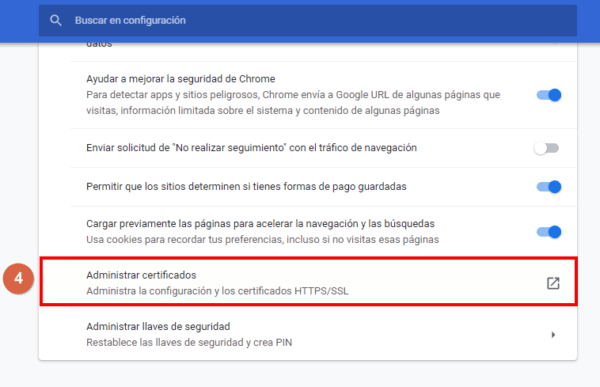
- In the box that appears in the image, click on “Import”.
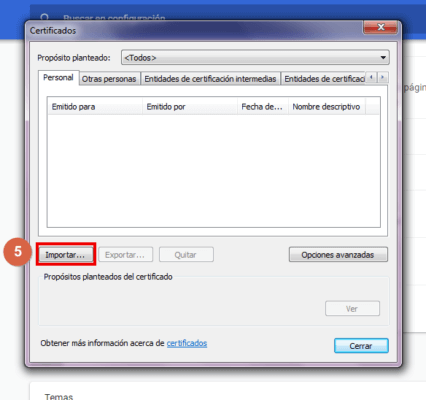
- Immediately, a certificate import wizard will open. You must click ” Next “.
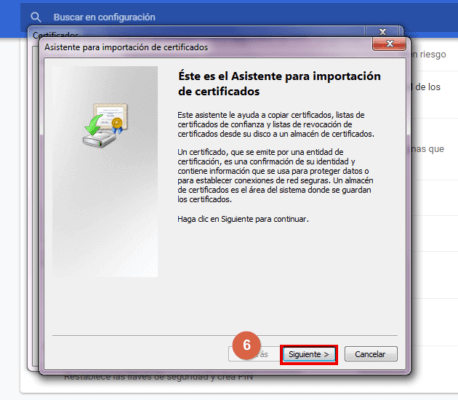
- Select “Browse” and locate the certificate you want to install. Then you click on ” Next “.

- In the next window, you will need to locate where to store the certificate. It is recommended to leave the value set by default.
- To finish the process, all you have to do is click on ” Finish ” .
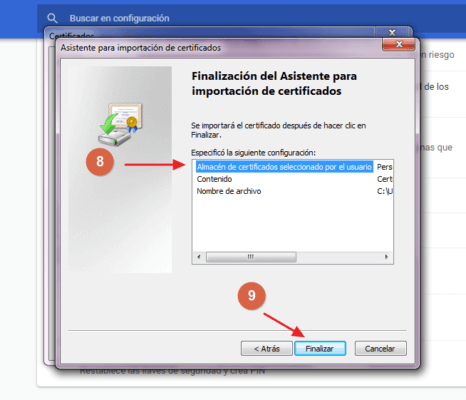
- A message will appear informing you that the process was completed successfully.
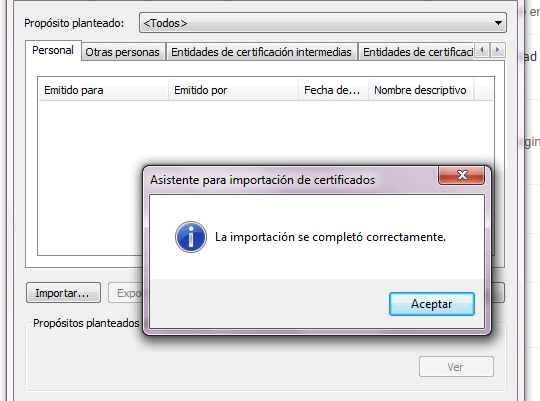
- Finally, you must close the window where the already installed certificate appears.
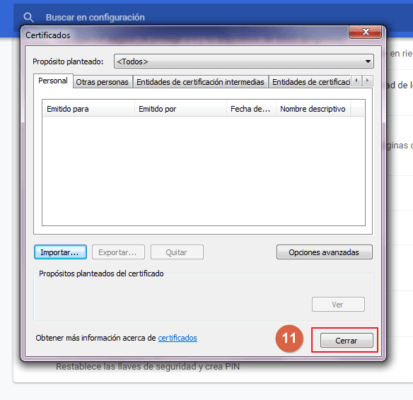
In this way, the certificate will be installed correctly in the Chrome browser. It is not possible to install a digital certificate through plugins or external programs. Most of the current certificates are offered by websites and are installed automatically. However, some still need to be installed in the manner already explained (manually).
Install a digital certificate from the cell phone
Using a smartphone it is also possible to install a digital certificate. Its process is as simple as the steps described to do it from a PC. But it may be a bit confusing if you don’t know the correct steps.
From settings
The following steps are shown to install or import a digital certificate from the phone settings. It should be noted that these instructions may vary depending on the Android version you are using and that the process in almost all phones is automatic. To do this, follow the steps below:
- Through the file manager, locate the path where you saved the certificate.
- Once you have found it, click on the file to execute it and, if you assigned a key to it, it is time to place it. The installation process is automatic.
- Once the certificate is installed, you can make sure of it by selecting ” Settings ” .
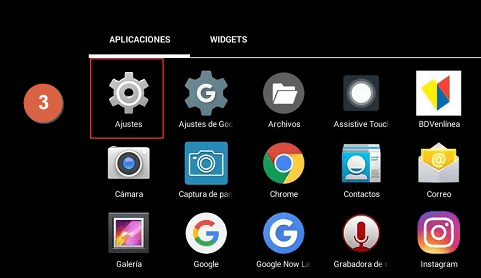
- Locate the ” Security ” option .
- Then select ” Trusted Certificates ” .
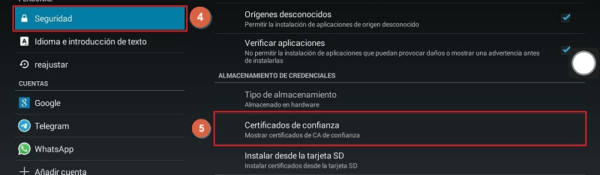
- Finally, in the list you check if your certificate was installed correctly.
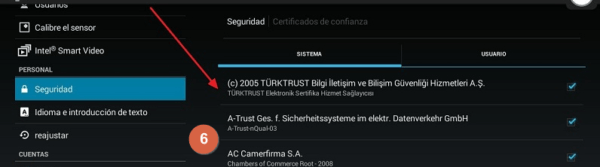
Once you have finished the process, the certificate will fulfill the function of allowing access safely to the places that request it.
Note: This action of importing or installing certificates in Chrome through a mobile device is only possible from the cell phone settings menu.
Advantages of installing or importing a digital certificate in Chrome
Digital certificates have several advantages that make them a great solution for identity management. They generally result in quick and easy solutions that most users are willing to adopt. Here are some of these benefits:
- Most users prefer authentication through digital certificates as they are easy to use, as they do not require additional actions.
- They protect user privacy and preserve control over corporate data and networks.
- They are compatible with multiple platforms and devices such as: computers, cell phones, Windows Operating Systems, iOS, among others.