How to find my google device? Steps to find your lost or turned off android mobile
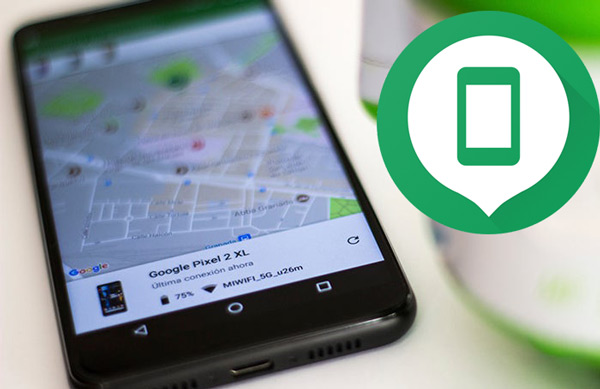
In general, there are very few people who have a tracking application installed on their mobile device, this because they do not think it is convenient or because they simply do not have the habit of installing this type of application.
However, no one is saved from losing their mobile device or having it stolen, it is at those times where you most want to have a tracking app installed on the terminal.
Due to these types of actions, Google has decided to take an initiative and now thanks to them you will be able to locate your cell phone in the event that it is stolen or lost. This is how it will provide you with a web page where you can see your mobile in real time.
What is “Find my device from Google” and how can we activate it?
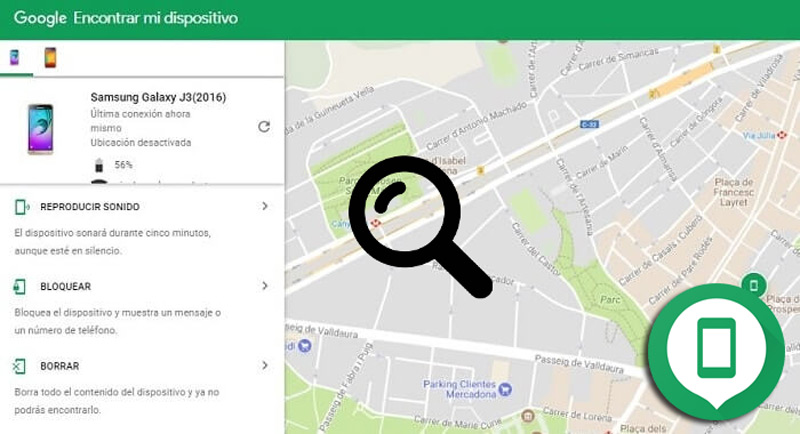
This Google function has been specifically created to help Android users to get their lost mobile device, which will make it easier for you to find it if you have left it in a shopping center or airport.
However, it should be noted that the previous version of “Find my Google device” did not allow these devices to be located when they were inside a building or in a very closed place because it could not detect their location.
But, now with the new update to version 2.3 of the application you will be able to locate your device in some buildings, as well as in some closed areas, since it is compatible with indoor maps.
All this has become a great help for all users of the Android operating system, since it becomes a hope to be able to find your terminal in the case of losing it or that it has been stolen, where thanks to this system of location will make it easier for you to find it.
In such a way, that with the new update it will be possible to know in which specific place the Android phone is, be it in an airport, shopping center, buildings or home. Where the system will show us in which floor or area the terminal is located thanks to the interior maps. They are available for 62 countries and use the Bluetooth and Wireless systems to find the devices.
Another of the great advantages of the new update of “Find my device” is that it is now compatible with Android Work work profiles, in such a way, this allows you to install your version for personal use which you can have on your computer and another version for mobile use within the company.
Due to the great importance of this new Google system, here we show you how you can activate it, to do this, follow these steps:
- To begin it will be necessary that you go to the “Settings” of your mobile device.
- There you will have to scroll down until you get the “Google” section.
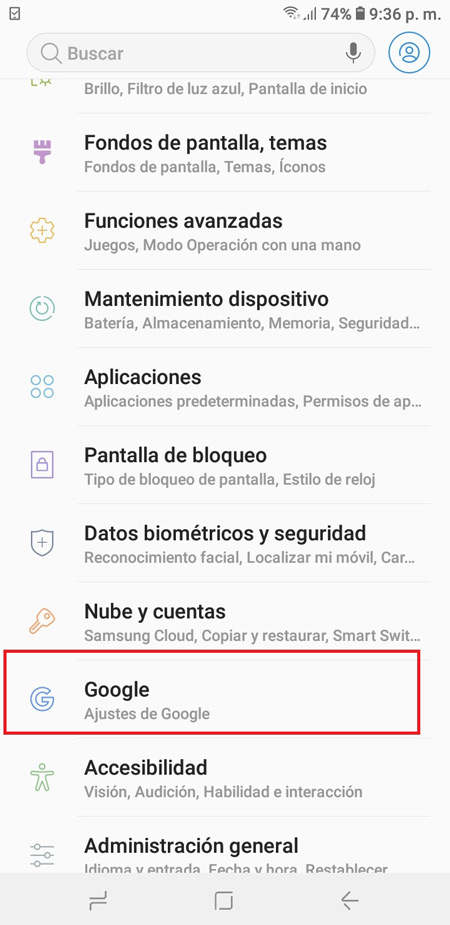
- When you have entered this section you must select the “Security” item. It is important to clarify that this section should not be confused with that of “Security” of the Android system, this section is within Google.
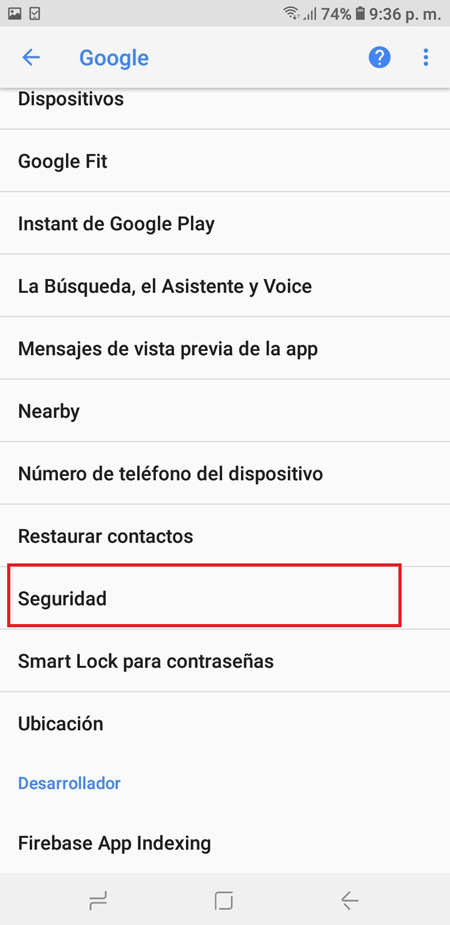
- Once you are in the “Security” section, you will find two options, the first one “Find my device” and the second one “Google Play Protect”.
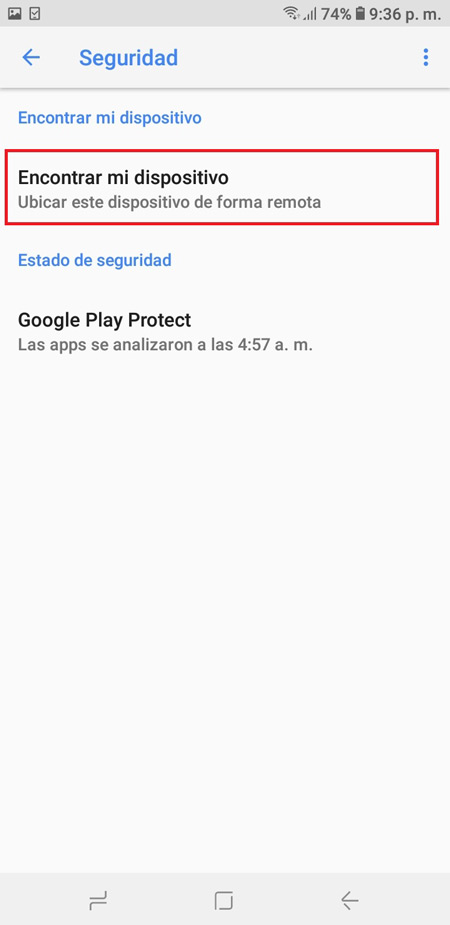
- There we select the first option and the master button or switch we slide it to the right to activate that option. After this, it will not be necessary to do anything else, but in such a case that you are asked to grant some permission, it is important to accept it.
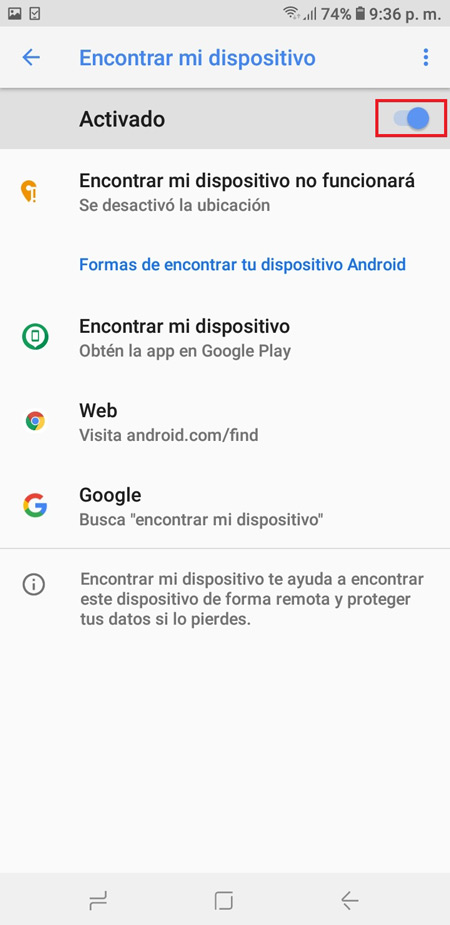
How to locate a lost or stolen Android mobile device?
In the event that you have lost your phone or it has simply been stolen, you will be able to locate it through different methods that are provided by Google, they will help you find the location of your device so that it can be recovered successfully.
In this way, here we present the different ways that you can use to find your Smartphone:
From Google’s own search engine
If you are one of the users who does not like to be installing applications on your mobile device, and you want to obtain fast results, then using the Google search engine is the best option. In this case, you will need to carry out these steps:
- The first thing to do will be to enter your Google account from the device of a friend or relative or in that case from your own computer.
- When you have logged into your account, the next thing to do is go to the Google search engine and write “Where is my phone” in the search bar .

- Then you will be given a result with the location of the mobile, this will appear through a map like Google Maps.
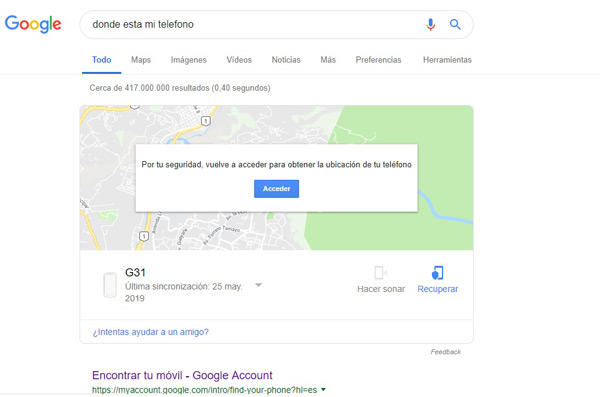
- In this way you can find the location of your lost or stolen Smartphone.
From Find My Device
One of the most effective ways to find the location of your mobile device is through the official website of ” Find My Device “, for this it will be necessary to enter your Google account, with your email and password, if still You don’t have one, you can learn how to create a Google account from here, it’s free!
This website will show you on the screen all the Smartphone that you have associated with your Google account, they will appear at the top of the side panel. There you will simply have to select the device you want to see on the map. In this way you can get the location of it.
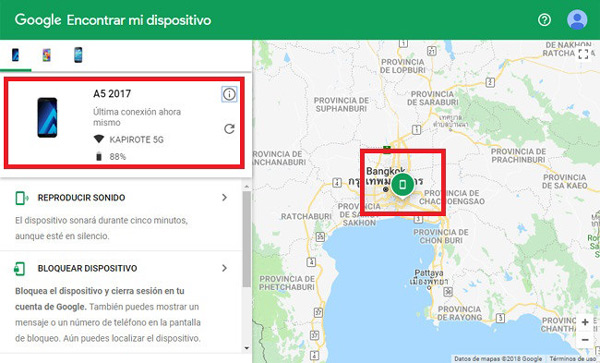
Using another mobile phone
One of the ways to find your mobile device after it has been lost or stolen is through another Smartphone . In this case, you can make use of another Android phone, either that of a family member or friend.
It is important that said phone has the “Find my device” application, in the event that the app is not installed you can download it from Google Play. It is worth mentioning that this application will only allow you to see where the mobile phones are.
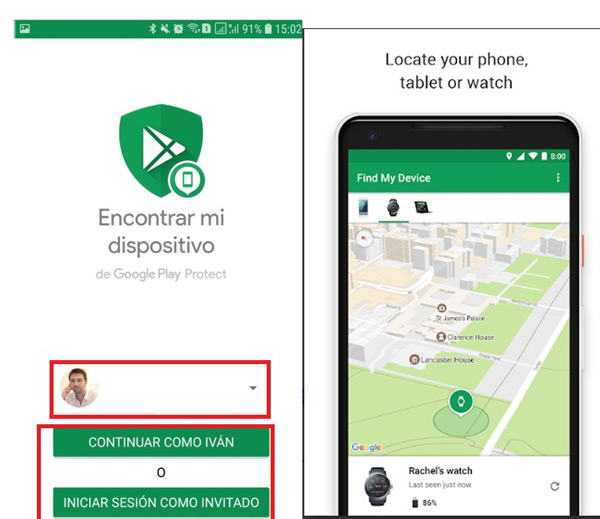
In order to carry out this search, you will need to carry out these steps:
- The first thing to do is to look for another Android phone that has the “Find my device” application. If you don’t have it, you can download it from Google Play.
- Once you have the app installed on your mobile, the next thing to do is log in, for this you need to enter your Google account, entering your email and password.
- When you have entered your Google account, the program will ask you for “Access to your location”, which you will “Allow”. In this case, the location of your mobile device will simply be shown with a blue dot on the map . That way you can see where it is.
Using the official Google app
Google has an official application called “Find my device”, it will help you find the location of your mobile in a fast and easy way. This app will help you track your device from another Android device and can be downloaded from Google Play.
As for its operation, it is very simple, simply access it with your Google account data and in the search bar you write “Find my cell phone”. Keep in mind that this app has more than 10 million downloads and that it is highly rated by its users, which ensures that it works properly.
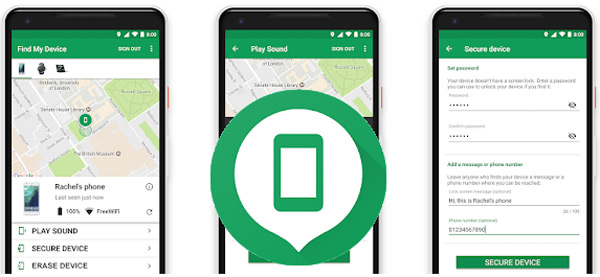
Therefore, if you have lost your Android mobile or it has been stolen, you can download this application developed by the official Google company and start looking for the location of the terminal, something that will possibly help you to recover it.
How to configure Google my Find or “Find my device”?
This system created by the big G will not only allow you to find your mobile device, but also gives you the possibility to configure your mobile information from “Find my device”. That is, from the website or application you can carry out a series of activities either to protect your data in case you cannot recover the terminal or simply for security .
Among the actions that you will be able to carry out, you will have the opportunity to erase data, review some personal information, play some sounds or simply lock the computer. All this as a security measure to prevent third parties from accessing your computer and your private data.
In this way, here we show you what actions you can configure when you lose your terminal and thus protect each of your personal data.
View any terminal information

This will allow you to see some basic details of your Smartphone. It should be noted that there is not much information that your computer’s system will give you, but this can be of great help when you want to find the location of the terminal.
Among the data that the system shows us, we will find the following:
- The percentage level of the battery. This will let you know if your equipment is in use or not.
- The name of the Wi-Fi network to which the mobile is connected.
- The IMEI code of the device.
- The last hour of Internet connection.
- Last time the computer was connected.
- Team registration date in your account.
Activate sound playback
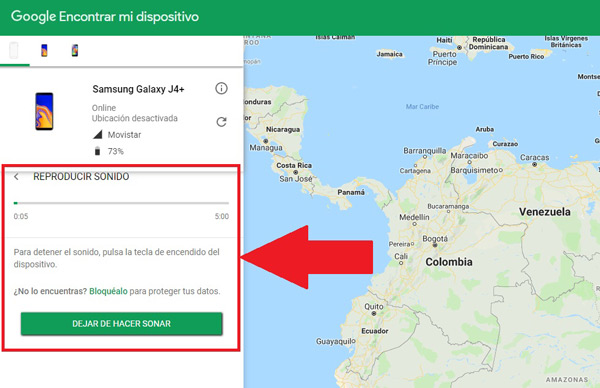
If you have lost your mobile phone either in your own home or in a specific place you can access “Find my device” and use one of its functions, in this case it is “Play sound” which you will activate simply by clicking on it. option name.
This will automatically make your phone start ringing at full volume with the ringtone, regardless of whether it is silent or vibrating. Therefore, this is one of the most useful options when losing the phone in a specific place and it is with low volume.
Delete all data from the device
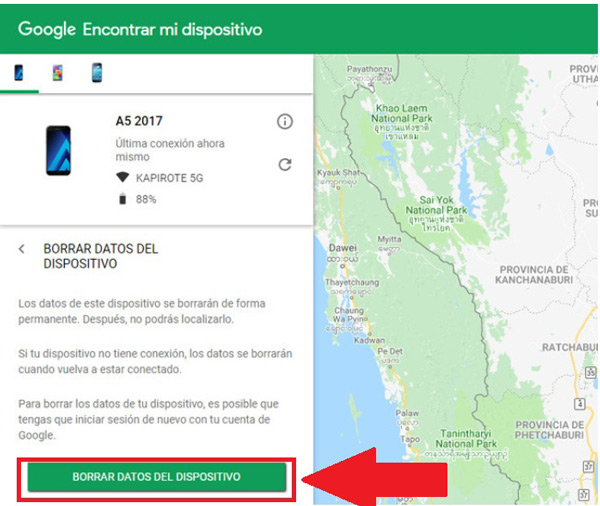
In the event that you have lost your mobile phone or it has been stolen and you already consider it lost, either because you think it is impossible to recover it, then you have no other option than to erase all the data from the device. This is a process very similar to “Factory reset the equipment”, that is, all data stored on the equipment will be deleted, including contacts, photos, applications, among others.
This process is done in order to protect all personal data, thus preventing third parties from accessing them, whether it be your blog of notes, photographs, messages, WhatsApp conversations, your social networks, among others.
It should also be noted that this is an irreversible process, therefore, applying this option will make you no longer able to continue tracking the mobile, since the Google account will also be automatically deleted. To be able to activate this option you will simply have to turn the red button to a green color.
Lock the Android mobile or tablet
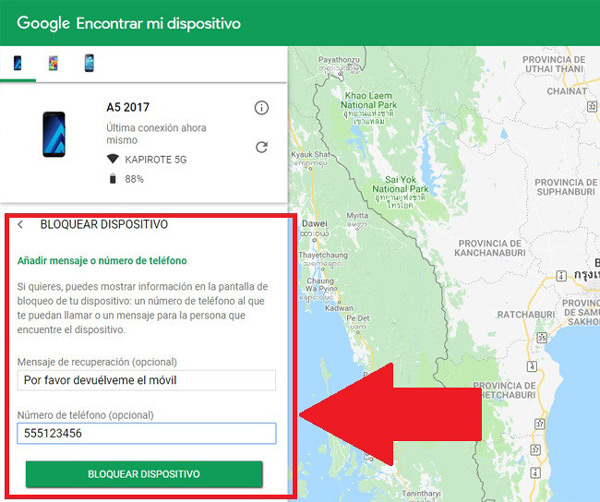
Another option that we can take into account in the event that we have lost the equipment and we do not get it or that we have simply left it somewhere with people who are not trusted, is to use the option to ” Lock the mobile “.
In this case, none of the equipment data will be deleted, but a notice will appear on the full screen where you can choose some options, either a phone number where they can call you to inform you where your equipment is and a PIN code to be able to use the terminal again. In this way you can prevent other people from manipulating your mobile without your authorization.
What is the Android Device Manager and what is it for?
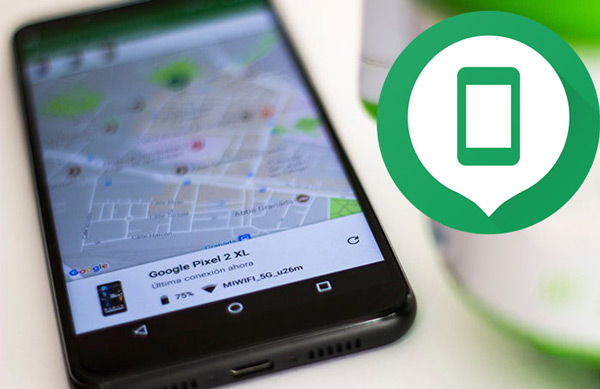
Android Device Manager has become another of the systems developed by the Google company, which was launched on a website a short time ago. Device Manager is a device manager whose main function is to help Android users locate their lost or stolen mobile devices as the case may be.
This system allows users to erase data from the terminal, block it to prevent third parties from accessing the equipment, among many other functions. All this with the aim that its users can keep each of their data safe and try to find the location of the equipment for its recovery.
One of the latest news offered by Google is that Device ManagerGoogle Guides and Tips
