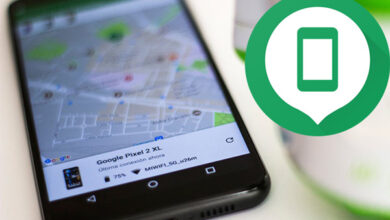Fix low storage space notification on Android
If you can’t download a song or video sent to you by a friend, an email attachment, or install new apps, you may wonder why. The answer is obvious, when you are shown a notification that there is little internal storage space left on your Android device.
The problem does not stop there, since if you try to close the notification by sliding it, it will not disappear. This is a very common situation, especially with limited storage devices, 16GB or less. The easiest solution is to hide the notification, but that is not a suitable solution. You have to get to the root of the problem, and it is basically that your device is running out of internal space.
Fix low Android storage space
All Android devices require at least 500MB to 1GB of free internal space to function properly. So to fix it you need to free up some internal storage. Once this is done, the notification will automatically disappear, and below I will show you some of the ways to free up space on Android.
1) Clear device cache
# 1. Open the Device Settings on your phone and scroll down to Storage.
# 2. Look here and click on Cached data. The confirmation pop-up window will open Clear data in chach�? , in which you must click OK.
Clearing the cache will only delete temporary files on the device. No data will be deleted.
From Android 8.0 Oreo onwards, Google removed the option to clear the device’s cache. However, you can still do this by clearing the cache individually for each app. This is a bit tedious, but it is the only option you have.
To do this, in Settings, go to Applications and notifications. Then tap each app and tap Storage. In Storage, tap Clear cache.
2) Disable Bloatware
Most smartphones come with many pre-installed applications that are commonly referred to as bloatware, and that we often don’t need. Apps like these take up storage space and cannot be uninstalled. You can disable them anyway, and here I will show you how you can do it.
# 1. Go to Device Settings and tap Apps & notifications > App manager > Installed apps.
# 2. Tap the name of the application you want to disable. On the next screen, click on the option to disable it.
Sometimes you will find the Uninstall updates button instead of Disable. So, first uninstall the updates and then deactivate the app.
3) Delete unwanted data
If you are a permanent user of WhatsApp, it is certain that your phone must have collected a large number of videos, photos and other files. Especially if you haven’t disabled the automatic download option for WhatsApp groups. You will also have unused data from other applications. Therefore, it is better to delete such files regularly.
To do that, you will need a file explorer. Once you have it, launch the application and navigate to the folder that has the maximum amount of data. You will usually find it in the subfolders like Media, Audio, Video, etc. Also check the download folder, where you can also find a bunch of unwanted files.
4) Find the largest folders
While it is easy to identify WhatsApp and media applications that take up a lot of space, but it is difficult to determine which other applications or folders do the same.
To find these folders, you must download an application that shows your storage usage. One great app is DiskUsage, which shows you the folders that take up the most space. When you know what the largest folders are, you can easily delete data from them to get your internal storage back.
5) Switch to lite version of apps
If you have a device with 16GB of internal storage or less, try switching to the Lite or Go versions of the apps. Most of the popular apps now have lite versions that take up much less space.
You can try Facebook Lite, Maps Go, etc. Just search for an app name followed by Lite or Go in the Google Play Store. Of course, these apps will have some features removed.
CONCLUSION
These were some of the best ways to manage limited internal storage and get rid of the storage space error. I hope you have been able to solve your problem. Let us know if you have any other recommendations.