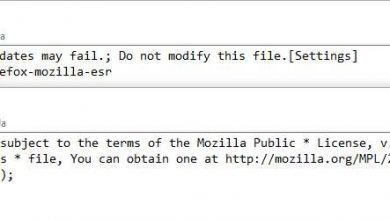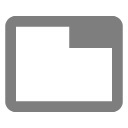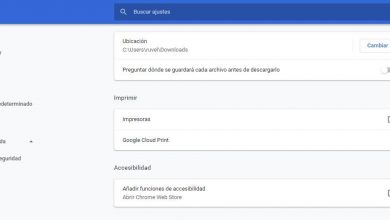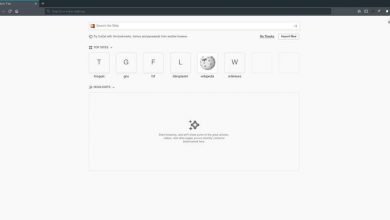Manage permissions to improve the security of the new edge chromium
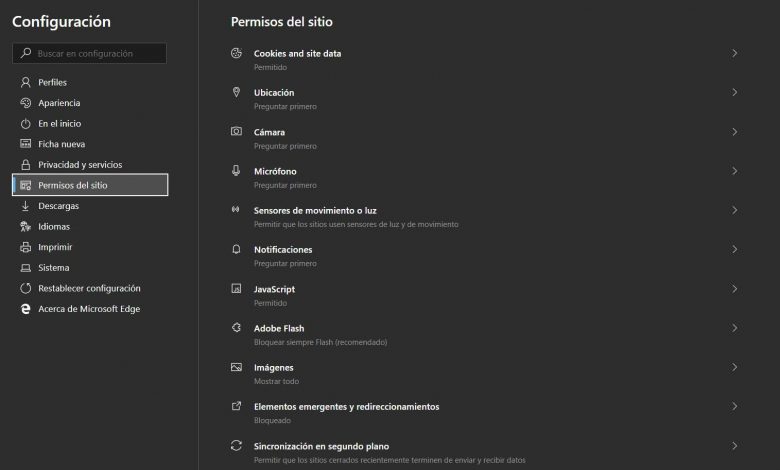
Over the months and since the end of last year, Microsoft has not stopped working on the new Edge Chromium. With this new project, those from Redmond want to launch a browser that can compete with Chrome or Firefox.
As we have seen thanks to the Dev and Canary trial versions released, this software is going to give a lot to talk about. This is due to the good performance it presents, among many other features, and the compatibility with Chrome extensions. And it is that Microsoft wants to leave behind the Edge that Windows 10 implements to focus on this based on the Google project .
The truth is that the traditional Edge has never achieved the acceptance initially expected by the software giant . That is why a few months ago he decided to change his strategy and become part of Chromium. In fact, in addition to the aforementioned test versions of the browser, a few days ago the stable version of the new Edge was already leaked, as we mentioned.
That is why more and more users are decanting to try and use every day this software from Microsoft. This program also puts in our hands many customization options that are worth taking into account. At the same time we must adjust various parameters so that the software adapts to our needs and works as well as possible.
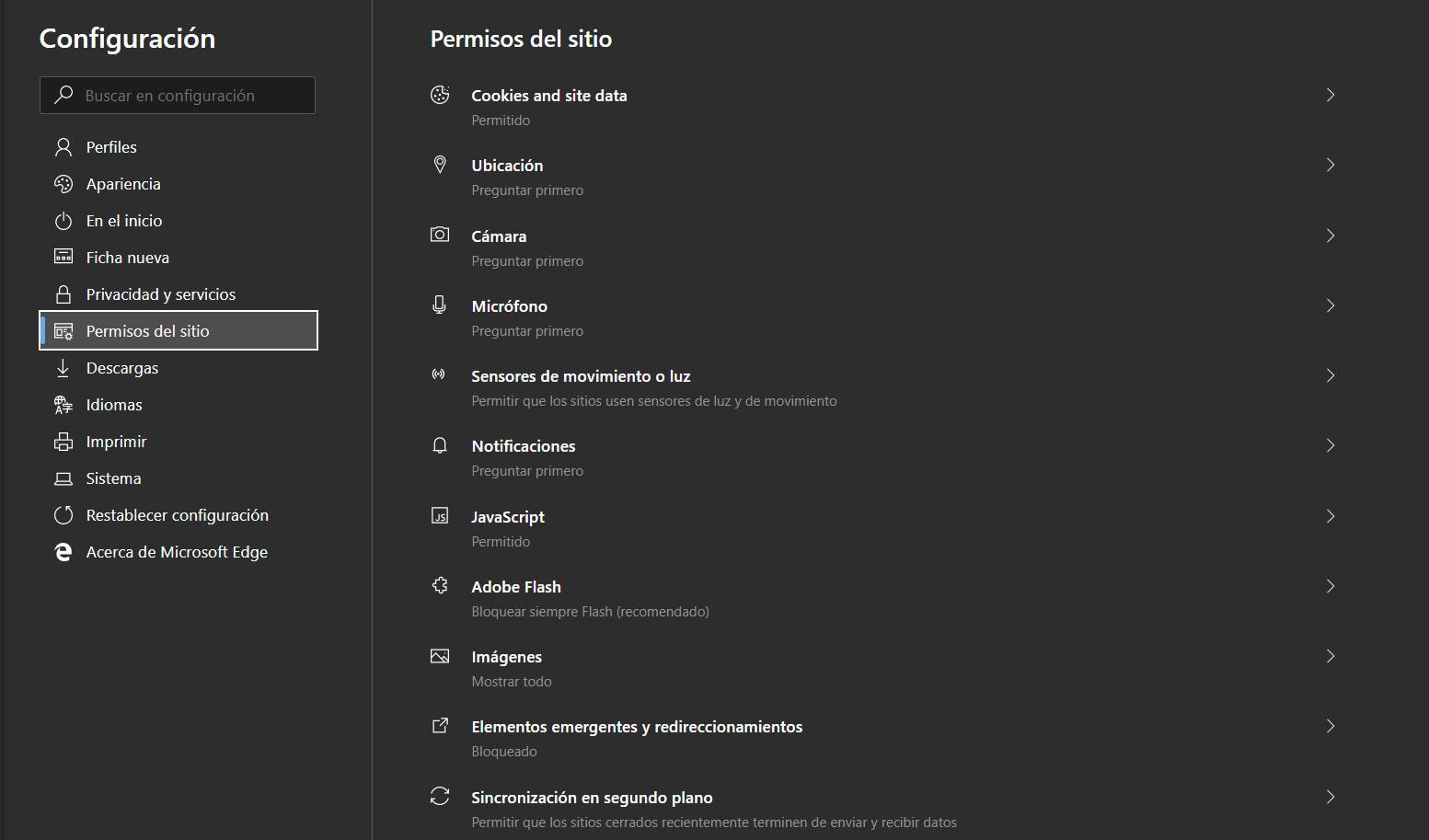
Improve Edge Chromium security with these options
But as is usual in all programs of this type to move around the Internet, everything related to security is key. That is why below we will show you some parameters that you should consider adjusting. Specifically, we refer to the possibility of customizing the permissions that are given by default, or not, in Edge Chromium. And it is that these adjustments are going to serve us, in some cases, so that this software is more secure in the day-to-day with it.
To do this, the first thing we do is go to the main menu of the program that is in the button in the upper right corner and gives us access to “Settings”. Once we have clicked on that option, to the left of the new window we find a section called “Site permissions”, so we are in it to customize these permissions that we are commenting on.
Therefore, in this section we will have the opportunity to grant or deny access permissions to a good number of elements to the browser itself . Therefore, from here we specify if the software can access our location, the equipment camera, flash content, automatic downloads, MIDI devices or the microphone, among others. As is evident, all this will serve to make this browser more secure, all depending on the needs of each user.
Say that, depending on the component, the browser will give us several options related to these permissions to adjust its operation as much as possible.